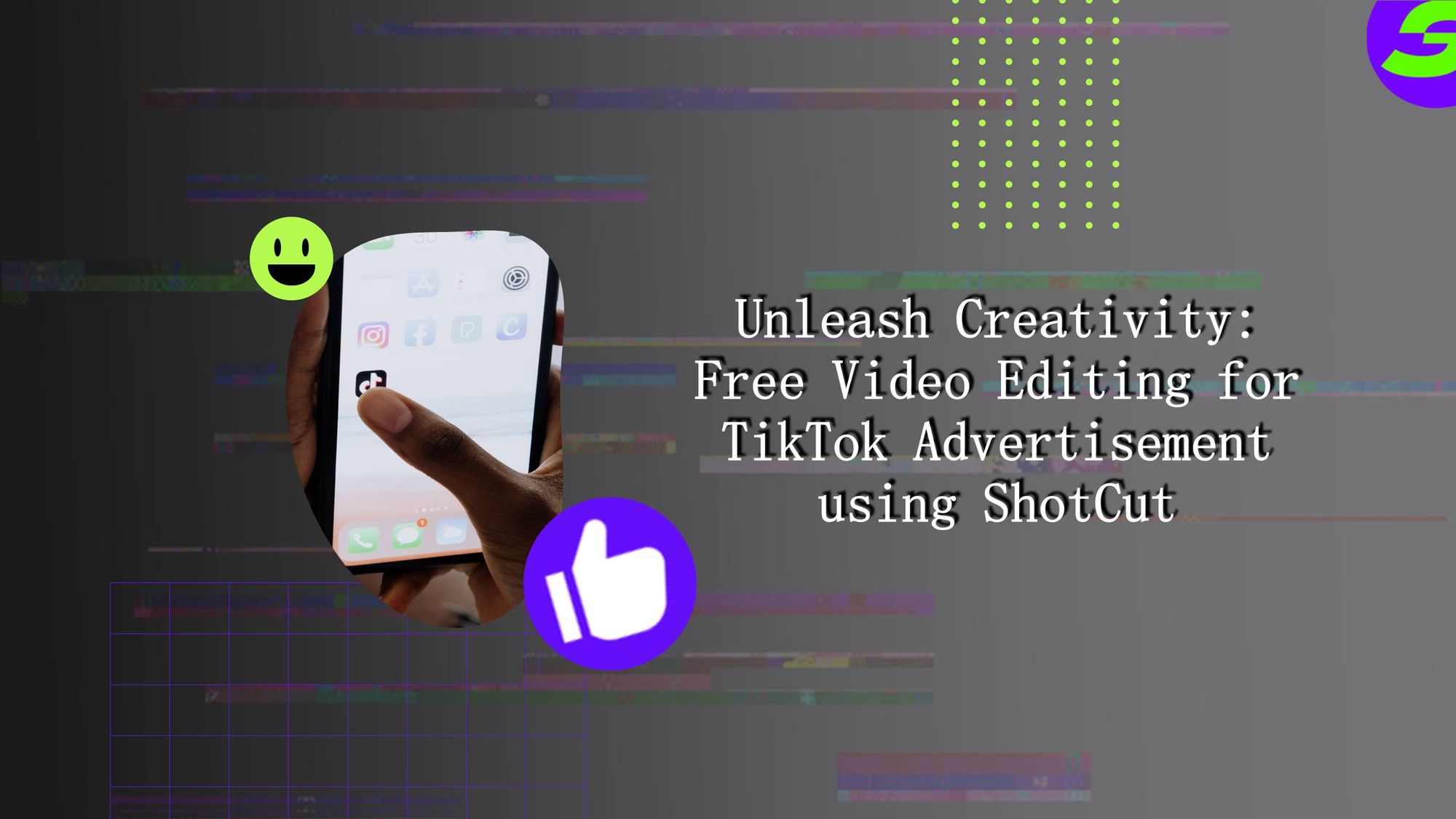To fix the docking issue with a blinking green light on the Nintendo Switch, unplug and re-plug all the cables to ensure proper connection and check for any inadvertent changes in settings. If the issue persists, try charging the Switch directly without the dock.
It is also important to ensure that the indicator light on the dock is illuminated when the console is inserted. If the dock light is flashing, there may be a problem with the dock itself.

Credit: m.youtube.com
Understanding The Nintendo Switch Docking Issue
Experiencing the Nintendo Switch docking issue with a blinking green light? Find the solution to fix this problem and get your console back to normal functionality. Unplug and re-plug all the cables to ensure proper connection, check for any inadvertent changes in settings, and if all else fails, try charging the Switch directly without the dock.
What Is The Nintendo Switch Docking Issue?
If you own a Nintendo Switch and have experienced a blinking green light when docking your device, you may be facing the common Nintendo Switch Docking Issue. This issue occurs when the TV output LED on the front of the dock flashes and then shuts off, instead of remaining solid green while the console is docked. This can cause frustration and prevent you from enjoying your gaming experience on the big screen.
Common Symptoms Of The Docking Issue
The main symptom of the Nintendo Switch Docking Issue is the blinking green light on the dock, along with the TV output LED flashing and then turning off. This can happen when you connect your Nintendo Switch to the dock, but no image appears on the TV screen. Additionally, you may notice that the console is not charging while docked and the TV output LED does not stay solid green as it should.
Causes Of The Docking Issue
There are several potential causes for the Nintendo Switch Docking Issue. One common cause is a loose or faulty connection between the Nintendo Switch and the dock. This can happen if the connectors on either the console or the dock are dirty or damaged. Another possible cause is an issue with the HDMI cable or the HDMI port on your TV. If either of these is not working properly, it can result in the blinking green light and the lack of display on the TV screen.
Another cause of the Docking Issue can be related to the power supply. If the power supply is not functioning correctly or if you are not using the official Nintendo Switch AC adapter, it can lead to the blinking green light and the TV output LED not staying solid green while docked. It is important to ensure that you are using the correct power supply to avoid this issue.
In some cases, the Docking Issue can also be caused by a software glitch or a firmware problem with the Nintendo Switch itself. If this is the case, a system update or a reset of the console and dock may be necessary to resolve the issue.
Now that you have a better understanding of the Nintendo Switch Docking Issue, you can proceed to fix it and enjoy your gaming experience without any interruptions.
Troubleshooting Steps To Fix The Docking Issue
If you’re experiencing a blinking green light on your Nintendo Switch dock, don’t panic. This issue can often be resolved with a few simple troubleshooting steps. Below, we’ve outlined five steps to help you fix the docking issue.
Step 1: Power Cycle The Nintendo Switch
The first step in resolving the blinking green light issue is to power cycle your Nintendo Switch. This can help reset any temporary glitches or errors that may be causing the problem.
- Turn off your Nintendo Switch by holding down the power button for a few seconds.
- Once the console is off, unplug the power cable from both the dock and the wall outlet.
- Wait for about 30 seconds before plugging the power cable back into the wall outlet and the dock.
- Turn on your Nintendo Switch and check if the blinking green light issue has been resolved.
Step 2: Check The Dock Connections
It’s possible that the blinking green light is caused by loose or faulty connections with the dock. Here’s how you can check and ensure that all connections are secure:
- Unplug the power cable and HDMI cable from the back of the dock.
- Inspect the connectors on both the cables and the dock for any debris or damage.
- Reconnect the power cable and HDMI cable firmly into their respective ports on the dock.
Step 3: Isolate The Issue With The Dock Or Tv
To identify whether the issue lies with the dock or the TV, try connecting your Nintendo Switch directly to the TV. Here’s how:
- Unplug the HDMI cable from the dock.
- Connect the HDMI cable directly from the Nintendo Switch to an available HDMI port on the TV.
- If the Nintendo Switch displays properly on the TV without the blinking green light, it indicates that the dock may be the problem.
- If the blinking green light persists even without the dock, the issue may lie with the TV or the HDMI cable itself.
Step 4: Reset The Nintendo Switch Dock Settings
If none of the previous steps have resolved the blinking green light issue, you can try resetting the dock settings on your Nintendo Switch. Follow these instructions:
- On your Nintendo Switch, go to System Settings.
- Select TV Output from the menu.
- Choose Match TV Power State to turn it off.
- Restart your Nintendo Switch and see if the blinking green light issue is resolved.
Step 5: Try An Alternative Hdmi Cable Or Port
If the problem persists, it’s worth trying a different HDMI cable or using a different HDMI port on your TV. Sometimes, HDMI cables or ports can become faulty and cause issues with the Nintendo Switch.
Following these troubleshooting steps should help you resolve the blinking green light issue with your Nintendo Switch dock. If the problem persists, it may be necessary to contact Nintendo Support for further assistance.
Additional Tips And Solutions
Experience a blinking green light issue with your Nintendo Switch dock? Find effective solutions to fix the problem and get your console back in working order, ensuring a seamless gaming experience. Explore additional tips and step-by-step instructions to resolve the blinking green light issue here.
Additional Tips and Solutions Using an External Power Supply with the Dock If you’re experiencing issues with your Nintendo Switch docking and the green light is blinking, using an external power supply with the dock can solve the problem. Connect a compatible power adapter to the USB-C port on the dock and ensure it provides enough power to charge the console. This can help stabilize the docking process and eliminate any power-related issues that may be causing the blinking green light. However, be sure to use a power supply that meets the specifications and requirements of the Nintendo Switch to avoid any potential damage. Checking for Firmware Updates Another helpful tip to fix the blinking green light issue on your Nintendo Switch docking is to check for firmware updates. Keeping your console’s firmware up to date ensures that you have the latest software enhancements and bug fixes that Nintendo releases. To check for firmware updates, go to the System Settings on your console and select “System.” Then, choose “System Update” to check for any available updates. If there is an update, follow the prompts to download and install it. Updating the firmware can often resolve compatibility issues and improve the overall performance of your Nintendo Switch docking. Contacting Nintendo Support If you’ve tried the above solutions and are still facing the blinking green light issue, it may be time to contact Nintendo Support. They have a team of experts who can provide further assistance and guide you through the troubleshooting process. Visit the official Nintendo Support website and look for the contact information specific to your region. Reach out to them via phone, email, or live chat to explain your issue and seek their professional help. They can provide personalized solutions based on your specific problem and guide you towards a resolution. Remember, utilizing an external power supply with the dock, checking for firmware updates, and contacting Nintendo Support are just a few of the additional tips and solutions to fix the blinking green light issue on your Nintendo Switch docking. Troubleshooting is a process that may require a combination of different methods, so don’t hesitate to try out different solutions until you find the one that works for you. With a little patience and persistence, you’ll be back to enjoying your Nintendo Switch games smoothly in no time.Credit: gbatemp.net

Credit: www.wired.com
Frequently Asked Questions On Nintendo Switch Blinking Green Light: Fix The Docking Issue Here
Why Is My Switch Dock Blinking Green?
If your Switch dock is blinking green, it may be a normal behavior when the AC adapter is first plugged in. However, if it continues to blink, you can try unplugging and replugging all the cables to ensure proper connection.
If that doesn’t work, you can charge the Switch directly without the dock.
How Do You Fix A Blinking Green Light On A Switch?
To fix a blinking green light on a Switch, unplug and re-plug all cables to ensure proper connection. Check if any settings were changed accidentally. If the issue persists, try charging the Switch directly without the dock.
How Do I Fix My Nintendo Switch Dock Connection?
To fix your Nintendo Switch dock connection, unplug and re-plug all the cables to ensure proper connection. Check for any inadvertent setting changes. If that doesn’t work, you can charge the Switch directly without using the dock.
How Do I Know If My Switch Dock Is Faulty?
To check if your Switch dock is faulty, insert your console and ensure that the indicator light on the dock is illuminated. If it’s not, press the console’s POWER Button again. If the dock light is flashing, there may be a problem with the dock.
Conclusion
If you’re experiencing a blinking green light on your Nintendo Switch dock, don’t worry, there are solutions. First, check if the power supply is properly connected. Unplugging and reconnecting all cables can also help troubleshoot the issue. Additionally, make sure no settings were inadvertently changed.
If all else fails, you can charge your Switch directly without the dock. By following these steps, you’ll be able to fix the docking issue and continue enjoying your Nintendo Switch hassle-free.

I write about my tech experiences to help those going through the same.