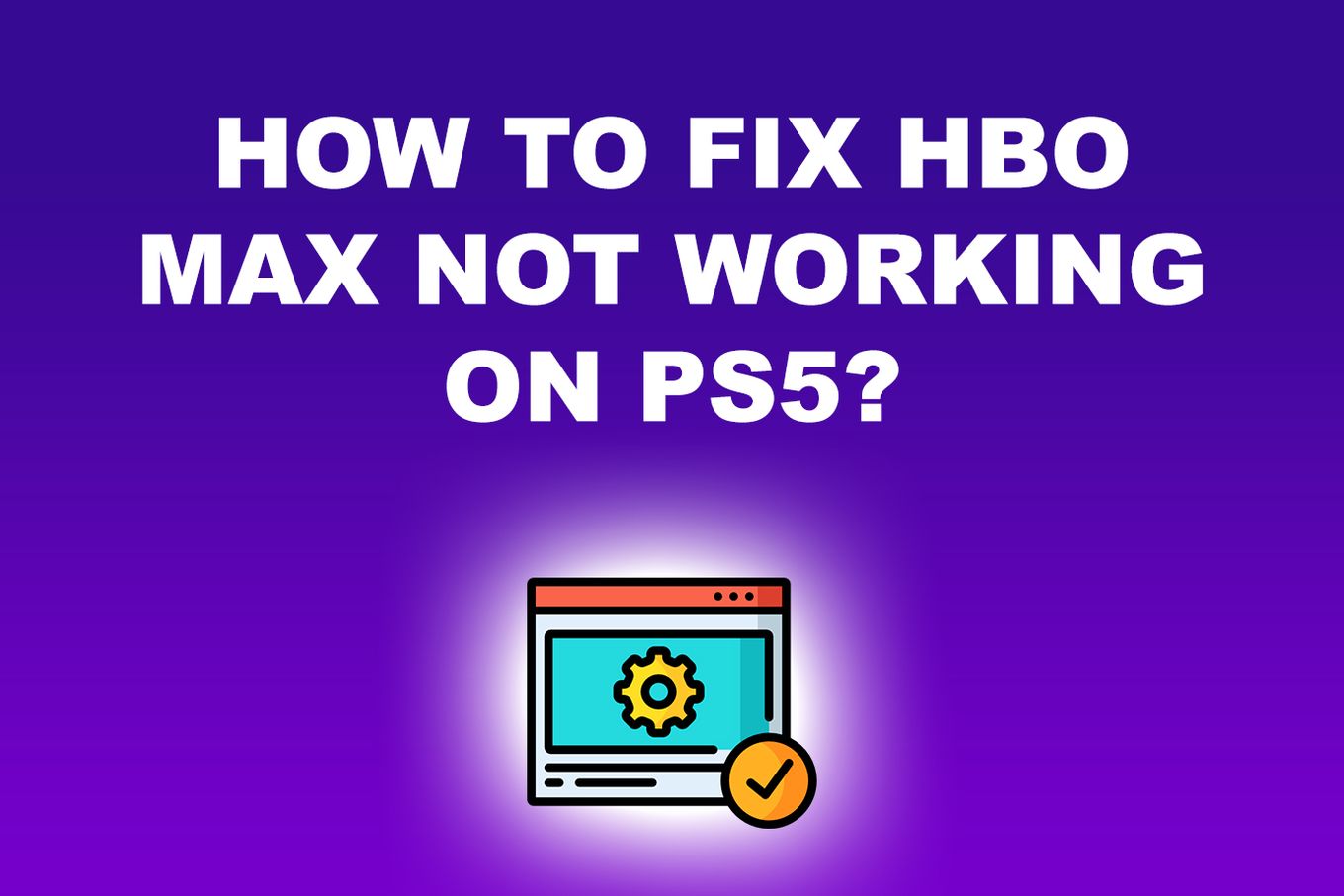To fix HBO Max not working on PS5, ensure both the app and console are up-to-date. Additionally, test your internet connection speed and consider signing out and restarting the console or reinstalling the app.
If video frequently buffers or is of poor quality, you can also try reducing network activity, trying a different device, or using a wired connection. Clearing the HBO Max app data or cache may also resolve loading issues. Remember to check for updates and troubleshoot accordingly to ensure a seamless streaming experience on HBO Max.

Credit: www.pcmag.com
Common Issues With Hbo Max On Ps5
If you’re an avid HBO Max user on your PS5 and you’re experiencing some issues with the app, you’re not alone. Many users have reported encountering various problems when trying to use HBO Max on their PS5. In this article, we’ll address some of the common issues and provide possible solutions to fix them.
Hbo Max App Not Loading Or Glitching
If you’re experiencing difficulties with the HBO Max app on your PS5, where the app either doesn’t load or glitches constantly, there are a few steps you can take to resolve this problem:
- Make sure your HBO Max app and PlayStation console are up-to-date. To update the app, highlight HBO Max on your PlayStation, press the Option button on your controller, and then select “Check for Update.” To update your PlayStation console, go to the Settings menu, choose System Software Update, and follow the prompts.
- If you continue to experience loading or glitching issues, test your internet connection speed. A slow or inconsistent network connection could be the culprit. To do this, check your connection speed and if it’s poor, try restarting your router or contacting your internet service provider.
- Another effective solution is to sign out of HBO Max and restart your PlayStation console. This can help refresh the app and resolve any temporary glitches or issues.
- If the problem persists, try deleting the HBO Max app from your PS5 and reinstalling it. This can eliminate any corrupted files that might be causing the loading or glitching problems.
Unable To Play Videos On Hbo Max
One of the frustrating issues that PS5 users encounter on HBO Max is the inability to play videos. If you’re facing this issue, here are some steps you can take to resolve it:
- Ensure that you have updated both the HBO Max app and your PlayStation console to the latest versions, as mentioned in the previous section.
- Check your internet connection to ensure it’s functioning properly. A bad connection can cause playback issues. Reset your router, wait for it to reconnect, and then try streaming the same title on HBO Max again.
- If clearing your device’s cache doesn’t solve the problem, try reducing the activity on your network. Close any unnecessary apps or devices that might be consuming bandwidth, as this can affect the video playback on HBO Max.
- If you’re still unable to play videos on HBO Max, consider trying another device to see if the issue is specific to your PS5 or if it’s a broader problem.
- In some cases, using a wired connection instead of Wi-Fi can provide a more stable and reliable network connection, which may help resolve the video playback issues.
Bugs And Other Technical Issues
Aside from the common loading, glitching, and video playback problems, there can be various bugs and technical issues that you might face when using HBO Max on your PS5. While these issues can be frustrating, here are a few general troubleshooting steps that could help resolve them:
- Make sure both the HBO Max app and your PlayStation console are up-to-date, as mentioned earlier.
- If you’re experiencing specific bugs or issues on HBO Max, consider checking online forums or communities like Reddit to see if other users have found workarounds or fixes for those specific problems.
- Reach out to the official HBO Max support for further assistance. They might have additional troubleshooting steps specific to your situation.
Remember, these are just general guidelines and troubleshooting steps, and your specific issues might require a different approach. By following these suggestions, you’ll be on your way to enjoying uninterrupted streaming on HBO Max with your PS5. Happy streaming!

Credit: alvarotrigo.com
Troubleshooting Steps
If you’re facing issues with HBO Max not working on your PS5, don’t worry! There are several troubleshooting steps you can follow to resolve the problem. Let’s take a look at some of the most effective solutions:
Check For App And Console Updates
Make sure both your HBO Max app and PlayStation console are up-to-date. Outdated software can sometimes cause compatibility issues.
Test Internet Connection Speed
If you’re experiencing buffering or poor video quality, a slow or inconsistent network connection could be the culprit. Check your internet connection speed to rule out any network issues.
Sign Out And Restart
Try signing out of your HBO Max account and restarting your PlayStation console. Sometimes, a simple restart can fix minor glitches or conflicts.
Clear Hbo Max App Data
If you’re stuck on the loading screen, clearing the app data might resolve the issue. This step is particularly helpful for Fire TVs, Roku TVs, or Smart TVs running on Android.
Reduce Network Activity
If there are multiple devices connected to your network, try reducing network activity by disconnecting unnecessary devices. This can help improve your streaming experience on HBO Max.
Try Another Device
If the issue persists on your PS5, try accessing HBO Max on another device, such as a smartphone or tablet. This can help determine if the problem is specific to your PS5 or the app itself.
Try A Wired Connection
If you’re using a wireless network connection, try switching to a wired connection. A direct Ethernet connection can provide a more stable and reliable network connection for streaming.
Reset Router
If all else fails, reset your router. This can help resolve any network issues or conflicts that may be affecting the performance of HBO Max on your PS5.
By following these troubleshooting steps, you should be able to fix any bugs or glitches in the HBO Max app on your PS5. Enjoy streaming your favorite content without any interruptions!
Additional Tips And Solutions
Having trouble with HBO Max not working on your PS5? Don’t worry, there are simple solutions to fix the bugs in the app and console. First, ensure both the HBO Max app and PlayStation console are up-to-date. Test your internet connection speed and consider signing out and restarting your console.
If the issues persist, deleting and reinstalling HBO Max might help.
If you’re facing issues with HBO Max not working on your PS5, here are some additional tips and solutions to help you fix the bugs in the app and console:
Log Out And Log In To Account
If you’re encountering issues with HBO Max on your PS5, try logging out and logging back into your account. This simple step can often resolve minor glitches and errors. Here’s how you can do it:
- Open the HBO Max app on your PS5.
- Go to the settings or account section.
- Click on “Log Out” to sign out of your account.
- After logging out, wait for a few seconds and then log back into your account.
Reinstall Hbo Max App
If logging out and logging back in doesn’t solve the issue, you can try reinstalling the HBO Max app on your PS5. Sometimes, app files can get corrupted, causing problems in functionality. Here’s how you can reinstall the app:
- Go to the home screen of your PS5 and locate the HBO Max app.
- Highlight the app icon and press the Options button on your controller.
- Choose “Delete” to remove the app from your console.
- Once it’s deleted, go to the PlayStation Store.
- Search for HBO Max and download the app again.
- Launch the app and check if the issue is resolved.
Delete And Reinstall Game
In some cases, conflicts between the HBO Max app and certain games on your PS5 can cause issues. If nothing else works, you can try deleting and reinstalling the game that’s causing the problem. Here’s how:
- Go to the home screen of your PS5 and select the game causing the issue.
- Press the Options button on your controller.
- Choose “Delete” to remove the game from your console.
- Once it’s deleted, go to the PlayStation Store.
- Find the game and download it again.
- Launch the game and see if the HBO Max app works properly now.
Check Hbo Max Server Status
Sometimes, the issue may not be with your PS5 or the app itself but with the HBO Max server. Checking the server status can help you determine if there are any known issues. Here’s how you can check the server status:
- Open a web browser and visit the HBO Max official website.
- Look for a section or page specifically dedicated to server status.
- Check if there are any reported outages or maintenance activities.
- If there are no reported issues, the problem may lie within your PS5 or the app itself.
By following these additional tips and solutions, you can troubleshoot and resolve any HBO Max not working issues on your PS5. Remember to ensure that your app and console are up-to-date and test your internet connection speed for optimal performance.
Credit: www.reddit.com
Frequently Asked Questions Of Hbo Max Not Working On Ps5? Fix The Bugs In The App And Console
How Do I Fix Hbo Max On Ps5?
To fix HBO Max on PS5: 1. Make sure your app and console are updated. 2. Test your connection speed. 3. Sign out and restart your PS5. 4. Delete and reinstall HBO Max.
How Do I Fix My Glitchy Hbo Max?
To fix a glitchy HBO Max, follow these steps: 1. Update your HBO Max app and PlayStation console. 2. Test your internet connection speed. 3. Reduce network activity. 4. Sign out and restart your devices. 5. Try using a different device or a wired connection.
If the app is stuck on the loading screen, clear the app cache data. If you’re still having issues, update your device’s software and check your internet connection.
What Is Wrong With My Hbo Max App?
To fix issues with your HBO Max app, ensure it’s up-to-date along with your PlayStation console. Test your internet connection speed and try signing out and restarting your console. If the problem persists, delete and reinstall the HBO Max app.
Why Is My Hbo Max Not Letting Me Play Anything?
To fix HBO Max not playing anything, ensure your app and device are up-to-date. Test your internet connection speed and restart your device. Clear the cache and try logging out and back into your account. If the issue persists, try another device or a wired connection.
Conclusion
If you’re experiencing issues with HBO Max on your PS5, there are a few steps you can take to fix the bugs. First, make sure both your HBO Max app and PlayStation console are up-to-date. Test your internet connection speed and try reducing activity on your network.
If the problem persists, sign out and restart your PlayStation console, or even try using another device. Clearing the HBO Max app data or updating the app may also help resolve any glitches. By following these troubleshooting steps, you should be able to enjoy uninterrupted streaming on HBO Max.

I write about my tech experiences to help those going through the same.