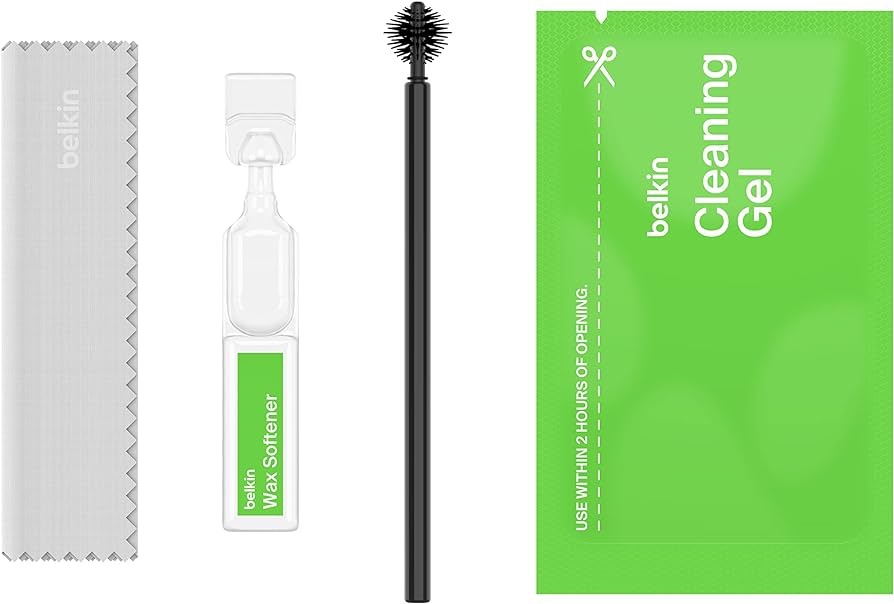To connect 2 AirPods to 1 phone, swipe down from the top right corner of the Home Screen to open Control Center on your iPhone. Tap the AirPlay icon and then select Share Audio.
From there, you can connect the second pair of AirPods. Are you looking to connect 2 sets of AirPods to 1 phone? This article will guide you through the simple and quick steps you can follow to achieve this. By using Control Center on your iPhone, you’ll be able to connect both pairs of AirPods and enjoy shared audio seamlessly.
Keep reading to learn how to connect 2 AirPods to 1 phone in just a few easy steps.
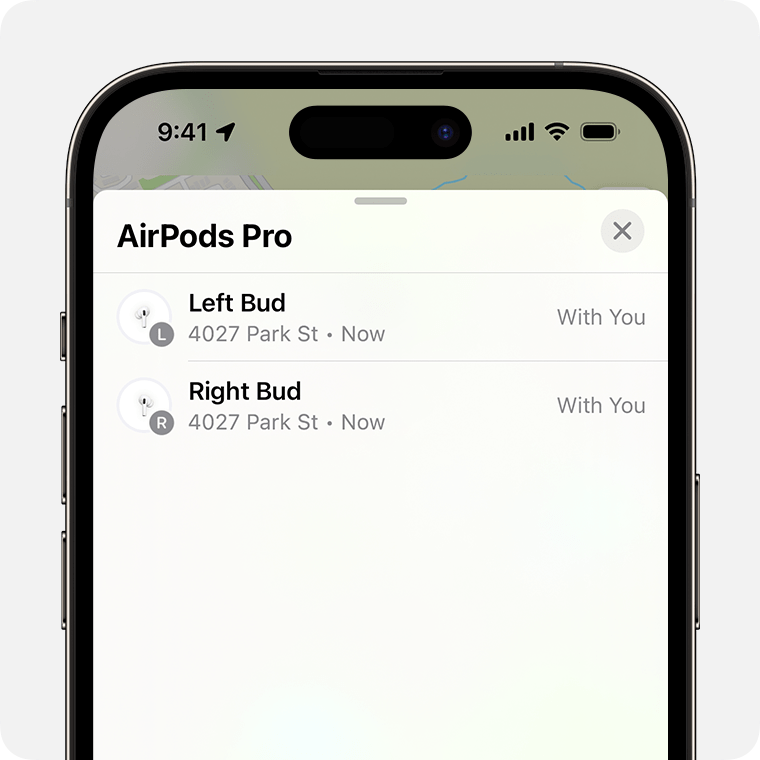
Credit: support.apple.com
Connecting The First Pair
When it comes to connecting two AirPods to one phone, the first step is connecting the first pair. To do this, open Control Center on your iPhone by swiping down from the top right corner of the Home Screen. Look for the AirPlay® icon and tap on it. This will take you to the Share Audio option.
Ensure that you have both pairs of AirPods within range of your phone. Take the first pair of AirPods and make sure they are in their charging case. Open the case and hold it next to your iPhone. A pop-up will appear on your phone, showing the available AirPods to connect to. If the pop-up doesn’t appear, try tapping on the AirPlay icon again.
Once the pop-up appears, you should see the first pair of AirPods listed. Tap on them to connect. If prompted, confirm the connection by tapping “Connect” or “Pair.”
After connecting the first pair of AirPods, you can try playing some music or audio to ensure that they are working correctly. If everything sounds good, you’re ready to connect the second pair of AirPods.
Remember, it’s important to connect the first pair of AirPods before proceeding to connect the second pair. This will ensure that both pairs of AirPods are properly recognized and synchronized with your iPhone.

Credit: www.amazon.com
Connecting The Second Pair
To connect 2 AirPods to 1 phone, open the Control Center on your iPhone, tap the AirPlay icon, and select Share Audio. Then, hold the case of the second pair of AirPods near your phone and follow the prompts to connect them.
Connecting the Second Pair H3: Hold the case of the second pair near your iPhone To connect the second pair of AirPods to your iPhone, start by holding the case of the second pair near your iPhone. This step will initiate the pairing process and ensure that your iPhone detects the AirPods. Make sure the AirPods case is open and the AirPods are inside. H3: Tap Connect Once you have held the case of the second pair near your iPhone, you will need to tap on the “Connect” option. This option will appear on your iPhone screen once the second pair of AirPods is detected. Tapping on “Connect” will instruct your iPhone to establish a connection with the second pair of AirPods. H3: Connect the second pair of AirPods After tapping “Connect,” your iPhone will start connecting to the second pair of AirPods. This process may take a few seconds, so be patient. Make sure that both pairs of AirPods are in close proximity to each other and to your iPhone. To ensure a successful connection, make sure that your iPhone and both pairs of AirPods have sufficient battery life. Also, ensure that Bluetooth is enabled on your iPhone. Following these simple steps will allow you to connect two AirPods to one iPhone, so you can share audio with a friend or loved one. Enjoy your audio experience with multiple pairs of AirPods!
Credit: www.waveform.com
Frequently Asked Questions On How To Connect 2 Airpods To 1 Phone: Simple & Quick Steps You Can Follow
Can You Pair 2 Airpods To One Phone?
Yes, you can pair 2 AirPods to one phone. Open Control Center on your iPhone, tap the AirPlay icon, and select Share Audio. Then connect the second pair of AirPods.
How Do I Quick Pair My Airpods?
To quick pair your AirPods, open the Control Center on your iPhone and tap the AirPlay icon. Select Share Audio and connect the second pair of AirPods. You can also connect two separate AirPods to one iPhone or iPad by holding the case near the device and opening the lid.
How Do I Connect One Airpod To One Device And One To Another?
To connect one AirPod to one device and another AirPod to another device, go to the Control Center on your iPhone and tap the AirPlay icon > Share Audio. Then, turn on Bluetooth on one device and turn it off on the other.
Insert one AirPod into your ear and keep the other in the case. Connect the first AirPod to one device and then switch to the other device and connect the second AirPod.
Can You Mix And Match Airpods?
Yes, you can mix and match AirPods. You can use the right AirPod from one set, the left from another, and the charger from a third. This is possible because you can buy replacement AirPods and cases individually.
Conclusion
To sum up, connecting two AirPods to one phone is a simple process that can be done through the Control Center on your iPhone. By following the steps mentioned in this blog post, you can easily share audio with another person using their AirPods.
Remember to make sure you are using a compatible headphone model for Apple’s audio sharing feature to work properly. So, go ahead and enjoy a seamless audio-sharing experience with your friends or loved ones!

I write about my tech experiences to help those going through the same.