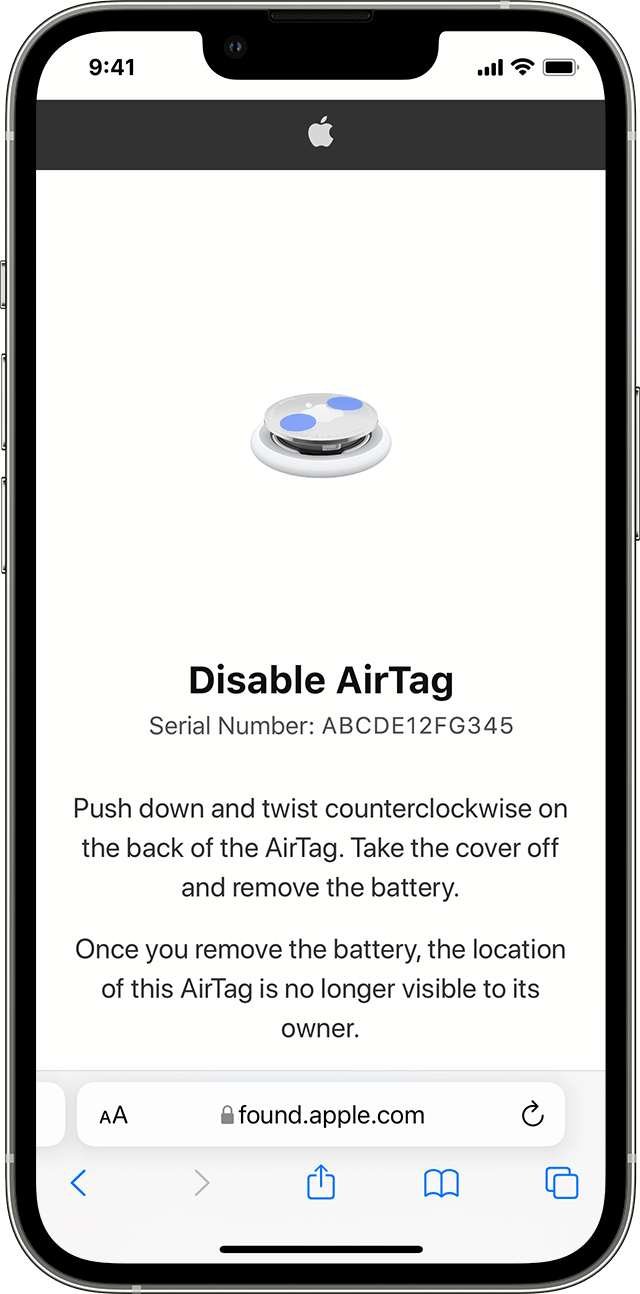To disable location on Airpods, open the Find My app on your iPhone, iPad, or iPod touch. Select your Airpods from the Devices tab, scroll down, and select “Stop Sharing Location.”
This step-by-step guide will show you how to disable location tracking on your Airpods to protect your privacy and prevent your location from being shared with others. By following these simple instructions, you can ensure that your Airpods are not trackable and keep your whereabouts private.

Credit: barcodelive.org
Methods To Disable Airpods Location
To disable location tracking on AirPods, open the Find My app on your device, select your AirPods from the Devices tab, and scroll down to choose “Stop Sharing Location. ” This step-by-step guide will help you disable location tracking and maintain your privacy.
1. Disable Location Using Find My App
To disable AirPods location tracking, follow these simple steps:- Open the Find My app on your iPhone, iPad, or iPod touch.
- Select your AirPods from the Devices tab.
- Scroll down and select “Stop Sharing Location.”
2. Remove Airpods From Find My Devices List
If you want to completely remove your AirPods from the Find My devices list, you can do so by following these steps:- Open the Find My app on your iPhone, iPad, or iPod touch.
- Select the Devices tab.
- Tap on your AirPods.
- Swipe up to reveal additional options.
- Tap on “Remove This Device.”
- Confirm and tap “Remove.”
3. Reset Airpods
If you wish to completely unlink your AirPods from any Apple ID or device, you can perform a full reset by following these steps:- Put your AirPods in their case.
- Keep the lid of the case open.
- Press and hold the button on the back of the case until the status light starts flashing white.
- Release the button and wait for the light to turn amber, then white again.
- Your AirPods have now been reset and are ready to be paired with a new device.
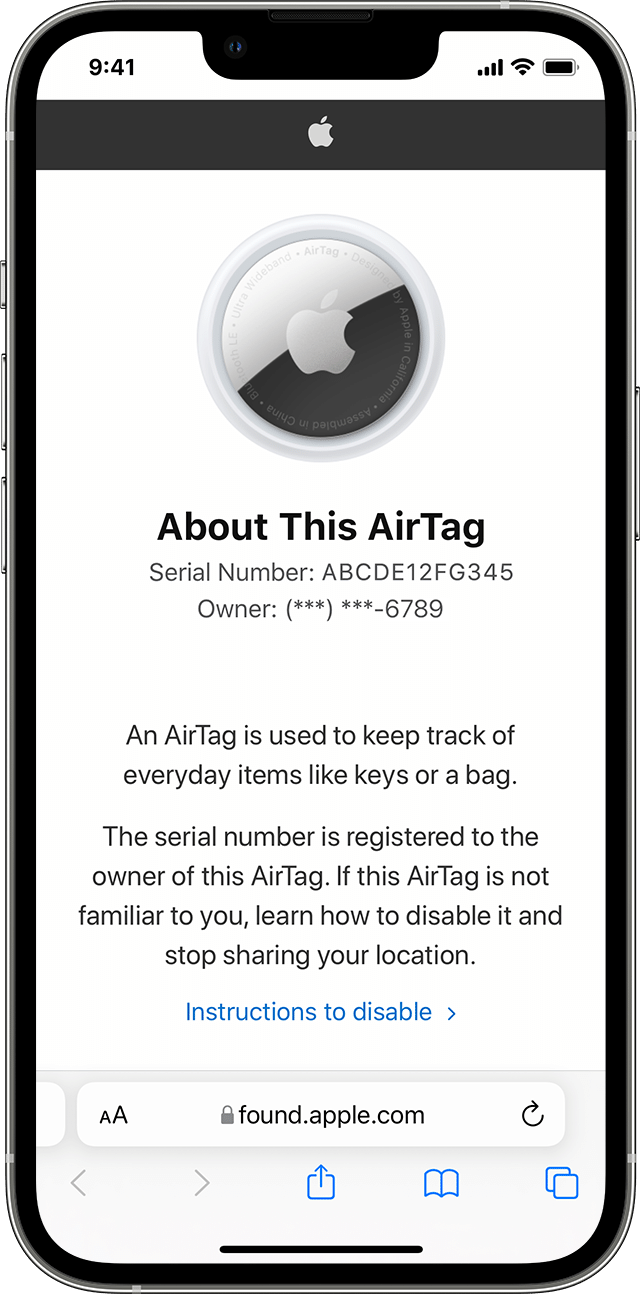
Credit: support.apple.com
Additional Tips And Troubleshooting
To disable location on AirPods, follow these steps: Open the Find My app on your iPhone, iPad, or iPod touch, select your AirPods from the Devices tab, and scroll down to choose “Stop Sharing Location. ” This step-by-step guide will help you easily disable location tracking on your AirPods.
1. How To Disable Airpods Tracking Notifications
If you want to disable the tracking notifications on your AirPods, follow these simple steps:
- Open the Settings app on your iPhone or iPad.
- Scroll down and tap on “Find My.”
- Tap on “Find My iPhone” or “Find My iPad.”
- Toggle off the “AirPods” option.
By doing this, you will no longer receive tracking notifications for your AirPods.
2. Turn Off Find My Iphone Without A Phone
If you don’t have your iPhone with you and want to turn off Find My iPhone to disable AirPods location tracking, you can follow these steps:
- Using a computer or another iOS device, open a web browser.
- Go to the iCloud website and sign in using your Apple ID and password.
- Click on “Find iPhone” or “Find My iPhone.”
- Click on “All Devices” at the top of the screen and select your AirPods from the list.
- Click on the “Remove from Account” option.
By following these steps, you will be able to turn off Find My iPhone without the need for your phone.
3. Disable Airpods Pro Location Without Them Knowing
If you want to disable AirPods Pro location without letting anyone know, you can try the following steps:
- Put your AirPods Pro inside the charging case and close the lid.
- On your iPhone or iPad, go to “Settings” and tap on your Apple ID at the top of the screen.
- Scroll down and tap on “Find My.”
- Tap on “Find My iPhone” or “Find My iPad.”
- Toggle off the “Find My” option.
By doing this, you will effectively disable the location tracking feature on your AirPods Pro without alerting anyone.
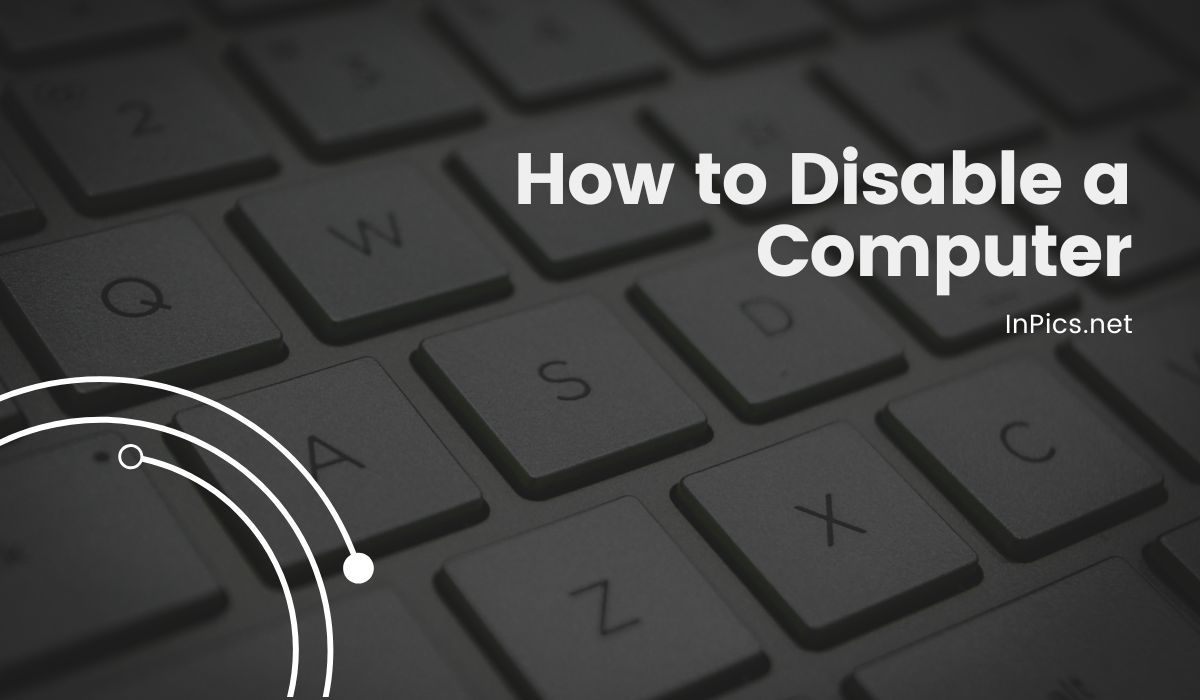
Credit: inpics.net
Frequently Asked Questions Of How To Disable Location On Airpods: A Step-by-step Guide
How Do I Stop Airpods From Locating?
To stop AirPods from locating, put them in the case or turn them off, then remove them from your devices list in the Find My app. You can also go to Settings, select your AirPods, and tap “Forget This Device” to unlink them.
Make sure to turn off location sharing in the Find My app as well.
How Do I Make My Airpods Not Trackable?
To make your AirPods not trackable, follow these steps: 1. Open the Find My app on your device. 2. Select your AirPods from the Devices tab. 3. Scroll down and choose “Stop Sharing Location. ” 4. This will disable the tracking feature on your AirPods.
5. Keep in mind that you will no longer be able to track them if they get lost.
How Do I Unlink My Airpods Location?
To unlink your AirPods location, follow these steps: 1. Open the Find My app on your iPhone, iPad, or iPod touch. 2. Select your AirPods from the Devices tab. 3. Scroll down and select “Stop Sharing Location. ” This will disable the location tracking feature for your AirPods.
How Do I Forget My Airpod Location?
To forget the location of your AirPods, go to Settings on your iPhone or iPad. Tap the name of your AirPods, then tap Forget This Device. This will remove the AirPods from your device’s list and stop tracking their location.
Conclusion
To disable location tracking on your AirPods, follow these simple steps: Open the Find My app on your iPhone, iPad, or iPod touch. Select your AirPods from the Devices tab and scroll down to find the option “Stop Sharing Location.
” Click on it to disable location tracking for your AirPods. Remember, it’s essential to safeguard your privacy and ensure that your AirPods aren’t being tracked without your knowledge. Follow these steps to disable location tracking and enjoy a worry-free experience with your AirPods.

I write about my tech experiences to help those going through the same.