To fix League of Legends sound not working, check your device’s audio settings to ensure sound output is configured correctly and the volume is turned up. Additionally, make sure the game is not muted or set to a low volume level in your device’s volume mixer.
Having sound issues while playing League of Legends can be frustrating. Whether you’re unable to hear the game sound at all or experiencing a low volume, it can greatly affect your gaming experience. Fortunately, there are some simple steps you can take to fix the sound not working in League of Legends.
By adjusting your device’s audio settings and checking the game’s volume mixer, you can troubleshoot the issue and potentially restore the sound. We will explore these troubleshooting steps in detail to help you resolve the sound issues in League of Legends and get back to enjoying the game to its fullest.
Possible Causes Of League Of Legends Sound Not Working
When playing League of Legends, encountering sound issues can be quite frustrating. There are several possible causes for the sound not working in the game. In this section, we will explore the most common culprits, including device audio settings, game sound settings, and hardware and cable connections.
Device Audio Settings
One of the primary reasons for sound issues in League of Legends is incorrect device audio settings. It is essential to ensure that your device’s audio settings are configured correctly to output sound through the appropriate speakers or headphones and that the volume is turned up. Additionally, check if the game is muted or set to a low volume level in your device’s volume mixer.
Game Sound Settings
Configuring the in-game sound settings is another crucial aspect to investigate when experiencing sound problems in League of Legends. Within the game, there may be options to control the volume levels of various audio elements. Make sure that these settings are not set too low or disabled.
Hardware And Cable Connections
The hardware setup and cable connections can also impact the sound output in League of Legends. Ensure that all cables are properly connected to the appropriate ports, and there are no loose connections. Sometimes, a faulty cable or port can cause sound issues, so it’s worth checking for any visible damages or using different cables to see if the problem persists.
Credit: support-leagueoflegends.riotgames.com
Troubleshooting Steps
Having trouble with the sound not working in League of Legends? Ensure that your device’s audio settings are correctly configured and that the volume is turned up. Check if the game is muted or set to a low volume level in your device’s volume mixer.
Verify your computer’s sound and speakers, and make sure you are using the correct audio device/channel.
When it comes to fixing sound issues in League of Legends, there are several steps you can take to troubleshoot and resolve the problem. Follow these troubleshooting steps to get your game sound working again:
Check Device Audio Settings
The first step is to check your device’s audio settings. Ensure that the sound is set to output through the correct speakers or headphones, and make sure that the volume is turned up. Additionally, check that the game is not muted or set to a low volume level in your device’s volume mixer.
Check Game Sound Settings
Next, make sure to check the game sound settings within League of Legends. Open the game, go to the audio settings, and verify that the sound is not disabled or set too low. Adjust the settings as needed to ensure that the game sound is enabled and at an appropriate volume level.
Verify Hardware And Cable Connections
Another important step is to verify your hardware and cable connections. Ensure that all cables are securely plugged in and that there are no loose connections. Check that your headphones or speakers are properly connected to the correct audio ports on your device.
Restart Or Change Audio Device
If the sound issue persists, try restarting your device or changing the audio device. Sometimes, a simple restart can resolve software conflicts or glitches that may be causing the sound problem. Alternatively, you can try switching to a different audio device, such as using external speakers instead of built-in speakers or vice versa.
Install Or Update Audio Drivers
Updating or reinstalling your audio drivers can often fix sound-related issues. Check for any available updates for your audio drivers and install them if necessary. You can typically download the latest drivers from the manufacturer’s website or use a driver update software to automate the process.
In conclusion, these troubleshooting steps should help you fix the sound issues in League of Legends. By checking your device’s audio settings, game sound settings, hardware and cable connections, restarting or changing the audio device, and installing or updating audio drivers, you can resolve sound problems and enjoy an immersive gaming experience in League of Legends.
Additional Tips And Resources
When it comes to fixing the sound not working issue in League of Legends, there are several additional tips and resources that you can try. These tips can help you troubleshoot and resolve the problem so that you can enjoy the game with full audio immersion. Here are some recommended steps:
Using Volume Mixer
If you are experiencing sound issues in League of Legends, it is recommended to check the volume mixer settings on your computer. To do this:
- Boot up the game and enter a match.
- Right-click on the sound icon in the taskbar.
- Select “Volume Mixer”.
- Ensure that the volume for League of Legends is not set to a low level or muted.
Whitelisting The Game In Windows Defender
Another step you can take to fix the sound issue is to whitelist League of Legends in Windows Defender. Here’s how:
- Open Windows Defender on your computer.
- Navigate to the “Virus & threat protection” section.
- Select “Manage settings”.
- Scroll down to the “Exclusions” section and click on “Add or remove exclusions”.
- Add the League of Legends executable file (.exe) to the exclusion list.
Checking In-game Sound Options
It is important to verify that the in-game sound options are properly configured. Follow these steps:
- Launch League of Legends and enter a match.
- Access the in-game settings menu.
- Navigate to the “Audio” or “Sound” section.
- Ensure that the sound volume is adjusted to your desired level and that the sound effects are not disabled.
Disabling Audio Enhancements
If you are still experiencing sound issues, disabling audio enhancements may help. Here’s how:
- Open the Control Panel on your computer.
- Navigate to the “Sound” or “Audio” settings.
- Select your audio device.
- Go to the “Enhancements” tab.
- Check the box that says “Disable all enhancements”.
- Click “Apply” and then “OK”.
Updating Bios
Updating the BIOS (Basic Input/Output System) on your computer can also help resolve sound issues. Here’s how:
- Note down your computer’s model and manufacturer.
- Visit the manufacturer’s website and search for the latest BIOS update for your specific model.
- Download and install the BIOS update following the manufacturer’s instructions.
Looking For Community Support On Reddit
If none of the aforementioned tips work, seeking support from the League of Legends community on Reddit can be beneficial. Many players have faced similar issues and might have found solutions that can help you too. Simply visit the League of Legends subreddit and search for threads related to sound issues. Don’t hesitate to ask for help or advice from the community.
By following these additional tips and utilizing the various resources available, you can troubleshoot and fix the sound not working problem in League of Legends. Enjoy the game with immersive audio once again!
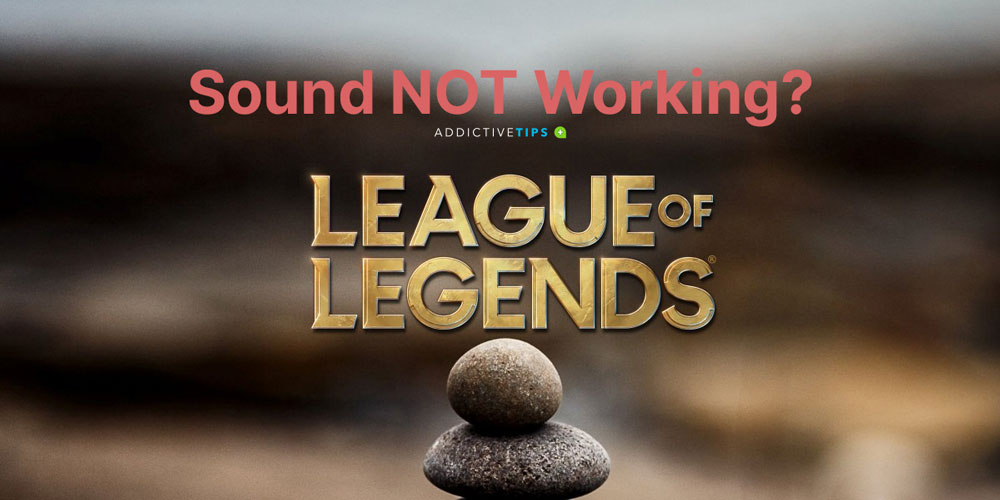
Credit: www.addictivetips.com

Credit: m.youtube.com
Frequently Asked Questions For How To Fix League Of Legends Sound Not Working?
Why Can’t I Hear The Sound Of My Game?
To hear the sound of your game, check your device’s audio settings to ensure it is outputting sound through the correct speakers or headphones. Make sure the volume is turned up and that the game is not muted or set to a low volume level in your device’s volume mixer.
How Do I Fix My Sound Not Playing?
To fix sound not playing, follow these steps: 1. Check your device’s audio settings and ensure the correct speakers or headphones are selected and volume is turned up. 2. Make sure the game is not muted or set to a low volume level in your device’s volume mixer.
3. Check hardware and cable connections. 4. Restart or change your audio device. 5. Install or update audio or speaker drivers. 6. Disable audio enhancements. 7. Update your BIOS. These steps should help resolve the issue.
Why Is My League Client Silent?
To fix a silent League client, check your device’s audio settings, ensure the volume is turned up and the game isn’t muted. Also, verify that the correct speakers or headphones are selected in the settings. Additionally, try checking the volume mixer settings within the game.
Why Is My Lol Not Working?
To fix League of Legends sound not working, check your device’s audio settings and ensure the correct speakers or headphones are selected and the volume is turned up. Make sure the game is not muted or set to a low volume level in your device’s volume mixer.
If the issue persists, try restarting your audio device, updating audio drivers, or disabling audio enhancements. Whitelisting the game in Windows Defender or reinstalling it may also help.
Conclusion
If you’re experiencing sound issues in League of Legends, there are several troubleshooting steps you can take. Check your device’s audio settings, ensure the game is not muted or set to a low volume, and verify that your hardware and cable connections are secure.
Additionally, updating your audio drivers, disabling audio enhancements, and whitelisting the game in Windows Defender may also resolve the problem. By following these steps, you should be able to fix the sound not working issue in League of Legends and continue enjoying the game to its fullest.

I write about my tech experiences to help those going through the same.





