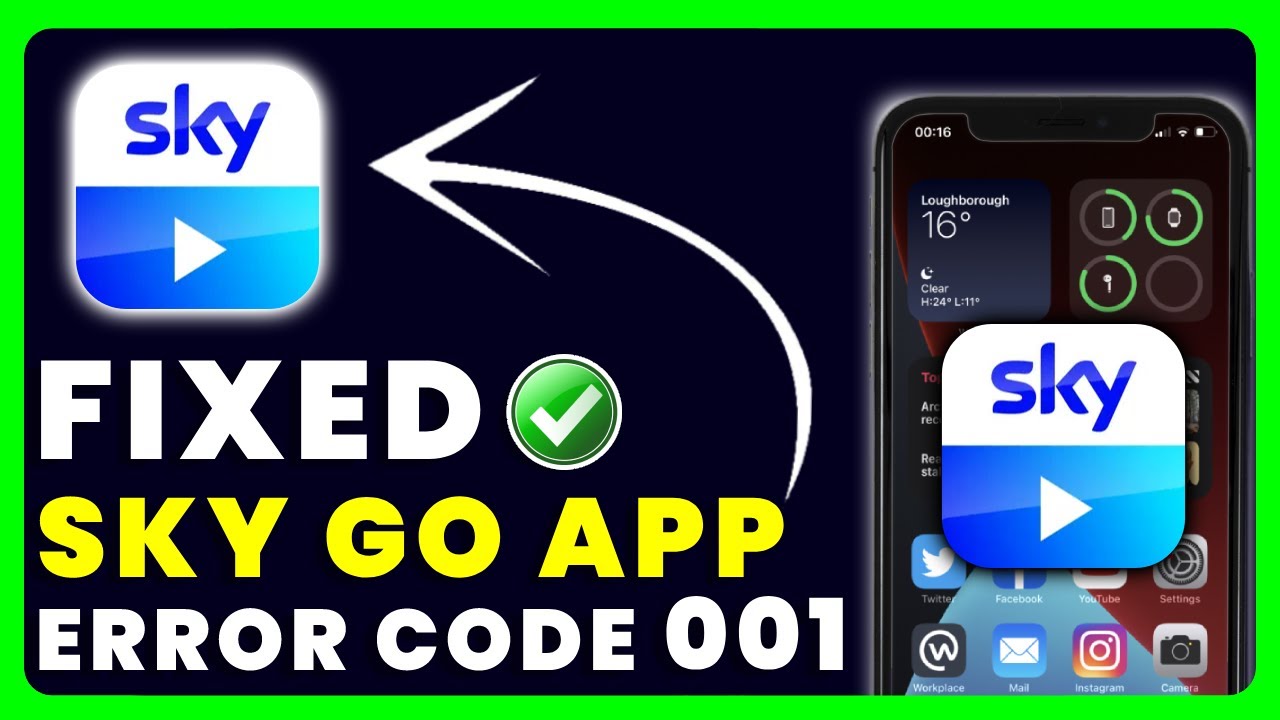To fix Sky Go Error Code 50-2 on iPhone, Windows, and Mac, you can try disabling the private relay on your iPhone, turning off the Sky Q box connection on your laptop, uninstalling and reinstalling the Sky Go app on Windows, or doing a complete removal of the app and its files on Mac. Additionally, you can try using a different Wi-Fi network, allowing Sky Go through your firewall, or trying a different user or laptop.
Make sure to toggle off any VPN settings as well. If these solutions don’t work, you may need to contact Sky Go support for further assistance. If you are experiencing Sky Go Error Code 50-2 on your iPhone, Windows, or Mac, it can be frustrating and prevent you from accessing your favorite shows and movies.
However, there are several troubleshooting steps you can take to resolve this issue and get back to enjoying your Sky Go experience. We will explore some of the common fixes for Sky Go Error Code 50-2 on different devices, such as disabling private relay on iPhone, turning off Sky Q box connection on laptops, uninstalling and reinstalling the Sky Go app on Windows, and performing a complete removal of the app and its files on Mac. We will also suggest additional troubleshooting steps, including using a different Wi-Fi network, allowing Sky Go through your firewall, and trying a different user or laptop. By following these steps, you can hopefully resolve the Sky Go Error Code 50-2 and continue streaming your favorite content hassle-free.
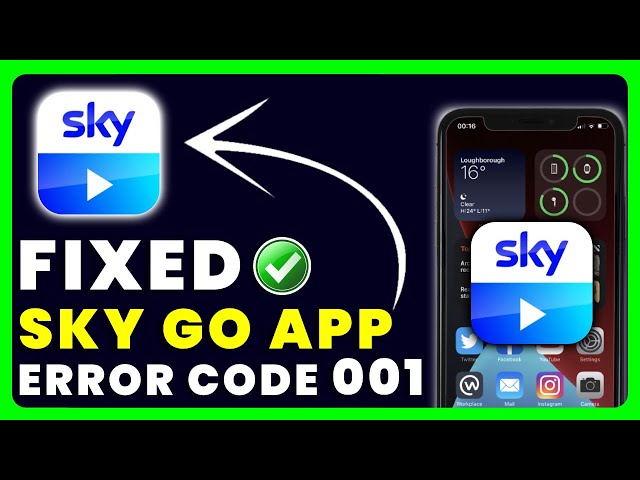
Credit: m.youtube.com
Causes Of Sky Go Error Code 50-2
If you’re experiencing Sky Go Error Code 50-2 on your iPhone, Windows, or Mac, it’s essential to understand the underlying causes of this issue. By identifying the root causes, you can troubleshoot and resolve the problem effectively. Here are some common causes of Sky Go Error Code 50-2:
Iphones With Private Relay Enabled
iPhones with Private Relay enabled can encounter Sky Go Error Code 50-2. Private Relay is a feature introduced in iOS 15 that provides enhanced privacy by encrypting internet traffic. However, this feature may conflict with Sky Go’s streaming capabilities and result in error code 50-2. If you’re using an iPhone with Private Relay enabled, try disabling it to resolve the issue.
Sky Q Box Connection Issues
Sky Go Error Code 50-2 may also occur due to connection problems with your Sky Q box. The Sky Q box acts as a central hub for streaming content to your devices. If there are any connectivity issues or disruptions between your Sky Go app and the Sky Q box, it can lead to error code 50-2. Ensure that your Sky Q box is properly connected to the internet and troubleshoot any networking issues to resolve this error.
App Updates On Laptops, Androids, And Iphones
App updates can sometimes introduce compatibility issues, resulting in Sky Go Error Code 50-2. Whether you’re using a laptop, Android, or iPhone, it’s crucial to keep your Sky Go app updated to the latest version. Outdated app versions may encounter errors or problems when trying to stream content. Check for any available updates on your respective device and install them to ensure optimal performance of the Sky Go app.

Credit: www.pcmag.com
Fixes For Sky Go Error Code 50-2
Learn how to fix Sky Go Error Code 50-2 on your iPhone, Windows, and Mac with these simple steps. Uninstall and reinstall the app, check your VPN settings, use a different Wi-Fi network, and allow Sky Go through your firewall.
Fixing Sky Go On Windows
If you’re facing the dreaded Sky Go Error Code 50-2 on your Windows computer, don’t worry. There are a few easy fixes that can get your Sky Go up and running again. Follow these steps to resolve the issue:
- Uninstall and Reinstall the App: Sometimes, the error can be caused by corrupted installation files. To fix this, uninstall the Sky Go app from your Windows computer and then reinstall it.
- Check Firewall Settings: Ensure that the Sky Go app is allowed to access the internet through your firewall settings. If it’s blocked, add an exception for the app.
- Try a Different Wi-Fi Network: If you’re experiencing the error on a specific Wi-Fi network, switch to a different network and see if the problem persists. This can help determine if the issue is network-related.
Fixing Sky Go On Macbooks
MacBook users encountering Sky Go Error Code 50-2 can follow these steps to resolve the issue:
- Delete the Sky Go App: Locate the Sky Go app on your MacBook and delete it.
- Remove Associated Files: Launch Finder, go to the Downloads folder, and delete the ‘SkyGoInstaller’ file. Then, go to the ‘Go’ menu and select ‘Computer’. Look for any remaining files or folders related to Sky Go and delete them.
- Reinstall the App: After removing all traces of the app, reinstall Sky Go on your MacBook.
Fixing Sky Go On Ipads
If you’re experiencing Sky Go Error Code 50-2 on your iPad, follow these steps to fix the issue:
- Disable VPN: Go to the ‘Settings’ menu on your iPad and navigate to ‘General’ > ‘VPN’. Toggle off any active VPN connections.
- Restart the App: Force-close the Sky Go app on your iPad and then relaunch it. Sometimes, a simple restart can fix temporary glitches.
- Update the App: Check if there are any updates available for the Sky Go app on the App Store. Keeping the app up to date can resolve compatibility issues.
By following these simple fixes, you should be able to resolve Sky Go Error Code 50-2 on your iPhone, Windows computer, MacBooks, and iPads. Enjoy uninterrupted streaming of your favorite shows and movies with Sky Go!

Credit: dustinabbott.net
Frequently Asked Questions For How To Fix Sky Go Error Code 50-2 On Iphone, Windows, And Mac
What Is Error 50 2 On Sky Go App?
Error 50 2 on Sky Go app is a technical issue. To fix it, try uninstalling and reinstalling the app, removing any corrupted installation files. Also, make sure to disable any active VPN connections.
Why Is Sky Go Not Working On Iphone?
To fix Sky Go not working on iPhone, try disabling private relay in iPhone settings. Also, check if Sky Q box connection is turned on in laptop settings. If you need further assistance, click the “LIKES” button on the helpful post in the Sky Go forum.
How Do I Fix Sky Go On My Laptop?
To fix Sky Go on your laptop: 1. Uninstall the Sky Go app and delete its folders. 2. Restart your laptop and reinstall Sky Go. 3. Try connecting to a different Wi-Fi network. 4. Allow Sky Go through your firewall. 5.
If using Windows, try logging in with a different user or using a different laptop. 6. For MacBook users, delete the Sky Go app and ‘SkyGoInstaller’ file, then restart your MacBook. 7. On iPad, go to settings > general > VPN and turn off VPN.
8. If all else fails, contact Sky Go support for further assistance.
How Do I Fix Sky Go On My Macbook?
To fix Sky Go on your MacBook, try these steps: 1. Delete the Sky Go app and ‘SkyGoInstaller’ from your Downloads. 2. Launch Finder, select Go, then Computer. 3. Reinstall the Sky Go app. 4. Turn off any VPN settings or options.
5. Ensure your Wi-Fi network allows Sky Go and check your firewall settings.
Conclusion
To wrap up, fixing Sky Go Error Code 50-2 on your iPhone, Windows, or Mac can be a simple process if you follow the right steps. Uninstalling and reinstalling the app, checking your VPN status, and ensuring your Wi-Fi network is working properly are all effective troubleshooting methods.
Remember to disable any activated VPN and perform a clean reinstallation of the app. By implementing these steps, you should be able to resolve the error and enjoy uninterrupted streaming on Sky Go.

I write about my tech experiences to help those going through the same.