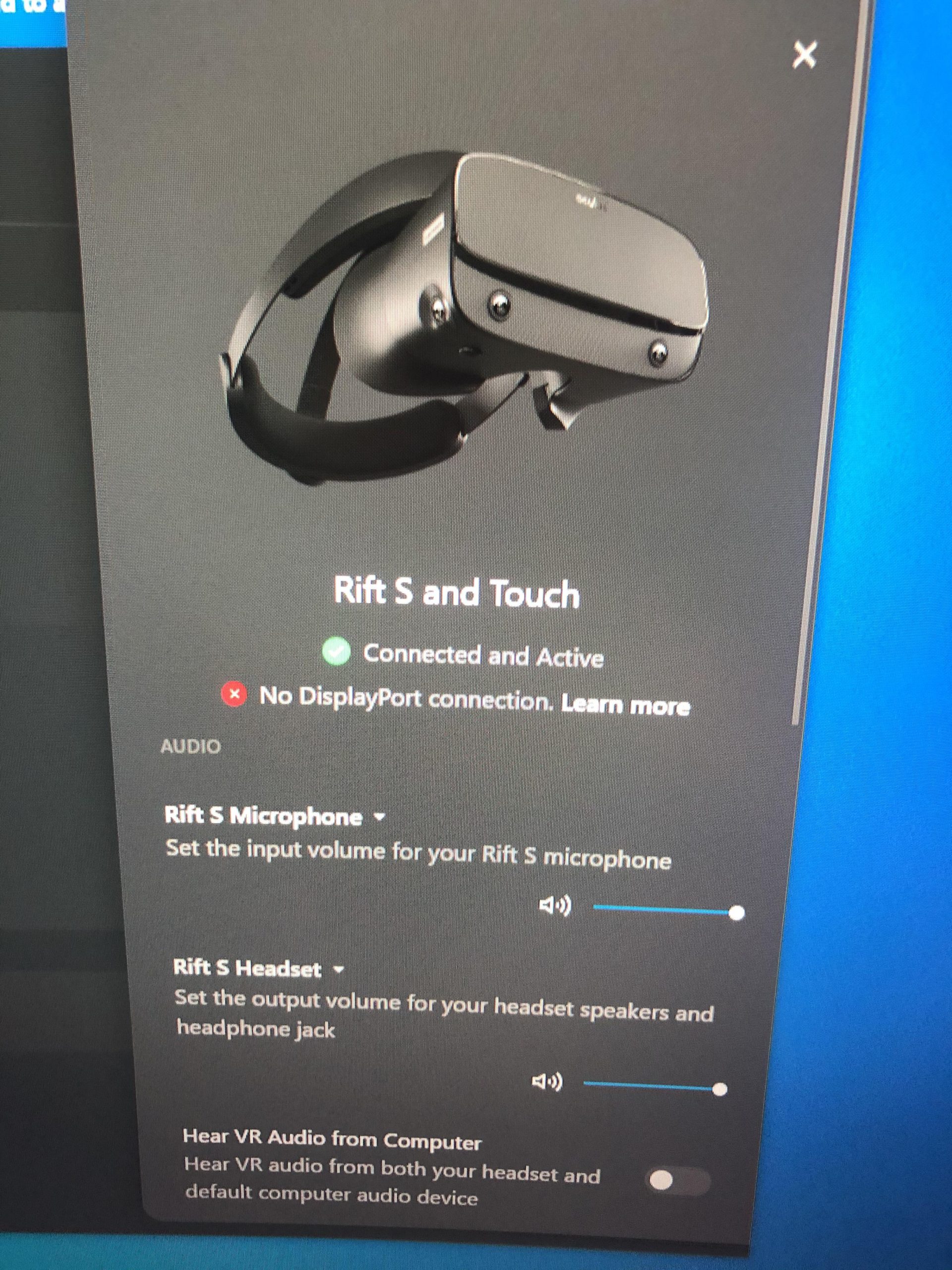The orange light on the Oculus indicates that the headset is charging. To fix the black screen issue, try charging the headset, opening the Oculus menu, checking the Oculus app, and performing a hard reboot.
Make sure to use a different power source and charging cable if necessary. Rebooting using the bootloader menu can also help resolve the issue.
Credit: www.reddit.com
Understanding The Oculus Orange Light Black Screen
The Oculus Orange Light Black Screen can be frustrating, but it’s important to understand what it means and how to fix it. The orange light indicates that the headset is charging, while the black screen suggests a possible technical issue.
To fix this, try charging the headset, checking the Oculus app, and performing a hard reboot.
What Does The Orange Light On Oculus Mean?
When using an Oculus device, you may encounter an orange light on your headset. This orange light indicates that the device is currently charging, as the Oculus charging light uses a color scheme consisting of green, orange, and red for different charge levels. Green represents a fully charged headset, orange indicates that the device is charging, and red signifies a low battery.
Why Does The Oculus Have A Black Screen?
Another issue you may face with your Oculus device is a black screen. This occurs when the display on the headset fails to show any visuals, leaving you with a blank screen. Understanding the possible causes of this problem can help you troubleshoot and fix it effectively.
Possible Causes Of The Black Screen And Orange Light
Several factors can contribute to the occurrence of a black screen accompanied by an orange light on your Oculus headset. Some potential causes include:
- Low battery level: If the battery of your Oculus device is critically low, it can result in a black screen and the orange light indicator.
- Charging issues: An improperly connected charger or a faulty charging cable can prevent your Oculus device from powering up properly and lead to a black screen.
- Software errors: Glitches or bugs within the Oculus software can cause the display to malfunction and result in a black screen.
- Hardware failures: Defective components or loose connections within the headset can also contribute to a black screen issue on your Oculus device. Troubleshooting hardware problems may require professional assistance.
It is important to note that these are just a few potential causes, and the actual reason behind the black screen and orange light may vary from case to case. By addressing these common factors, you can take steps towards resolving the issue and getting your Oculus device back to optimal functionality.

Credit: www.amazon.com
Fixing The Oculus Orange Light Black Screen Issue
If you’re experiencing the Oculus orange light black screen issue, it typically means your headset is charging or has a low battery. To fix this issue, make sure your headset is charged, try opening the Oculus menu, check the Oculus app, and perform a hard reboot if necessary.
If you’re experiencing the dreaded Oculus orange light with a black screen, don’t panic. This issue is not uncommon, and there are several troubleshooting steps you can try to fix it. In this section, we’ll explore some of the most effective methods to resolve the Oculus orange light black screen problem.
Ensure The Headset Is Fully Charged
The first step in troubleshooting the Oculus orange light black screen issue is to ensure that your headset is fully charged. Sometimes, the headset may not function properly if the battery is low.
Try Opening The Oculus Menu
If your Oculus headset is stuck on a black screen, try opening the Oculus menu. To do this, press the menu button located on the right side of the headset. If the menu appears, it means that the issue may be with the specific application or game you were trying to open.
Check The Oculus App For Any Issues
If the Oculus menu doesn’t appear or the problem persists, you should check the Oculus app on your computer for any potential issues. Ensure that the app is up to date and functioning properly.
Check The Proximity Sensor
The proximity sensor is responsible for detecting whether the headset is being worn. Sometimes, this sensor may malfunction, causing the black screen issue. Check if the proximity sensor is covered or obstructed by any objects, and remove them if necessary.
Perform A Hard Reboot
If none of the above steps work, you can try performing a hard reboot on your Oculus headset. To do this, press and hold the power button until the device turns off. Then, wait for a few seconds before turning it back on.
Boot Using The Bootloader Menu
If the hard reboot doesn’t resolve the orange light black screen issue, you can try booting the headset using the bootloader menu. This menu allows you to perform a factory reset and restore the device to its default settings.
Check The Power Source And Charging Cable
In some cases, the orange light black screen problem may occur due to a faulty power source or charging cable. Make sure you are using a compatible power source and cable, and try switching to a different one if possible.
Troubleshooting Steps Shared By The Community
Lastly, if all else fails, you can turn to the Oculus community for additional troubleshooting steps. There are several forums and online communities where users share their experiences and solutions to common Oculus issues. Don’t hesitate to seek help from fellow Oculus users if you’re still struggling with the orange light black screen problem.
By following these troubleshooting steps, you should be able to resolve the Oculus orange light black screen issue and get back to enjoying your VR experience.
Preventive Measures And Additional Resources
If you’re experiencing an Oculus orange light and a black screen, it typically means low battery or a charging issue. To fix it, make sure to charge your headset, check the Oculus app, and perform a hard reboot if needed.
Cleaning The Proximity Sensor
If you’re experiencing an orange light with a black screen issue on your Oculus device, one of the first steps you can take is to clean the proximity sensor. This sensor is located on the front of the headset and helps detect when the device is being worn. Over time, dust and debris can accumulate on the sensor, causing it to malfunction and not properly register when the headset is being used.
To clean the proximity sensor:
- Power off your Oculus device
- Use a clean, soft cloth to gently wipe the front of the headset where the sensor is located
- Avoid using any liquids or harsh chemicals, as they may damage the device
Avoiding Common Issues
To prevent the orange light black screen issue from occurring in the first place, there are a few common issues you can avoid:
- Ensure that your Oculus device is charged adequately before use. The orange light typically indicates that the device is charging, but if the battery is too low, it may not turn on properly.
- Check the Oculus app on your computer or smartphone for any system updates. Keeping the software up to date can help resolve compatibility issues and improve the overall performance of your device.
- If you’re using an Oculus Quest or Rift S, make sure that your PC meets the minimum system requirements. Inadequate hardware specifications can cause performance issues and the black screen problem.
Community Forums And Support For Oculus Troubleshooting
If you’re still experiencing the orange light black screen issue after trying the previous solutions, don’t worry! There are community forums and support channels available where you can find assistance from other Oculus users and official Oculus support.
These forums are great places to find troubleshooting tips, ask questions, and get help from experienced users who may have encountered similar issues. Some popular community forums for Oculus troubleshooting include:
Video Tutorials And Guides
If you’re more of a visual learner, video tutorials and guides can be an excellent resource for troubleshooting your Oculus device. These videos often provide step-by-step instructions and demonstrations on how to fix common issues.
You can find video tutorials and guides on popular video hosting platforms like YouTube. Some content creators may specialize in Oculus troubleshooting, offering in-depth guides specifically tailored to address the orange light black screen problem.

Credit: www.reddit.com
Frequently Asked Questions For Oculus Orange Light Black Screen – What Does This Mean + Fix
Why Is There An Orange Light On My Oculus?
An orange light on your Oculus indicates that it is charging. It is part of the charging color scheme: green when fully charged, orange when charging, and red for low battery.
How Do I Fix My Oculus Stuck On Black Screen?
To fix your Oculus stuck on a black screen, follow these steps: 1. Make sure the headset is charged. 2. Open the Oculus menu. 3. Check the Oculus app. 4. Leave the headset on and plugged in. 5. Check the proximity sensor.
6. Perform a hard reboot. 7. Boot using the bootloader menu.
What Does Orange Mean On Vr?
The orange light on VR indicates that the headset is charging.
Why Is My Oculus Not Turning On?
If your Oculus is not turning on, try using a different power source or charging cable. You can also try opening the boot menu by holding the power and volume (-) button on the headset. If these steps don’t work, seek further assistance.
Conclusion
To conclude, if you’re experiencing an orange light and black screen issue on your Oculus headset, don’t worry. This usually indicates a low battery or charging status. First, try charging your headset and ensuring it is properly connected. If the issue persists, try performing a hard reboot or updating your device’s drivers.
Remember to always check the Oculus app for any updates or troubleshooting options. With these steps, you’ll be back to enjoying your VR experience in no time.

I write about my tech experiences to help those going through the same.