If you are experiencing no sound on your Oculus Air Link, try checking your PC’s audio input and output settings. Click on the Speaker icon in the taskbar and open the list of audio devices.
Ensure that both audio and microphone settings are set to Oculus Virtual Audio Device. If the issue persists, try selecting a different audio device from the dropdown menu.

Credit: www.roadtovr.com
Possible Causes Of No Sound On Oculus Air Link
Experiencing no sound on your Oculus Air Link? Follow these quick fixes to troubleshoot the issue and get your audio back up and running. From checking audio settings to ensuring the correct output, these steps will help you resolve the problem in no time.
If you’re experiencing no sound on your Oculus Air Link, it can be frustrating and hinder your virtual reality experience. However, there are a few potential causes for this issue that you can easily address. By identifying these possible causes, you can quickly troubleshoot and restore audio to your Oculus Air Link.
Incorrect Audio Settings
In some cases, incorrect audio settings can be the reason behind the lack of sound on your Oculus Air Link. To resolve this issue, follow these simple steps:
- Click on the Speaker icon located in the taskbar on the bottom-right part of your screen.
- Click the arrow pointing upwards to expand the list of audio devices connected to your computer.
- Check that both the audio and microphone are set to “Oculus Virtual Audio Device.”
By ensuring that your audio settings are correctly configured, you may be able to restore sound to your Oculus Air Link.
Outdated Software
Outdated software can also be a common culprit for no sound on your Oculus Air Link. To fix this problem, it’s important to keep your software up to date. Follow these steps:
- Check for updates for both your Oculus software and your PC’s operating system.
- If updates are available, download and install them.
- After updating, restart your system and check for sound on your Oculus Air Link.
Updating your software can often solve sound-related issues on your Oculus Air Link by ensuring compatibility and resolving any known bugs.
Faulty Hardware
If the above solutions didn’t fix the no sound problem on your Oculus Air Link, there’s a possibility that you’re dealing with faulty hardware. In this case, it may be necessary to troubleshoot or replace specific hardware components. Here are a couple of steps you can try:
- Open the “Sound” menu from the Windows Control Panel.
- Search for “Oculus Virtual Audio Device” in the “Playback” tab.
- Click on the “Properties” button and change the device name to “Headphones.”
- Click the “Apply” button.
By following these steps, you might be able to restore audio functionality to your Oculus Air Link.
By addressing the possible causes outlined above – incorrect audio settings, outdated software, and faulty hardware – you have a good chance of resolving the no sound issue on your Oculus Air Link. Remember to double-check all the settings and perform any necessary updates or hardware adjustments. Happy virtual reality gaming!
Troubleshooting Steps For No Sound On Oculus Air Link
If you are experiencing no sound on your Oculus Air Link, don’t worry! There are a few troubleshooting steps you can take to fix this issue and get back to enjoying your virtual reality experience. In this article, we will outline the steps you can follow to troubleshoot and resolve the no sound problem on Oculus Air Link.
Check Audio Settings On Pc And Oculus Device
First, let’s check the audio settings on both your PC and Oculus device. Follow these simple steps:
- Click on the Speaker icon in the taskbar on the bottom-right part of your screen.
- Click the arrow (^) to open the list of audio devices connected to your computer.
- Make sure that both the audio and microphone settings are set to “Oculus Virtual Audio Device.”
By ensuring that both devices are set to the correct audio output, you can eliminate any potential configuration issues.
Update Oculus Software
Another common reason for no sound on Oculus Air Link may be outdated software. To update your Oculus software, follow these steps:
- Open the Oculus software on your PC.
- Navigate to the “Settings” tab in the lower-right corner of the application.
- Select the “General” tab.
- Click on the “Software Update” option.
- Follow the prompts to update your Oculus software to the latest version.
Updating your Oculus software ensures that you have the latest features and bug fixes, which may resolve the no sound issue you are experiencing.
Check Hardware Connections
Lastly, let’s make sure that all your hardware connections are secure and properly connected. Here’s what you can do:
- Ensure that your Oculus headset is properly connected to your PC.
- If you are using headphones or external speakers, check that they are connected correctly to your PC.
- If you are using wireless headphones, ensure that they are properly paired with your Oculus device.
By checking your hardware connections, you can eliminate any potential issues that may be causing the no sound problem on Oculus Air Link.
By following these troubleshooting steps – checking audio settings, updating Oculus software, and checking hardware connections – you should be able to resolve the no sound issue on your Oculus Air Link. Enjoy your immersive virtual reality experience with audio restored!
Advanced Solutions For No Sound On Oculus Air Link
If you’re experiencing issues with no sound on your Oculus Air Link, don’t worry! There are a few advanced solutions you can try to get the audio working again. In this article, we’ll explore three effective troubleshooting methods:
Reinstall Oculus Audio Drivers
If you suspect that the Oculus audio drivers are causing the no sound issue, you can try reinstalling them. Follow these steps:
- Open your Windows Control Panel and navigate to the “Sound” menu.
- In the “Playback” tab, search for “Oculus Virtual Audio Device” and select it.
- Click the “Properties” button and change the device name to “Headphones”.
- Click the “Apply” button to save the changes.
By reinstalling the Oculus audio drivers and renaming the device to “Headphones,” you might be able to resolve the no sound problem. If this solution doesn’t work, don’t worry! We have more troubleshooting methods to explore.
Reset Audio Settings
In some cases, the audio settings on your Oculus Air Link might be misconfigured, resulting in no sound. Resetting the audio settings can help resolve this issue. Here’s what you can do:
- Navigate to the audio settings on your Oculus device software.
- Locate the Quest Audio Settings and make sure all available options are enabled.
- On your PC, open the audio settings and select the Oculus Virtual Audio Device as the audio output device.
- If there are other audio devices listed, try selecting another one to see if the sound issue persists.
By resetting the audio settings and ensuring the correct output device is selected, you may be able to restore sound to your Oculus Air Link.
Contact Oculus Support
If none of the above solutions work for you, it’s time to reach out to Oculus support for further assistance. They have dedicated experts who can help diagnose and resolve your audio issues. Here’s how you can contact them:
- Visit the Oculus support website.
- Navigate to the appropriate section for technical support.
- Submit a support ticket or reach out to their customer support team through live chat.
Oculus support will guide you through the troubleshooting process and provide you with tailored solutions to fix the no sound problem on your Oculus Air Link.
Remember, it’s always best to try the advanced solutions mentioned above before contacting support. Troubleshooting the issue on your own might save you time and get your audio working again. However, don’t hesitate to seek assistance from Oculus support if you need further help.
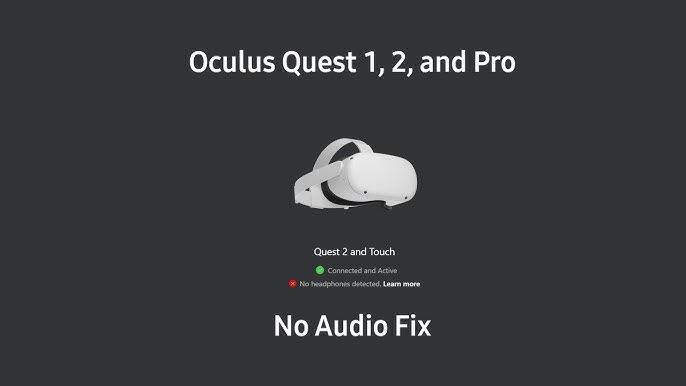
Credit: www.youtube.com

Credit: www.amazon.com
Frequently Asked Questions For Quick Fixes For No Sound On Your Oculus Air Link
How Do I Fix No Audio On Oculus Link?
To fix no audio on Oculus Link, follow these steps: 1. Click the Speaker icon in the task bar. 2. Open the list of audio devices. 3. Set both audio and mic to Oculus Virtual Audio Device.
How Do I Fix My Oculus Audio?
To fix audio issues on your Oculus, follow these steps: 1. Click on the speaker icon in the taskbar. 2. Open the list of audio devices connected to your computer. 3. Set both audio and mic to Oculus Virtual Audio Device.
4. In SteamVR settings, select Audio and set the audio output device to VIVE Virtual Audio Device. 5. If there’s still no sound, try selecting another audio device from the dropdown menu. For more detailed troubleshooting, check the manufacturers’ support forums.
Why Can’t I Hear Anything In Vr?
If you can’t hear anything in VR, try these quick fixes: 1. Click the speaker icon on your screen and set audio to Oculus Virtual Audio Device. 2. Open SteamVR settings and ensure audio output device is set to VIVE Virtual Audio Device.
3. Check Windows Control panel, search for Oculus Virtual Audio Device, and set it as “Headphones. ” 4. Update your software and adjust the volume settings.
How Do I Fix My Oculus Airlink Not Working?
To fix your Oculus Airlink not working, follow these quick steps: 1. Click the Speaker icon in the taskbar and select Oculus Virtual Audio Device for audio and mic. 2. Open SteamVR settings, go to Audio, and set Audio output device to VIVE Virtual Audio Device.
3. If there’s still no sound, try choosing a different audio device from the dropdown menu. 4. In Windows Control Panel’s “Sound” menu, search for “Oculus Virtual Audio Device” in the Playback tab. Change the device name to “Headphones” and click Apply.
5. Make sure your Quest Audio Settings are enabled in your device software. (Source: Meta Community Forums, EZPZ Fixes)
Conclusion
Experiencing no sound on your Oculus Air Link can be frustrating, but there are quick fixes available to resolve the issue. By checking your audio input and output settings, ensuring the correct audio device is selected, and enabling all available options, you can get your sound up and running again.
Troubleshooting your Meta Quest Link and checking your PC audio settings can also help resolve any issues. Don’t let a lack of sound ruin your virtual reality experience; follow these quick fixes and enjoy immersive audio with your Oculus Air Link.

I write about my tech experiences to help those going through the same.





