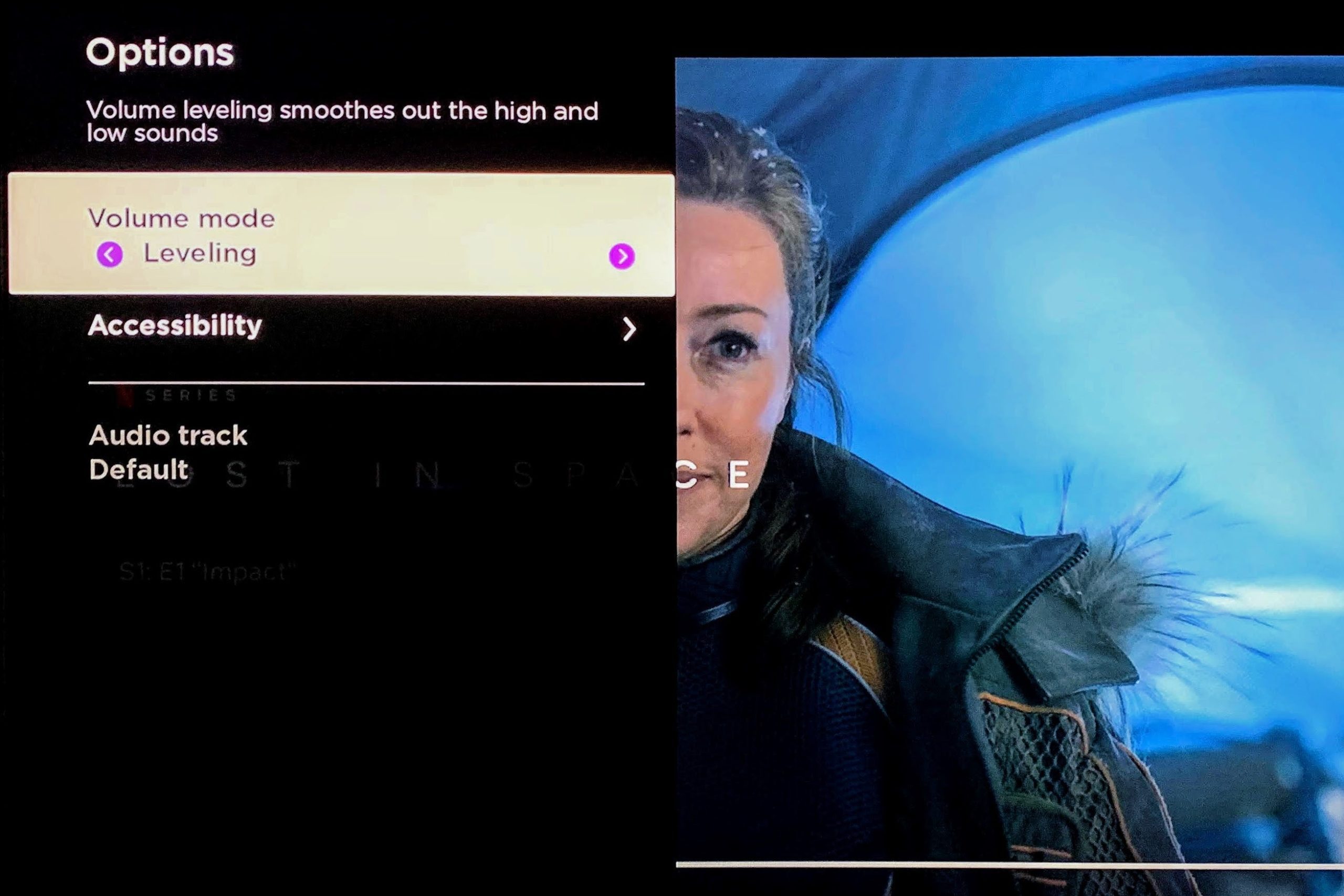Having low volume issues with your Roku TV? Try these quick fixes: check your TV’s audio settings, turn off simulated effect or volume offset settings, and make sure the TV speakers are selected as the center speaker if you use a soundbar or AV receiver.
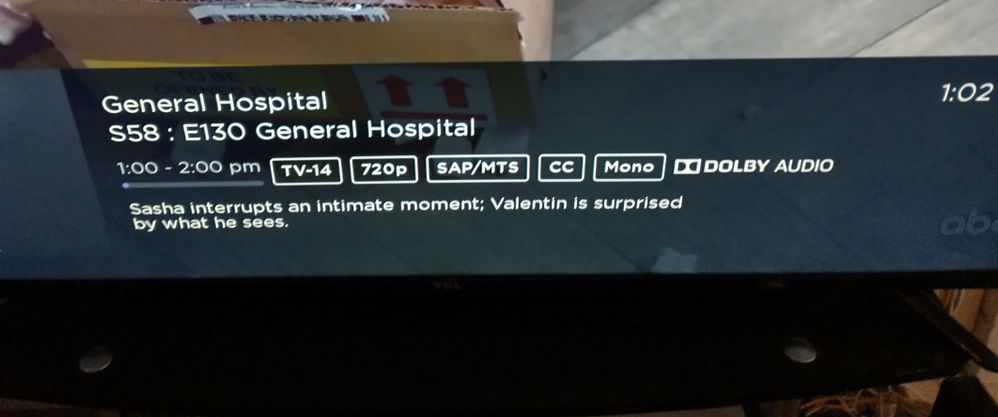
Credit: community.roku.com
Understanding The Issue
Experiencing low volume on your Roku TV? Discover how to fix it with simple steps. Adjust volume modes, check for audio settings, and make sure your TV speakers are properly set. Enjoy optimal sound quality with your Roku TV.
Possible Causes Of Low Volume On Roku Tv
If you’re experiencing low volume on your Roku TV, there could be a few different causes. Understanding these possible causes can help you troubleshoot and fix the issue:
- Volume Mode Settings: Sometimes, the volume mode settings on your Roku TV can affect the overall volume level. Ensure that the volume modes are adjusted properly in the Settings menu.
- Simulated Effect Setting: If your TV has a simulated effect setting in the audio menu, make sure it is turned off. This setting can sometimes interfere with the volume level.
- Volume Offset Setting: Check if your TV has a volume offset setting in the audio menu. If it does, set it to a higher or maximum value to increase the volume level.
- Audio Output Configuration: If you’re using a soundbar or AV receiver/home theater system with center speaker support, ensure that the TV speakers are not set as the center speaker. This can cause the volume to be low or distorted.
- TV Speaker Issues: There may be instances where the TV speakers themselves are the problem. If you’re not hearing any sound, or the sound is poor or low, there could be an issue with the TV speakers that needs to be addressed.
Troubleshooting Methods
Now that you have a better understanding of the possible causes behind the low volume on your Roku TV, let’s explore some troubleshooting methods to fix the issue:
- Adjust Volume Modes: Go to the Settings menu on your Roku TV by pressing the Home button on your remote, then navigate to Audio. Select Volume modes and choose the desired setting. Ensure that your volume modes are active and properly calibrated.
- Disable Simulated Effect: If your TV has a simulated effect setting in the audio menu, turn it off to see if that improves the volume level.
- Increase Volume Offset: If your TV has a volume offset setting in the audio menu, set it to a higher or maximum value to boost the volume.
- Check Audio Output Configuration: Make sure that your soundbar or AV receiver/home theater system is properly configured and that the TV speakers are not set as the center speaker.
- Inspect TV Speakers: If you’re still experiencing low or poor volume, it may be worth checking the TV speakers themselves for any physical damage or issues. Consider contacting a professional for assistance or replacement if necessary.
By understanding the possible causes and implementing these troubleshooting methods, you should be able to resolve the low volume issue on your Roku TV and enjoy your favorite shows and movies with optimal sound quality.
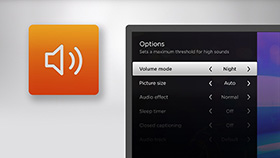
Credit: support.roku.com
Fixing The Issue
Is your Roku TV volume too low? Here’s how to fix it. Check if your TV has a Simulated effect setting and turn it off. Adjust the Volume Offset setting to a higher value. Make sure the TV speakers are not set as the center speaker if you’re using a soundbar or AV receiver.
Adjusting Volume Modes On Roku Tv
If you’re experiencing low volume issues on your Roku TV, adjusting the volume modes can help enhance your sound experience. To do this:
- Press the Home button on your Roku remote.
- Scroll up or down and select Settings.
- Select Audio.
- Select Volume modes.
From here, you can choose the desired setting that suits your preferences:
- Off: Volume modes are inactive and content volume remains unmodified.
- Low: Optimizes volume for late-night viewing, preventing loud sounds.
- Medium: Balances volume for everyday viewing.
- High: Increases the overall volume for a more immersive experience.
By adjusting the volume modes, you can customize the sound output on your Roku TV to suit different viewing scenarios.
Checking Audio Settings On Roku Tv
Another way to fix low volume issues on your Roku TV is by checking the audio settings. Follow these steps:
- Press the Home button on your Roku remote.
- Scroll up or down and select Settings.
- Select Audio.
In the audio settings, check for the following options:
- Simulated effect setting: If available, turn it off. This setting may artificially reduce the volume output.
- Volume Offset setting: If available, set it to a higher or maximum value. This can boost the volume level on your Roku TV.
By ensuring these settings are optimized, you can potentially resolve any low volume issues you may be experiencing.
Using External Speakers Or Soundbars
If adjusting volume modes and checking audio settings on your Roku TV doesn’t suffice, you can consider using external speakers or soundbars. These additional audio devices can significantly improve the sound quality and volume of your Roku TV.
To connect external speakers or soundbars to your Roku TV:
- Identify the appropriate audio output ports on your Roku TV. These can be optical, HDMI, or RCA outputs.
- Connect the corresponding cables from the audio output ports to the input ports on your external speakers or soundbars.
- Once connected, make sure the audio output source is set to the external device in your Roku TV’s audio settings.
By utilizing external speakers or soundbars, you can enjoy a more immersive and amplified sound experience while watching your favorite shows and movies. Say goodbye to low volume issues!
Additional Tips And Resources
If the above solutions did not fix the low volume issue on your Roku TV, here are some additional tips and resources you can try:
Resetting Volume On Roku Tv
If you haven’t already, try resetting the volume on your Roku TV. Here’s how you can do it:
- Press the Home button on your Roku remote.
- Scroll up or down and select Settings.
- Select Audio.
- Select Volume modes.
- Choose the desired setting.
By resetting the volume modes, you can ensure that the content volume is not being modified or restricted in any way.
Seeking Online Support And Community Forums
If you’re still having trouble with the volume on your Roku TV, consider seeking support from online communities and forums. The Roku Community, Reddit, and other platforms can provide valuable insights and solutions shared by users who have faced similar issues.
These communities often have dedicated threads where users discuss and troubleshoot various problems related to Roku TVs. By searching and participating in these threads, you may find helpful tips, tricks, and even specific recommendations for your particular model.
Contacting Roku Customer Support
If none of the above tips solve your low volume issue, it’s time to reach out to Roku customer support. They have a team of knowledgeable representatives who can assist you in resolving the problem.
To contact Roku customer support, visit their official website and look for the “Support” or “Contact” section. From there, you can find their contact details, including phone numbers and email addresses. Make sure to provide them with relevant information about your Roku TV model and the specific volume issue you’re facing for a quicker and more accurate resolution.
Remember, Roku customer support is there to help, so don’t hesitate to reach out to them when needed.

Credit: www.cnet.com
Frequently Asked Questions Of Roku Tv Volume Too Low – How To Fix It?
How Do You Make A Roku Tv Louder?
To make a Roku TV louder, try the following steps: 1. Turn off any simulated effect or volume offset settings in the TV’s audio menu. 2. If using a soundbar or AV receiver, ensure that the TV speakers are not set as the center speaker.
3. Adjust the volume modes from the Settings menu on the Roku device. 4. Press the volume up button on the remote to check if it’s set too low.
Why Is My Tv Volume So Low?
If your TV volume is too low, try these steps: 1. Check if there is a “Simulated effect” setting in the audio menu and turn it off. 2. Increase the “Volume Offset” setting in the audio menu to a higher or maximum value.
3. If using a soundbar or AV receiver, ensure the TV speakers are not set as the center speaker. 4. If none of these work, there may be a problem with the TV speakers.
How Do I Reset The Volume On My Roku Tv?
To reset the volume on your Roku TV, follow these steps: 1. Press the Home button on your Roku remote. 2. Scroll up or down and select Settings. 3. Select Audio. 4. Select Volume modes. 5. Choose the desired setting. Make sure the volume is not set too low and adjust it accordingly.
How Can I Fix The Sound On My Roku?
To fix the sound on your Roku, try these steps: 1. Check if there’s a Simulated effect setting or Volume Offset setting in your TV’s audio menu and adjust them accordingly. 2. If you’re using a soundbar or AV receiver, ensure the TV speakers are not set as the center speaker.
3. If all else fails, try resetting the volume on your Roku TV. For more detailed instructions, you can refer to the official Roku support website or watch tutorials on YouTube.
Conclusion
To fix the low volume issue on your Roku TV, there are several steps you can take. First, make sure that the volume is not set too low on your TV by pressing the volume up button on your remote.
If that doesn’t work, check the audio menu settings on your TV and turn off any Simulated effect or Volume Offset settings. Additionally, if you’re using a soundbar or home theater system, ensure that the TV speakers are not set as the center speaker.
By following these troubleshooting steps, you should be able to resolve the low volume problem on your Roku TV.

I write about my tech experiences to help those going through the same.