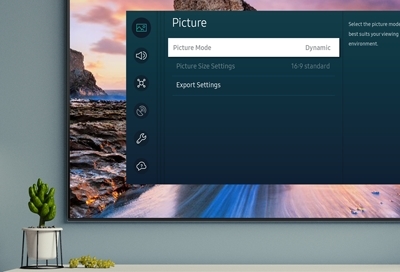To fix Samsung TV sound options greyed out, try resetting the sound settings by going to Home > Settings > Sound > Expert Settings > Reset Sound. This can resolve software glitches or temporary TV malfunctions that may be causing the issue.
Additionally, check if Intelligent Mode is turned on, as this can disable certain picture and sound settings. If the problem persists, changing the audio format can also help. Go to Settings > Sound > Expert Settings > Digital Output Audio Format and choose a different format.
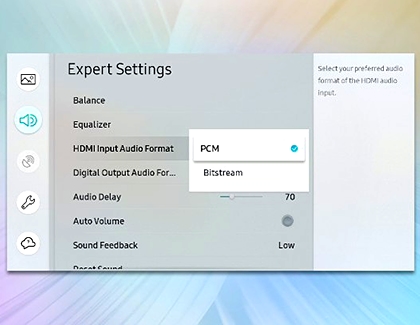
Credit: www.samsung.com
Why Are Samsung Tv Sound Options Greyed Out?
If you have a Samsung TV and find that the sound options are greyed out, it can be a frustrating experience. When the sound settings are inaccessible, it becomes challenging to adjust the volume, audio mode, or other sound-related features on your TV. Understanding the reasons behind this issue is essential to find an appropriate solution. In this article, we will explore possible causes and provide effective fixes for greyed out sound options on Samsung TVs.
Possible Causes Of Greyed Out Sound Options
There could be multiple reasons why you’re facing greyed out sound options on your Samsung TV. Let’s take a look at some common causes:
1. Software glitches or temporary TV malfunction
In some cases, software glitches or temporary malfunctions can lead to the sound options being greyed out. These issues can occur due to various factors, such as improper system updates or conflicts within the TV’s operating software. It’s important to check for any known software issues or updates from Samsung to address this problem.
2. Incorrect audio settings or connections
Another possible cause for greyed out sound options is incorrect audio settings or connections. If the TV is not properly connected to external sound devices or if the audio settings are misconfigured, it can result in the sound options being inaccessible. Double-check your audio connections and ensure the settings are correctly configured to resolve this issue.
Now that we understand some possible causes for the greyed out sound options issue, let’s explore how to fix it:
1. Perform a software update and self-diagnosis
To address any software glitches or temporary malfunctions, it’s recommended to perform a software update and self-diagnosis on your Samsung TV. Follow these steps:
- Navigate to the “Settings” menu.
- Select “Software Update” and check for any available updates.
- After updating, go to “Self Diagnosis” and run the diagnostic test to identify any system issues.
2. Check audio settings and connections
If incorrect audio settings or connections are causing the sound options to be greyed out, follow these steps to fix the issue:
- Ensure all audio connections between your Samsung TV and external sound devices are secure.
- Go to the “Settings” menu and select “Sound”.
- Adjust the sound mode settings to your preference.
- Verify that no specific audio tones, such as voices or bass, are emphasized in the chosen sound mode.
Remember to save your changes and test the sound options to ensure they are no longer greyed out.
By following these steps, you should be able to resolve the issue of greyed out sound options on your Samsung TV. If the problem persists, consider reaching out to Samsung customer support for further assistance.
How To Fix Greyed Out Sound Options On Samsung Tv
If you’re experiencing greyed out sound options on your Samsung TV, there are a few potential fixes. Try resetting the sound settings, updating the software, or checking if Intelligent Mode is enabled. These steps can help resolve the issue and restore your sound options.
Are you experiencing the frustrating issue of greyed out sound options on your Samsung TV? Don’t worry, there are a few simple solutions that can help you fix this problem and get your sound settings back to normal. In this article, we will explore different methods to resolve this issue and ensure that you can enjoy your TV’s audio to the fullest. Let’s dive in!
Resetting The Sound Settings
If you’re facing greyed out sound options on your Samsung TV, the first step is to try resetting the sound settings. Here’s how you can do it:
- Press the Home button on your remote to access the settings menu.
- Navigate to the Sound section.
- Select the Expert Settings option.
- Look for the Reset Sound option and choose it.
This simple reset can often resolve any glitches or bugs causing the sound options to be greyed out. Give it a try and see if this fixes the issue for you.
Updating Software And Self Diagnosis
Another common cause of greyed out sound options on Samsung TVs is outdated software. To ensure that your TV’s software is up to date, follow these steps:
- Go to the Settings menu on your TV.
- Navigate to the Software Update option.
- Choose the Update Now option to check for any available updates.
- If updates are found, proceed with the installation.
In addition to updating the software, you can also run a self-diagnosis to identify any potential issues with your TV’s audio. Here’s how you can do it:
- Go to the Settings menu on your TV.
- Select the Sound option.
- Choose the Self Diagnosis option.
- Run the diagnostic tests to detect and troubleshoot any sound-related problems.
By updating the software and running a self-diagnosis, you can ensure that your Samsung TV is in optimal condition and has the latest audio settings available.
Changing Audio Format
If the above methods don’t fix the greyed out sound options, you can try changing the audio format to see if that resolves the issue. Follow these steps:
- Access the Settings menu on your TV.
- Navigate to the Sound section.
- Select the Audio Format option.
- Choose a different audio format from the available options.
By changing the audio format, you may be able to bypass any limitations or restrictions that are causing the sound options to be greyed out. Experiment with different formats until you find one that works for you.
Checking Audio Connections
If none of the above methods solve the issue, it’s worth checking the audio connections of your Samsung TV. Make sure that all the cables are securely plugged in and that there are no loose connections. Additionally, ensure that you have selected the correct audio input source on your TV.
By following these troubleshooting steps, you should be able to fix the greyed out sound options on your Samsung TV and regain control over your audio settings. If the issue persists, it’s recommended to contact Samsung support for further assistance.
Common Issues Related To Sound Options On Samsung Tv
Are you currently facing issues with the sound options on your Samsung TV? You’re not alone! Many Samsung TV users have reported facing problems such as greyed-out audio options, external speakers not working, and the game mode option being greyed out. These issues can be frustrating, but fear not, as there are solutions available. In this article, we will dive into each problem and provide you with the necessary steps to fix them.
Audio Options Always Greyed Out
If you find that your audio options on your Samsung TV are always greyed out, it can be quite inconvenient. However, there are a few potential solutions you can try:
- Restart your TV: Sometimes, a simple restart can fix the greyed-out audio options issue.
- Update your TV software: Ensuring that your TV’s software is up to date can resolve compatibility issues causing the audio options to be greyed out.
- Perform a sound reset: Navigate to the Home button on your remote, go to Settings, then Sound, and select Expert Settings. From there, choose Reset Sound to reset your TV’s sound settings.
External Speakers Not Working
Have you connected external speakers to your Samsung TV, but they are not working? Here are some troubleshooting steps you can follow:
- Check the connections: Ensure that the external speakers are properly connected to your TV and that the cables are securely plugged in.
- Verify the volume settings: Confirm that the volume settings on both your TV and the external speakers are adjusted correctly.
- Try a different audio source: Test the external speakers with a different audio source to determine if the issue lies with the speakers or the TV.
- Reset audio settings: Similar to troubleshooting greyed-out audio options, you can try resetting the sound settings on your TV to resolve any potential conflicts causing the external speakers not to work.
Game Mode Option Greyed Out
If you notice that the game mode option on your Samsung TV is greyed out, follow these steps to rectify the issue:
- Restart your TV: As with most technical glitches, a simple restart can sometimes fix the problem.
- Disable HDMI-CEC: HDMI-CEC, or Consumer Electronics Control, can sometimes interfere with the game mode option. Disable this feature in your TV’s settings.
- Update TV software: Ensure that your TV’s software is up to date, as outdated software can cause the game mode option to be greyed out.
By following these troubleshooting steps and implementing the solutions discussed above, you should be able to fix the common sound options issues experienced on your Samsung TV. Remember to check your connections, update your software, and perform necessary resets. Hopefully, these steps will restore full functionality to your TV’s sound options, external speakers, and game mode option.

Credit: m.youtube.com

Credit: www.youtube.com
Frequently Asked Questions Of Samsung Tv Sound Options Greyed Out – Fix
How Do I Fix The Greyed Out Menu On My Samsung Smart Tv?
To fix the greyed out menu on your Samsung Smart TV, try the following: 1. Press the Home button on your remote and navigate to Settings. 2. Select Sound, then Sound Mode. 3. Choose the sound mode that sounds best to you.
4. If the issue persists, reset the sound settings by going to Home > Settings > Sound > Expert Settings > Reset Sound. If these steps don’t work, there may be a software glitch or a temporary issue with your TV.
How Do I Reset My Samsung Sound Settings?
To reset your Samsung sound settings, press the Home button on the remote and go to settings. Select Sound, then Sound Mode. Choose the best sound option for you. If the settings are still greyed out, try resetting the sound.
Go to Settings, Sound, Expert Settings, and Reset Sound.
How Do I Get Sound Settings On My Samsung Tv?
To get sound settings on your Samsung TV, press the Home button on the remote and go to Settings. Select Sound, then Sound Mode. Choose the option that sounds best to you, such as Standard for balanced sound. Adjust the settings for the best sound experience on your TV.
Why Is Game Mode Greyed Out On My Samsung Tv?
The game mode on your Samsung TV may be greyed out due to software glitches or temporary issues. To fix it, try resetting the sound settings. Go to Home > Settings > Sound > Expert Settings > Reset Sound. If this doesn’t work, you can also try changing the audio format in the settings menu.
Conclusion
To fix the issue of greyed out sound options on your Samsung TV, try some troubleshooting steps such as resetting the sound settings or performing a software update. You can also try adjusting the audio format or enabling the Intelligent Mode if applicable.
If the problem persists, reach out to Samsung customer support for further assistance. Don’t let sound issues ruin your TV viewing experience when there are simple solutions available.

I write about my tech experiences to help those going through the same.