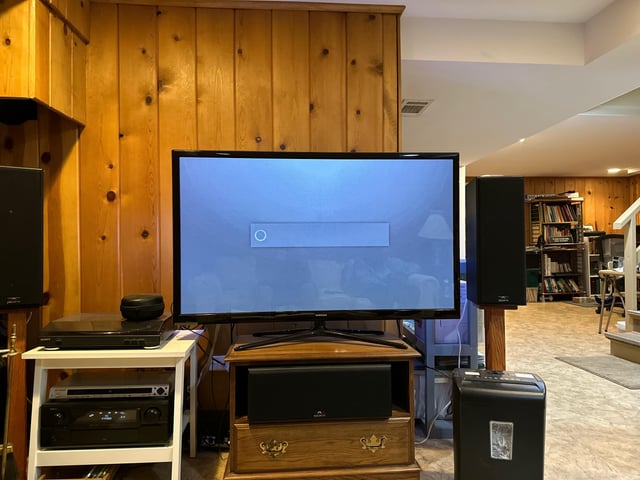To fix the buffering issues on your Amazon Fire Stick, try restarting your device. This is often an effective solution, especially if your device is always turned on.
Launch your Fire Stick, go to Settings, and select Restart from the top menu.
Understanding The Amazon Fire Stick Spinning Circle
If you’re tired of dealing with the Amazon Fire Stick spinning circle and constant buffering, there are some simple fixes you can try. Restarting your device and improving your Wi-Fi signal are just a few steps you can take to resolve this frustrating issue.
Are you tired of constantly dealing with that spinning circle on your Amazon Fire Stick? Well, you’re not alone. The spinning circle, also known as buffering, can be frustrating and disrupt your streaming experience. In this article, we will delve into the causes of the spinning circle on Amazon Fire Stick and provide you with some effective solutions to fix this issue. So, let’s get started!
-H3: What causes the spinning circle on Amazon Fire Stick?What Causes The Spinning Circle On Amazon Fire Stick?
The spinning circle on your Amazon Fire Stick is typically caused by buffering, which occurs when your device is unable to receive the streaming data fast enough to play it smoothly. There are several factors that can contribute to buffering issues. Some of the common causes include:
- Inadequate internet connection
- Overloaded cache
- Insufficient device storage
- Outdated firmware
- High network traffic
Impact Of Too Many Connected Devices On Fire Stick Buffering
One of the factors that can significantly affect the buffering on your Amazon Fire Stick is the number of connected devices on your network. When you have multiple devices simultaneously streaming or using the internet, it can put a strain on your internet bandwidth, resulting in slower streaming speeds and increased buffering. To ensure a smooth streaming experience on your Fire Stick, try to limit the number of connected devices or prioritize your Fire Stick’s bandwidth.

Credit: www.amazon.com
How To Fix Buffering Issues On Amazon Fire Stick
If you’re experiencing buffering issues with your Amazon Fire Stick, don’t worry. There are several solutions you can try to improve the streaming experience. In this article, we’ll explore various methods to fix buffering issues on your Fire Stick, so you can enjoy uninterrupted streaming of your favorite shows and movies.
Restarting The Fire Stick
One of the simplest and most effective ways to fix buffering issues on your Amazon Fire Stick is by restarting the device. This can help clear any temporary glitches or errors that may be causing the buffering problem.
To restart your Fire Stick, follow these steps:
- Go to the home screen of your Fire Stick.
- Select “Settings” from the top menu.
- Scroll to the right and select “My Fire TV.”
- Select “Restart” from the list of options.
- Confirm the restart by selecting “Restart” again.
Improving Wi-fi Signal Strength
Poor Wi-Fi signal can also contribute to buffering issues on your Fire Stick. To improve Wi-Fi signal strength, try the following:
- Move the Fire Stick closer to your Wi-Fi router.
- Ensure there are no physical obstructions between the Fire Stick and the router.
- Minimize interference from other electronic devices.
- Consider using a Wi-Fi range extender to boost signal strength.
Using An Ethernet Cable
If you want a more stable and reliable internet connection for your Fire Stick, consider using an ethernet cable. By connecting your Fire Stick directly to your router with an ethernet cable, you can eliminate potential Wi-Fi issues and experience smoother streaming.
Using A Vpn
A Virtual Private Network (VPN) can also help fix buffering issues on your Fire Stick. A VPN encrypts your internet connection and routes it through a remote server, protecting your privacy and improving streaming performance. Choose a reliable VPN service and follow their instructions to set it up on your Fire Stick.
Managing Background Apps And Processes
Background apps and processes running on your Fire Stick can consume valuable resources and contribute to buffering issues. To manage background apps and processes:
- Go to the home screen of your Fire Stick.
- Select “Settings” from the top menu.
- Scroll to the right and select “Applications.”
- Select “Manage Installed Applications.”
- Choose the app you want to stop or force stop.
- Select “Force Stop” to close the app.
Clearing App Caches And Data
Over time, caches and data accumulated by apps on your Fire Stick can slow down its performance. To clear app caches and data:
- Go to the home screen of your Fire Stick.
- Select “Settings” from the top menu.
- Scroll to the right and select “Applications.”
- Select “Manage Installed Applications.”
- Choose the app you want to clear.
- Select “Clear cache” to remove temporary files.
- Select “Clear data” to delete app data.
Updating Fire Os And Apps
Outdated software can sometimes cause buffering issues on your Fire Stick. To update Fire OS and apps:
- Go to the home screen of your Fire Stick.
- Select “Settings” from the top menu.
- Scroll to the right and select “My Fire TV.”
- Select “About” from the list of options.
- Select “Check for Updates” to search for available updates.
- Follow the on-screen instructions to install any updates.
Preventing Overheating Of The Fire Stick
Overheating can cause performance issues and buffering on your Fire Stick. To prevent overheating:
- Ensure proper ventilation around the Fire Stick.
- Avoid placing the Fire Stick near heat sources or in direct sunlight.
- Consider using a cooling fan or heat sink for additional heat dissipation.
By following these steps, you can effectively resolve buffering issues on your Amazon Fire Stick and enjoy uninterrupted streaming of your favorite content.
Additional Troubleshooting For Amazon Fire Stick Buffering
If you’re experiencing buffering issues with your Amazon Fire Stick, there are additional troubleshooting steps you can take. Restarting your device and improving your Wi-Fi signal are just a couple of ways to fix buffering problems on your Fire Stick.
Additional Troubleshooting for Amazon Fire Stick Buffering When it comes to resolving buffering issues on your Amazon Fire Stick, there are several additional troubleshooting steps to consider. Checking download speed, addressing router issues, using a Wi-Fi range extender, analyzing Fire Stick performance, utilizing VPN services, and performing speed tests can help you identify and resolve buffering problems.Checking Download Speed
One of the first things you should do to troubleshoot buffering issues on your Amazon Fire Stick is to check your download speed. A slow internet connection can often be the culprit behind buffering problems. To check your download speed, you can use various online tools that provide accurate measurements. Ensure your download speed meets the minimum requirements for streaming content smoothly.Addressing Router Issues
Sometimes, router issues can cause buffering problems on your Amazon Fire Stick. It’s crucial to ensure that your router is functioning properly and optimized for streaming. Check for any firmware updates and consider adjusting your router’s settings for better performance. Additionally, moving your router closer to your Fire Stick can strengthen the Wi-Fi signal and minimize buffering.Using A Wi-fi Range Extender
If your Amazon Fire Stick is located far away from your router, it may be experiencing a weak Wi-Fi signal, resulting in buffering. In such cases, using a Wi-Fi range extender can be beneficial. A Wi-Fi range extender amplifies your existing Wi-Fi signal, allowing your Fire Stick to receive a stronger and more stable connection.Analyzing Fire Stick Performance
Analyzing the performance of your Amazon Fire Stick can help you identify any potential issues causing buffering. Check for any background apps or processes that may be consuming resources and affecting streaming performance. Closing or disabling these apps can help improve the overall performance of your Fire Stick and reduce buffering.Utilizing Vpn Services
A VPN (Virtual Private Network) can also be helpful in fixing buffering issues on your Amazon Fire Stick. VPN services encrypt your internet connection and can provide a more secure and stable connection for streaming content. By connecting to a VPN server, you can bypass any potential throttling or network congestion that may be causing buffering.Performing Speed Tests
Performing regular speed tests can help you monitor your internet connection’s performance and identify any fluctuations that may lead to buffering issues. Use online speed test tools to measure your internet speed, both upstream and downstream. If you notice significant disparities in speed, it may be worth contacting your internet service provider to address the issue. By following these additional troubleshooting steps, you can improve the streaming performance of your Amazon Fire Stick and minimize buffering issues. Remember to check your download speed, address router issues, consider using a Wi-Fi range extender, analyze Fire Stick performance, utilize VPN services, and perform speed tests regularly to ensure optimal streaming experience.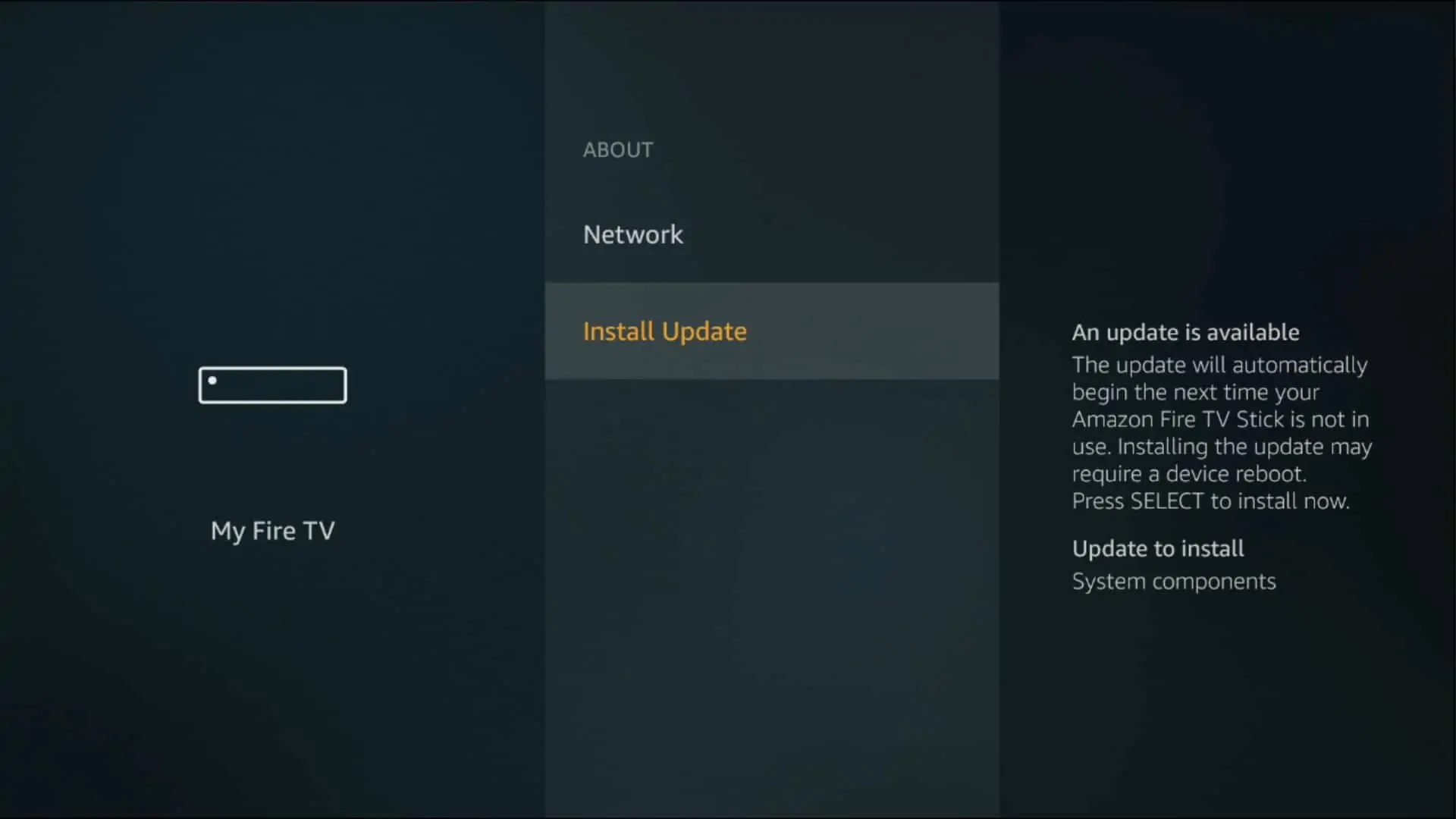
Credit: www.comparitech.com

Credit: www.reddit.com
Frequently Asked Questions On Amazon Fire Stick Spinning Circle: Fix The Buffering Here
Why Is My Firestick Stuck On Buffering?
To stop your Firestick from buffering, try restarting your device. Go to Settings on your Firestick and select Restart. This often resolves buffering issues, especially if your device is always on.
How Do You Fix A Stuck Firestick On The Loading Screen?
To fix a stuck Firestick on the loading screen, try restarting your device. Go to Settings on your Firestick and select Restart. This can often resolve buffering issues. Additionally, check your internet connection and make sure it is strong enough.
Try using an ethernet cable for a more stable connection. Updating Fire OS and apps, as well as clearing app caches, can also help. Finally, ensure your Firestick stays cool to prevent overheating.
How Do I Fix The Reboot Loop On My Amazon Fire Stick?
To fix the reboot loop on your Amazon Fire Stick, try restarting your device by selecting Settings from the top menu. If that doesn’t work, you can also try unplugging the Fire Stick from the power source and plugging it back in.
This should resolve most rebooting issues.
Why Does My Tv Keep Buffering But Internet Is Fine?
If your TV keeps buffering but your internet is fine, the issue may be with your device’s connection. Try restarting your Firestick or checking for a weak Wi-Fi signal. Using an ethernet cable or a VPN can also help improve buffering.
Turn off background apps and processes, clear app caches, and ensure your device stays cool for optimal performance.
Conclusion
If you’re tired of the spinning circle on your Amazon Fire Stick, there are several solutions you can try. Restarting your Fire Stick is a simple and effective first step, as it can resolve most buffering issues. Additionally, improving your Wi-Fi signal, using an ethernet cable, and clearing app caches and data can all help improve performance.
Don’t let buffering frustrations ruin your streaming experience – take action and fix the issue today!

I write about my tech experiences to help those going through the same.