To fix the issue of Panasonic TV sound settings being greyed out, try resetting the sound settings on your Panasonic TV. This can be done by navigating to the settings menu, selecting “Sound,” and then choosing “Reset Sound Settings.”
Once the settings are reset, you should be able to access and adjust the sound settings normally.
Credit: www.reddit.com
Possible Causes Of Greyed Out Sound Settings
If you’re experiencing greyed out sound settings on your Panasonic TV, there are several possible causes. This issue could be due to a firmware glitch, a problem with the audio output, or a setting restriction. Check for firmware updates, try resetting the TV, or adjust the audio output settings to fix the problem.
Settings Not Available For Source Material
One possible cause of greyed out sound settings on your Panasonic TV is that certain settings may not be available for the source material you are currently watching. This means that the TV has determined that the selected settings cannot be applied to the content you are viewing. For example, if you are watching a movie with a Dolby Digital audio track, some sound settings may be disabled because they are not compatible with the Dolby Digital format.
Issues With Input Signal
Another reason why your sound settings may be greyed out is due to issues with the input signal. If your TV is not receiving a strong and stable signal from your connected device, certain sound settings may be disabled to prevent audio distortion or other problems. This can happen if you are using a low-quality HDMI cable or if there is interference or a poor connection between your TV and the source device.
Connection Type Limitations
In some cases, the greyed out sound settings can be attributed to limitations of the connection type between your TV and external audio devices. For example, if you are using an HDMI connection to connect your TV to a soundbar or AV receiver, certain sound settings may be disabled if the connected device does not support them. This can happen if the audio device does not have the necessary audio processing capabilities or if it does not support certain audio formats.
Credit: www.reddit.com
Troubleshooting And Fixes For Greyed Out Sound Settings
If you are experiencing greyed out sound settings on your Panasonic TV, there are several troubleshooting steps you can take to fix the issue. Below, we will outline some potential solutions to help you regain control over your sound settings.
Reset Sound Settings On Panasonic Tv
If your sound settings are greyed out, one of the first steps you can take is to reset the sound settings on your Panasonic TV. This can be done by following these simple steps:
- Press the “Menu” button on your TV remote.
- Select “Sound” from the on-screen menu.
- Scroll down and select “Reset” or “Restore Default Settings”.
- Confirm the reset by selecting “Yes” or “OK”.
Once the reset is complete, check if the sound settings are still greyed out.
Check And Adjust Speaker Output
If the sound settings are still greyed out after resetting, the next step is to check and adjust the speaker output settings. Here’s how:
- Press the “Menu” button on your TV remote.
- Select “Sound” from the on-screen menu.
- Scroll down and select “Speaker Output” or “Audio Output”.
- Make sure the correct speaker output option is selected (such as “TV Speakers” or “External Speakers”).
- Adjust the speaker volume as desired using the volume controls on your remote.
After adjusting the speaker output settings, check if the sound settings are now accessible.
Unplug And Restart Tv
If the above steps didn’t solve the issue, try unplugging your Panasonic TV from the power source and then plugging it back in. This can help refresh the system and resolve any temporary glitches causing the sound settings to be greyed out. After reconnecting the TV, check if the sound settings are now available.
Check For Av Sync Option
In some cases, the AV Sync option may be causing the sound settings to be greyed out. To check and adjust this option:
- Press the “Menu” button on your TV remote.
- Select “Sound” from the on-screen menu.
- Scroll down and look for an option related to “AV Sync”.
- If the option is available, make sure it is turned off or adjust the settings as needed.
Once you have checked and adjusted the AV Sync option, see if the sound settings are now accessible.
Consider Dolby Atmos Compatibility
In some cases, the sound settings may be greyed out if your Panasonic TV is not compatible with Dolby Atmos. Dolby Atmos is a surround sound technology that requires specific hardware and software support. If your TV does not support Dolby Atmos, certain sound settings may be disabled. Consider checking your TV’s specifications to see if it is Dolby Atmos compatible.
Verify Viera Link Or Hdavi Control Settings
If you are using VIERA Link or HDAVI Control to connect external devices to your Panasonic TV, make sure the settings are properly configured. Here’s how:
- Press the “Menu” button on your TV remote.
- Select “Setup” from the on-screen menu.
- Scroll down and select “VIERA Link” or “HDAVI Control”.
- Verify that the settings are enabled and properly configured for your setup.
After verifying the VIERA Link or HDAVI Control settings, check if the sound settings are now accessible.
Check For Setting Restrictions In Frame Rates
In certain scenarios, frame rate settings can affect the availability of sound settings. Panasonic TVs may grey out certain sound settings when specific frame rates are being used. To check for setting restrictions in frame rates:
- Press the “Menu” button on your TV remote.
- Select “Picture” or “Display” from the on-screen menu.
- Look for an option related to “Frame Rate” or “Refresh Rate”.
- If possible, adjust the frame rate settings to a compatible option.
Once you have adjusted the frame rate settings, see if the sound settings become accessible.
Other Potential Solutions
If none of the above troubleshooting steps resolve the issue, there may be other potential solutions you can try:
- Update the firmware of your Panasonic TV to the latest version.
- Check for any software updates for connected devices (such as a soundbar or receiver).
- Try connecting your audio source directly to the TV, bypassing any external devices.
- Contact Panasonic customer support for further assistance.
By following these troubleshooting steps and potential solutions, you should be able to fix the greyed out sound settings issue on your Panasonic TV.
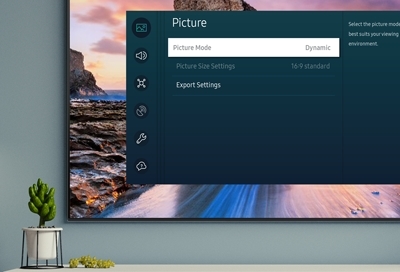
Credit: www.samsung.com
Frequently Asked Questions Of Panasonic Tv Sound Settings Greyed Out – Fix
How Do I Reset The Sound On My Panasonic Tv?
To reset the sound on your Panasonic TV, go to the Sound Settings menu and select the reset option. If this option is grayed out, try unplugging the TV and plugging it back in. You can also check if the speakers are set to TV audio or sound system in the speakers setting.
Why Is My Viera Link Speaker Output Greyed Out?
The Viera Link speaker output may be greyed out because it is not available for the specific source material or input signal. Check the audio settings and make sure they are compatible with your device. You can also try resetting the sound settings on your Panasonic TV.
How Do I Change The Audio Output On My Panasonic Tv?
To change the audio output on your Panasonic TV, follow these steps: 1. Go to the settings menu on your TV. 2. Look for the audio settings option. 3. Select the audio output option and choose the desired output, such as the TV speakers or an external sound system.
4. Save the changes and enjoy your preferred audio output.
How Do I Fix My Panasonic Tv Without Sound But Picture?
To fix your Panasonic TV without sound but picture, try the following steps: 1. Check the audio settings on your TV. 2. Make sure the volume is not muted or turned down too low. 3. Check the audio output settings and ensure they are properly configured.
4. Try resetting the sound settings on your Panasonic TV. 5. If these steps don’t work, you may need to consult the user manual or contact Panasonic customer support for further assistance.
Conclusion
To fix the issue of Panasonic TV sound settings being greyed out, there are a few solutions you can try. First, reset the sound settings on your TV by following the steps provided in our previous blog post. If that doesn’t work, you can also try unplugging the TV and plugging it back in or checking the speakers setting to ensure it’s set to TV audio or the sound system.
Remember, if a setting is grayed out, it might not be available for that specific source material or input signal. By following these steps, you can regain control over your sound settings and enjoy a better TV viewing experience.

I write about my tech experiences to help those going through the same.





