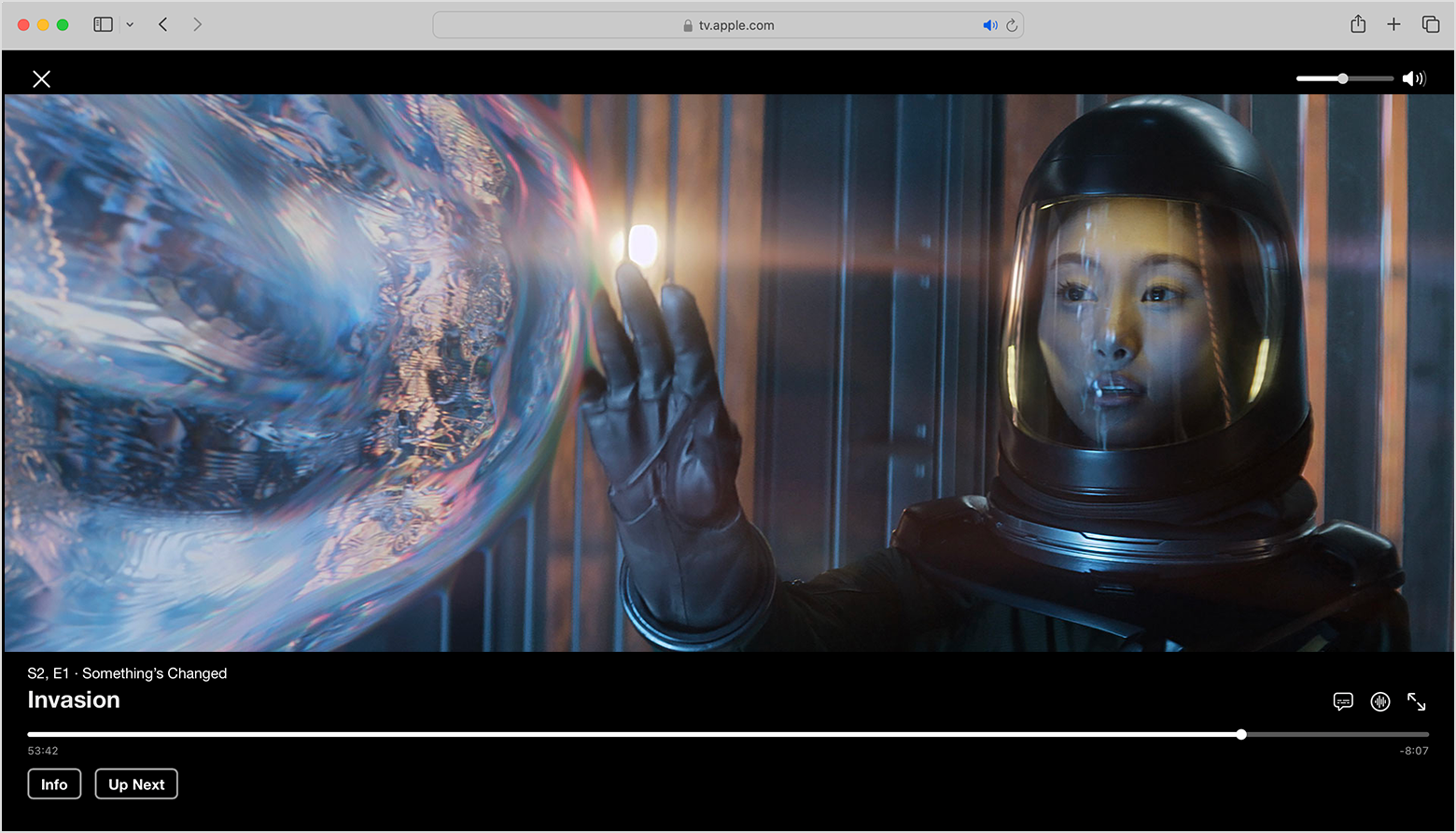If your Apple TV keeps turning on subtitles, you can easily fix this issue by going to Settings > Video and Audio and turning off Automatic Subtitles. This can also be done on smart TVs or streaming devices by going to Settings > General and disabling Automatic Subtitles.
If you’re experiencing the frustrating problem of subtitles automatically turning on every time you use your Apple TV, don’t worry, there are easy fixes available. Subtitles can be useful for those who need them, but if you prefer to watch without them, it can be annoying to have them constantly appear.
We will explore the reasons why this issue occurs and provide you with seven simple solutions to resolve it. By following these steps, you can enjoy your Apple TV viewing experience without the hassle of unwanted subtitles. Let’s get started with these easy fixes.

Credit: support.apple.com
Possible Causes Of Subtitles Turning On
There are several possible causes for subtitles turning on unexpectedly on Apple TV. To fix this issue, you can go to the Settings menu, navigate to Video and Audio, and turn off the Automatic Subtitles feature. Alternatively, if you’re using a smart TV or streaming device, you can go to the General settings and disable Automatic Subtitles from there.
Possible Causes of Subtitles Turning On If you’ve been experiencing the frustrating issue of subtitles turning on without your control, there could be several potential causes behind it. Understanding these causes can help you troubleshoot the problem effectively. In this section, we will explore three possible causes of subtitles turning on and provide you with easy fixes to help resolve the issue.Apple Tv Settings
One possible cause of subtitles turning on is the settings on your Apple TV itself. Sometimes, the automatic subtitles feature on your Apple TV might be enabled by default, causing subtitles to appear on your screen. To disable this feature, follow these simple steps: 1. Using your Siri remote, navigate to the “Settings” on your Apple TV. 2. Select “Video and Audio.” 3. Go to “Audio.” 4. Choose “Automatic Subtitles.” 5. Select “OFF.” By turning off the automatic subtitles feature in your Apple TV settings, you can prevent subtitles from appearing on your screen unintentionally.Smart Tv Or Streaming Device Settings
Another possible cause of subtitles turning on is the settings on your smart TV or streaming device. These devices may have their own independent subtitle settings that can override your Apple TV settings. To disable automatic subtitles on your smart TV or streaming device, follow these steps: 1. Go to the “Settings” menu on your smart TV or streaming device. 2. Select “General” settings. 3. Look for the subtitle or closed captioning settings. 4. Turn off the option for “Automatic Subtitles” or “Closed Captions.” By ensuring that the automatic subtitle feature is disabled on your smart TV or streaming device, you can prevent subtitles from showing up on your screen.External Device Interference
Sometimes, subtitles turning on unexpectedly can be caused by external devices connected to your Apple TV or smart TV. These devices, such as cable or satellite set-top boxes, may be producing the closed captioning signal that is being displayed on your screen. To disable the closed captioning from these devices, follow these steps: 1. Identify the device that is decoding the closed captioned signal. 2. Locate the closed captioning or subtitles settings on that device. 3. Disable the closed captioning or subtitles option. By disabling the closed captioning feature on the external device causing the interference, you can eliminate unwanted subtitles on your screen. In conclusion, the possible causes of subtitles turning on include Apple TV settings, smart TV or streaming device settings, and external device interference. By adjusting these settings and disabling the automatic subtitles feature, you can easily fix this issue and enjoy your TV viewing experience without unwanted subtitles.
Credit: www.amazon.com
Easy Fixes For Subtitles Turning On
Are you frustrated with your Apple TV constantly turning on subtitles and ruining your viewing experience? Don’t worry, we’ve got you covered. In this section, we’ll explore some easy fixes that can help you put an end to this annoying issue. Let’s dive in and get those subtitles under control!
Turn Off Automatic Subtitles In Apple Tv Settings
If your Apple TV keeps turning on subtitles, the first thing you should do is check your settings. To do this, follow these simple steps:
- Step 1: Grab your Siri remote and navigate to the “Settings” menu on your Apple TV.
- Step 2: Select “Video and Audio” from the options.
- Step 3: From there, go to “Audio.”
- Step 4: Look for the “Automatic Subtitles” option and make sure it is turned off.
- Step 5: Once you’ve made the change, exit the settings menu and enjoy your video without those pesky subtitles!
Check Tv Remote Control For Subtitles Button
If you’re still facing subtitle issues, it’s worth checking your TV remote control for a dedicated subtitles button. Here’s how:
- Step 1: Grab your TV remote control.
- Step 2: Look for a button labeled “CC,” “Subtitles,” or “Closed Captions.”
- Step 3: Press that button to toggle the closed captions on and off.
- Step 4: If you can’t find the button, try exploring the menu or settings section of your remote control.
Restart Apple Tv
A simple restart can often solve many technical glitches, including subtitle issues. Here’s how you can do it:
- Step 1: Press and hold the “Home” and “Menu” buttons simultaneously on your Siri remote.
- Step 2: Keep holding the buttons until the Apple TV status light starts flashing.
- Step 3: Once the light starts flashing, release the buttons, and your Apple TV will restart.
Update Apple Tv
Outdated software can sometimes cause subtitle-related issues. To ensure that your Apple TV software is up to date, follow these steps:
- Step 1: Navigate to the “Settings” menu on your Apple TV.
- Step 2: Select “System” from the options.
- Step 3: Choose “Software Updates.”
- Step 4: If there’s an available update, follow the on-screen instructions to download and install it.
- Step 5: After updating, check if the subtitle issue has been resolved.
Disable Closed Captions And Subtitles
If none of the previous fixes worked, you may need to disable closed captions and subtitles entirely. Here’s how:
- Step 1: Access the “Settings” menu on your Apple TV.
- Step 2: Select “General” from the options.
- Step 3: Choose “Accessibility.”
- Step 4: Look for the “Closed Captions and Subtitles” option.
- Step 5: Toggle the switch to turn it off.

Credit: www.amazon.com
Frequently Asked Questions Of Apple Tv Keeps Turning On Subtitles: 7 Easy Fixes
Why Does The Subtitles Keep Coming On Apple Tv?
To turn off automatic subtitles on your Apple TV, go to Settings > Video and Audio and disable the Automatic Subtitles option. If you’re using a smart TV or streaming device, check the general settings and disable Automatic Subtitles. You can also try restarting your Apple TV or updating its software.
Why Does Closed Captioning Keep Coming On?
Closed captioning keeps coming on if it is being produced by another device, such as a cable or satellite set-top box. To disable it on your TV screen, you need to disable it on the device that is decoding the closed captioned signal.
Check the remote control for a button labeled “CC,” “Subtitles,” or “Closed Captions” to toggle the closed captions on and off.
Why Can’t I Get Rid Of Subtitles On My Tv?
To get rid of subtitles on your TV, check your TV’s remote control for a button labeled “CC,” “Subtitles,” or “Closed Captions. ” Press this button to toggle the closed captions on and off. If you can’t find the button on your remote, check the menu or settings section.
How Do I Turn Off Subtitles On 7+?
To turn off subtitles on 7+, go to Settings > Video and Audio, then turn off Automatic Subtitles. Make sure to follow these steps on your Apple TV device.
Conclusion
To conclude, dealing with subtitles continuously appearing on your Apple TV can be frustrating, but it’s not an insurmountable problem. By following the simple fixes outlined in this blog post, such as disabling automatic subtitles in the settings or restarting your Apple TV, you can easily resolve this issue.
Remember to check your remote control for a dedicated button to toggle closed captions as well. These solutions will ensure a smooth and uninterrupted viewing experience on your Apple TV.

I write about my tech experiences to help those going through the same.