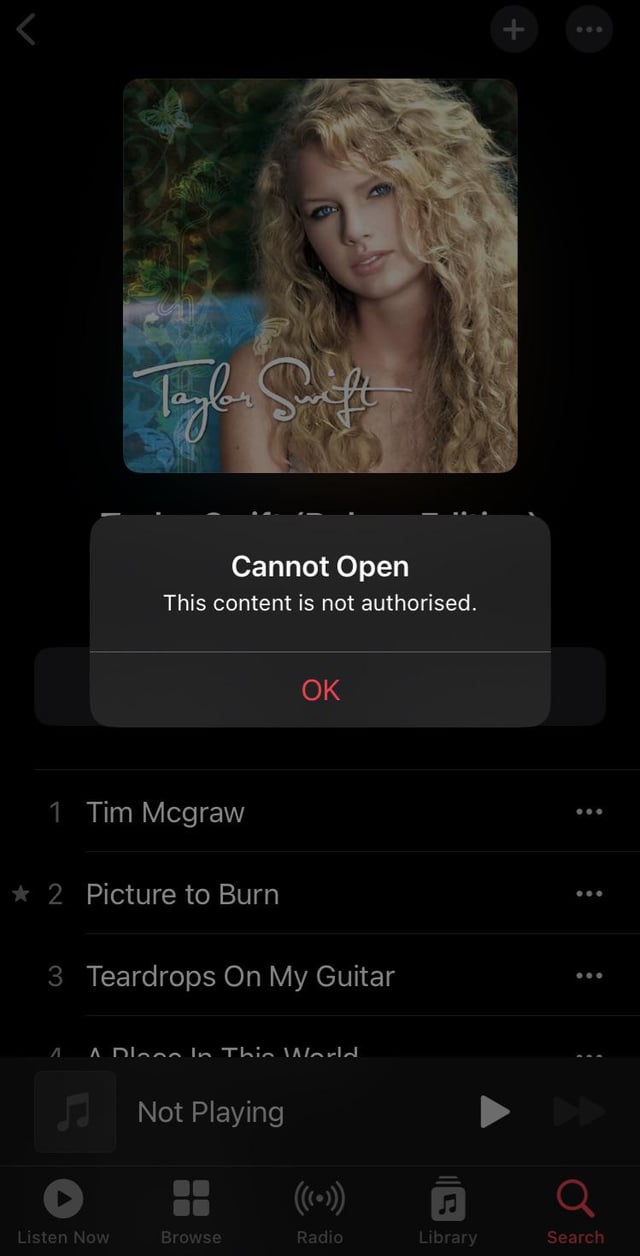If Apple Music keeps saying “Content Not Authorised,” you can fix the issue by going to Settings, selecting Music, and toggling on Mobile Data. By doing this, you should be able to resolve the problem and access your authorized content on Apple Music successfully.
This article will provide you with step-by-step instructions on how to fix the issue and continue enjoying your music without any authorization problems. Whether you’re experiencing this error on your iPhone, iPad, or any other Apple device, these troubleshooting steps will help you resolve the issue quickly and easily.
Possible Reasons For Content Not Authorized Message
If you’re receiving a “Content Not Authorized” message while using Apple Music, ensure that you’re signed in with the correct Apple ID and password for your membership and purchases. Additionally, try toggling the “Mobile Data” option on in your Music settings to resolve the issue.
Incorrect Apple Id And Password
If you keep seeing the “Content Not Authorized” message on Apple Music, one possible reason could be that you are using an incorrect Apple ID or password. Ensure that you are signed in with the correct Apple ID and password that you use for your Apple Music membership and to make purchases from the iTunes Store.
Lack Of Authorization On Computer
If you are experiencing this issue on your computer, it could be due to a lack of authorization. To fix this, open the Apple Music app or Apple TV app and make sure that you are signed in with your Apple ID. Then, go to the Account menu and choose “Authorizations.” From there, select “Authorize This Computer” to grant the necessary authorization. If you need to remove the authorization, you can choose “Deauthorize This Computer.”
Device Authorization Issues
Another possible reason for the “Content Not Authorized” message is device authorization issues. To resolve this, you will need to authorize your iPhone or other devices for Apple Music. Simply sign in to your device with the relevant Apple ID, and it will automatically be authorized. Keep in mind that you cannot perform device authorization from iTunes on a computer; it must be done directly on the device itself.
Credit: www.reddit.com
Troubleshooting Steps For Content Not Authorized Message
If you keep experiencing the “Content Not Authorized” message on Apple Music, there are a few troubleshooting steps you can take. First, ensure that you are signed in with your Apple ID and password. Next, try authorizing or deauthorizing your computer or device.
You can also check the Parental Controls settings to restrict access to explicit content. If these steps don’t resolve the issue, you can toggle the “Mobile Data” option in the Music settings.
If you’re experiencing the annoying “Content Not Authorized” message when using Apple Music, don’t worry, there are a few troubleshooting steps you can take to resolve the issue. In this post, we’ll guide you through these steps to get your music playing again.
Ensure Correct Apple Id And Password
The first step to troubleshoot the “Content Not Authorized” message is to double-check that you are using the correct Apple ID and password. This is important because your Apple Music membership and iTunes Store purchases are tied to your specific Apple ID.
To ensure you’re using the correct Apple ID and password:
- Open the Apple Music app or Apple TV app.
- In the menu bar, choose “Account” and make sure you’re signed in with your Apple ID.
Authorize Computer
If verifying your Apple ID doesn’t resolve the issue, the next step is to authorize your computer. This step is necessary to give your computer permission to play your purchased content from the iTunes Store.
To authorize your computer:
- Choose “Account” > “Authorizations” in the menu bar.
- Select “Authorize This Computer” or “Deauthorize This Computer”.
- Sign in with your Apple ID and password when prompted.
Authorize Device
If you’re still encountering the “Content Not Authorized” message on your device, it’s time to authorize the device itself. This step ensures that your device is allowed to access and play the content associated with your Apple ID.
To authorize your device:
- Sign in to your device with the relevant Apple ID.
That’s it! By following these troubleshooting steps, you should be able to resolve the “Content Not Authorized” message and enjoy your Apple Music without interruptions.
Using Parental Controls To Restrict Content In Apple Music
Using parental controls in Apple Music can help restrict content and prevent the “Content Not Authorised” error. Follow the steps in the settings to set up parental controls and ensure a safe and appropriate music experience for all users.
Using Parental Controls to Restrict Content in Apple Music Understanding Content Restriction in Apple Music If you have been experiencing the frustrating “Content Not Authorised” message while using Apple Music, don’t worry, you’re not alone. Many users encounter this issue when trying to play certain songs in Apple Music. But fear not! There’s a solution to this problem – using parental controls to restrict content in Apple Music. Setting Parental Controls in Apple Music Parental controls in Apple Music allow you to regulate the type of content that can be accessed on your device. Whether you want to prevent explicit content from being played or restrict access to certain genres or artists, parental controls provide you with the ability to customize your music experience. To set up parental controls in Apple Music, follow these simple steps: 1. Open the Apple Music app and sign in with your Apple ID. 2. In the menu bar, click on “Account” and ensure that you’re signed in with the correct Apple ID. 3. Click on “Account” again, then select “Authorizations” from the dropdown menu. 4. From here, you have two options – you can either authorize or deauthorize your computer. Choose the option that suits your needs. 5. If you choose to authorize your computer, enter your Apple ID and password when prompted. This will allow your computer to access your Apple Music library and play authorized content. 6. If you choose to deauthorize your computer, follow the on-screen instructions to remove authorization. By using parental controls to restrict content in Apple Music, you can ensure that only appropriate and authorized content is accessible on your device. This is especially useful for parents who want to create a safe and filtered music environment for their children. In conclusion, if you are facing the “Content Not Authorised” issue in Apple Music, setting up parental controls is the next step to take. It gives you the power to customize and regulate the content that can be accessed on your device. So go ahead and enjoy a worry-free music experience with Apple Music and parental controls!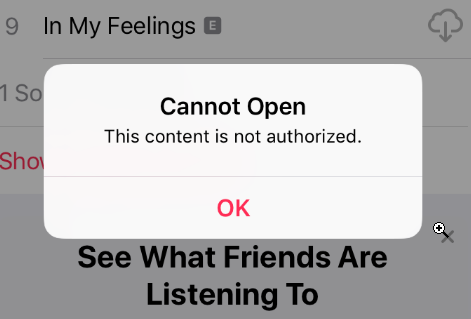
Credit: www.ubackup.com

Credit: www.guidingtech.com
Frequently Asked Questions For If Apple Music Keeps Saying “content Not Authorised” – Here’s What To Do Next!
Why Does My Apple Music Keep Saying Content Not Authorized?
To fix the issue of Apple Music saying “Content Not Authorized,” make sure you’re signed in with the correct Apple ID and password. Check your account authorizations by going to Account > Authorizations. If using an iPhone, sign in with the relevant Apple ID.
You can also enable Parental Controls to restrict explicit content access.
How Do I Fix My Computer Is Not Authorized For Apple Music?
To fix your computer’s authorization issue with Apple Music: 1. Open the Apple Music or Apple TV app. 2. In the menu bar, select Account. 3. Sign in with your Apple ID. 4. Go to Account > Authorizations. 5. Choose either Authorize This Computer or Deauthorize This Computer.
6. Sign in again with your Apple ID. Ensure that you’re using the correct Apple ID and password for your Apple Music membership and iTunes Store purchases.
How Do I Authorize My Iphone For Apple Music?
To authorize your iPhone for Apple Music, sign in with your Apple ID and password. Go to Settings, then Music, and toggle on Mobile Data. This will allow you to access and play authorized content on your iPhone.
What Is Content Restriction On Apple Music?
Content restriction on Apple Music allows you to limit access to explicit content using the Parental Controls settings. You can set or change these controls in Apple Music on the web.
Conclusion
To resolve the issue of Apple Music saying “Content Not Authorised,” follow these simple steps. First, ensure you are signed in with the correct Apple ID and password. Then, authorize your device by signing in to it with the relevant Apple ID.
Additionally, toggle on the “Mobile Data” option in the “Settings” menu under “Music. ” By following these steps, you should be able to enjoy uninterrupted access to your favorite tunes on Apple Music.

I write about my tech experiences to help those going through the same.