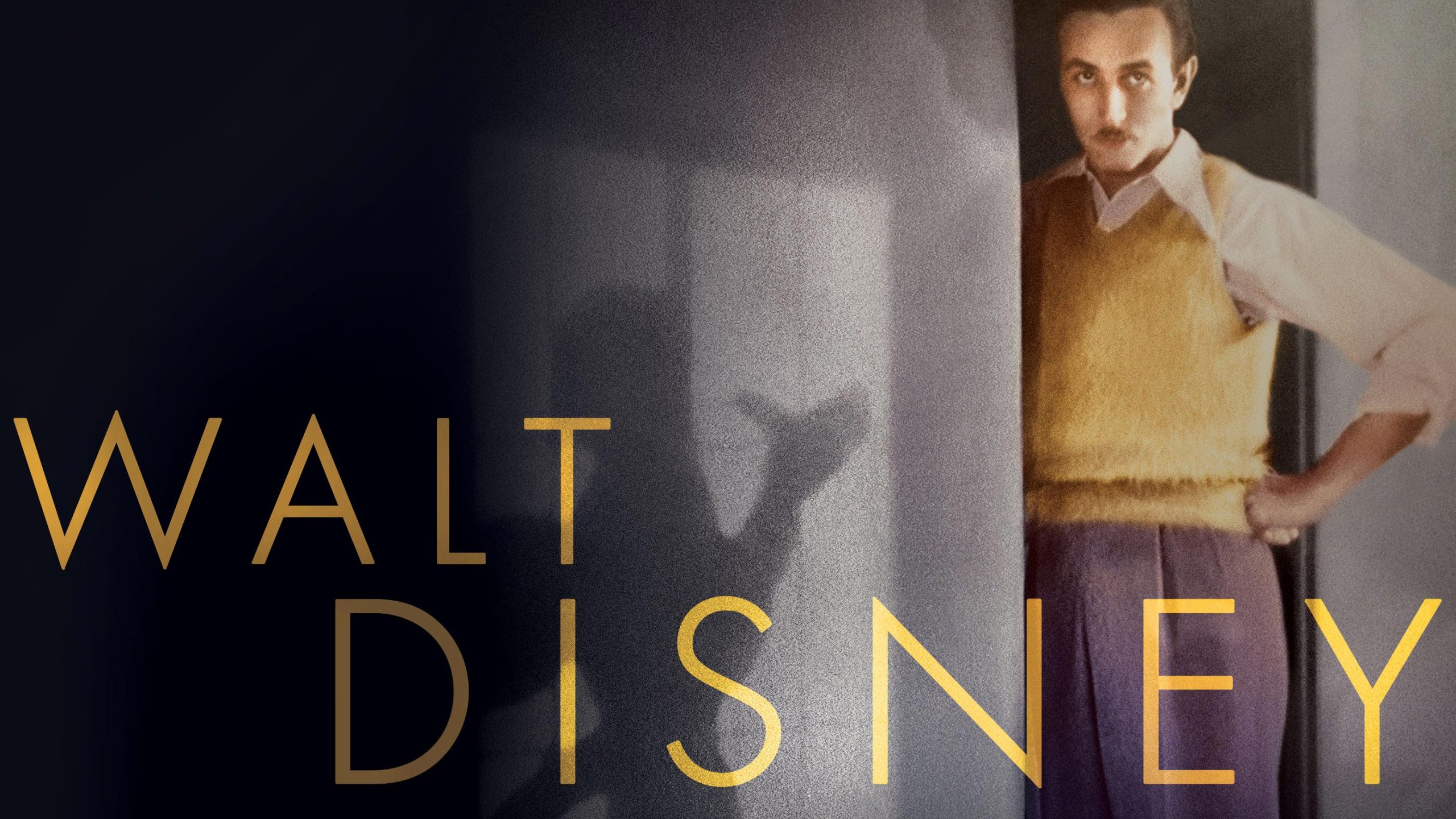If you’re experiencing tinny sounds on Disney Plus, there are a few possible reasons and fixes. One reason could be a poor internet connection, so checking and improving your connection could help.
Another reason could be outdated software, so updating your device’s operating system or reinstalling the Disney Plus app might solve the issue. Additionally, adjusting the audio settings within the app, such as selecting the desired audio language, could improve the sound quality.
Lastly, checking all components, including the device and speakers, could also help resolve the tinny sound problem on Disney Plus.

Credit: www.hollywoodreporter.com
Reasons For Tinny Sound On Disney Plus
If you’ve noticed that the sound on Disney Plus sounds tinny or lacks depth, there could be several reasons behind this issue. Understanding these reasons can help you troubleshoot and improve your audio experience while watching your favorite Disney content. The three main factors that contribute to tinny sound on Disney Plus are:
A. Audio Format Compatibility
One possible reason for tinny sound on Disney Plus is audio format compatibility. Different content on Disney Plus may be encoded with different audio formats. If your streaming device or TV is not compatible with the audio format used in a particular show or movie, it can result in poor sound quality.
When encountering tinny sound, check if the audio format used by Disney Plus is supported by your device. Refer to the device’s user manual or check the manufacturer’s website for information on supported audio formats.
| Supported Audio Formats by Device |
|---|
| Roku: AAC, MP3, WMA, PCM, Dolby Digital, Dolby Digital Plus, Dolby Atmos |
| Samsung Smart TV: AAC, MP3, PCM, Dolby Digital, Dolby Digital Plus |
| Android TV: AAC, MP3, FLAC, DTS, Dolby Digital, Dolby Digital Plus |
B. Streaming Quality
The streaming quality of your Disney Plus content plays a crucial role in the sound reproduction. If you’re experiencing tinny sound, it’s possible that the streaming quality has been compromised.
Check your internet connection and ensure that it’s stable and fast enough to support high-quality streaming. A slow or inconsistent connection can result in audio degradation. Additionally, ensure that no other apps or devices on your network are consuming excessive bandwidth, as this can impact streaming quality.
Adjusting the streaming quality settings in the Disney Plus app can also improve audio performance. In the app’s settings, select a higher streaming quality option, such as “High” or “Best.” This will prioritize audio fidelity and may alleviate the tinny sound issue.
C. Device Compatibility
The device you’re using to stream Disney Plus can also contribute to tinny sound. Some older devices may not have the necessary audio hardware or software capabilities to deliver optimal sound quality.
Check if there are any available firmware updates for your device. These updates often include performance improvements and bug fixes that can enhance the audio experience. Additionally, clearing the app’s cache or reinstalling Disney Plus can help resolve any software-related issues that may be causing tinny sound.
It’s also worth considering using an external audio device, such as a soundbar or home theater system, to improve the overall sound quality. These devices are designed to deliver immersive audio experiences and can significantly enhance your Disney Plus sound.
By addressing these three factors – audio format compatibility, streaming quality, and device compatibility – you can troubleshoot and potentially fix the tinny sound issue on Disney Plus. Enjoy your favorite Disney content with immersive and high-quality audio!
Fixes For Tinny Sound On Disney Plus
If you’ve been experiencing tinny sound while streaming Disney Plus, don’t worry – there are a few fixes you can try to improve the audio quality. Follow these steps to enhance your sound experience:
Check Audio Settings
One of the first things you should do is check the audio settings on Disney Plus. To do this:
- While watching a video, look for the settings menu by selecting the keyboard icon.
- Choose your desired audio language.
- Select the X or back arrow button to save your selection for this profile.
By adjusting the audio settings, you may be able to improve the sound quality and eliminate the tinny sound.
Ensure Updated Software
Another common reason for tinny sound on Disney Plus is outdated software. It’s essential to keep your device’s operating system and the Disney Plus app up to date. To ensure you have the latest versions:
- Check for any available updates for your device’s operating system.
- Update the Disney Plus app from your device’s app store.
Updating both the operating system and the app can often resolve sound issues and enhance the overall performance of Disney Plus.
Improve Internet Connection
An unstable or weak internet connection can also lead to tinny sound on Disney Plus. To improve your connection:
- Try moving closer to your Wi-Fi router if you’re using a wireless connection.
- Consider using a wired connection for a more stable signal.
Ensuring a strong and stable internet connection can significantly enhance your streaming experience and eliminate any audio issues.
By checking the audio settings, updating software, and improving your internet connection, you can troubleshoot and fix the tinny sound problem on Disney Plus. Enjoy your favorite shows and movies with high-quality sound!
Additional Troubleshooting Tips
If you’re experiencing tinny sound on Disney Plus, try troubleshooting tips like checking your internet connection, updating your device, and clearing cached data. You can also try changing the audio settings on the app for a better viewing experience.
Additional Troubleshooting Tips If you’re experiencing tinny sound issues on Disney Plus, there are a few additional troubleshooting tips you can try to resolve the problem. These tips can help you improve the sound quality and enjoy your favorite shows and movies on Disney Plus without any distortion. H3: Contact Disney Plus Support If you’ve tried the basic troubleshooting steps but still have tinny sound on Disney Plus, it may be time to reach out to their support team for further assistance. They have trained professionals who can guide you through advanced troubleshooting steps specific to your device and help you find a solution to the problem. H3: Consider Device Firmware Update Outdated device firmware can sometimes cause sound issues on streaming platforms like Disney Plus. To ensure your device is up to date, consider checking for any available firmware updates. These updates often come with bug fixes and improved compatibility, which can potentially resolve the tinny sound problem you’re experiencing. H3: Try Casting from Phone Another troubleshooting tip you can try is casting the Disney Plus content from your phone to your TV. For some users, casting from the phone can fix the audio issues and provide a better sound experience. Simply open the Disney Plus app on your phone, select the content you want to watch, and cast it to your TV using a compatible casting device or smart TV. In conclusion, if you’re facing the issue of tinny sound on Disney Plus, additional troubleshooting steps can help you resolve the problem. Consider contacting Disney Plus support for personalized assistance, check for device firmware updates, and try casting from your phone to improve the audio quality. By following these tips, you can enjoy your favorite Disney Plus content with clear and crisp sound.
Credit: www.amazon.com

Credit: www.amazon.com
Frequently Asked Questions Of Disney Plus Sounds Tinny – Reasons & Fixes
How Do I Fix The Audio Glitch On Disney Plus?
To fix the audio glitch on Disney Plus, follow these steps: 1. Check your internet connection. 2. Test other apps on your device. 3. Restart your Disney+ app. 4. Power off your device. 5. Update your device operating system. 6. Clear the cached data on your device.
7. Uninstall and reinstall Disney+. 8. Check all components. These troubleshooting steps should help resolve the audio glitch issue.
How Do I Change The Audio Settings On Disney Plus?
To change the audio settings on Disney Plus, follow these steps: 1. While watching a video, click on the settings icon (keyboard icon). 2. Choose your desired audio and caption/subtitle language. 3. Save these selections by clicking the X or back arrow button.
Make sure to update your device and app to the latest versions for optimal streaming quality.
Why Is My Disney Plus Streaming Quality So Bad?
If your Disney Plus streaming quality is bad, try moving closer to your Wi-Fi router or using a wired connection. Make sure your streaming device and the Disney Plus app are updated. If the issue persists, contact Disney Plus customer support for further assistance.
How Do I Fix The Disney Plus Glitch?
To fix the Disney Plus glitch, try these troubleshooting steps: 1. Check your internet connection. 2. Test other apps on your device. 3. Restart the Disney Plus app. 4. Power off your device. 5. Update your device’s operating system. 6. Clear the cached data on your device.
7. Uninstall and reinstall Disney Plus. 8. Check all components. If the issue persists, contact Disney Plus customer support for further assistance.
Conclusion
To sum it up, experiencing tinny sound on Disney Plus can be frustrating. However, there are some easy fixes to improve your audio quality. First, ensure a stable internet connection and update your device’s operating system. You can also change the audio settings within the Disney Plus app.
If the problem persists, contacting Disney Plus customer support may be necessary. Don’t let tinny sound ruin your streaming experience – with these solutions, you can enjoy your favorite Disney content with crystal-clear audio.

I write about my tech experiences to help those going through the same.