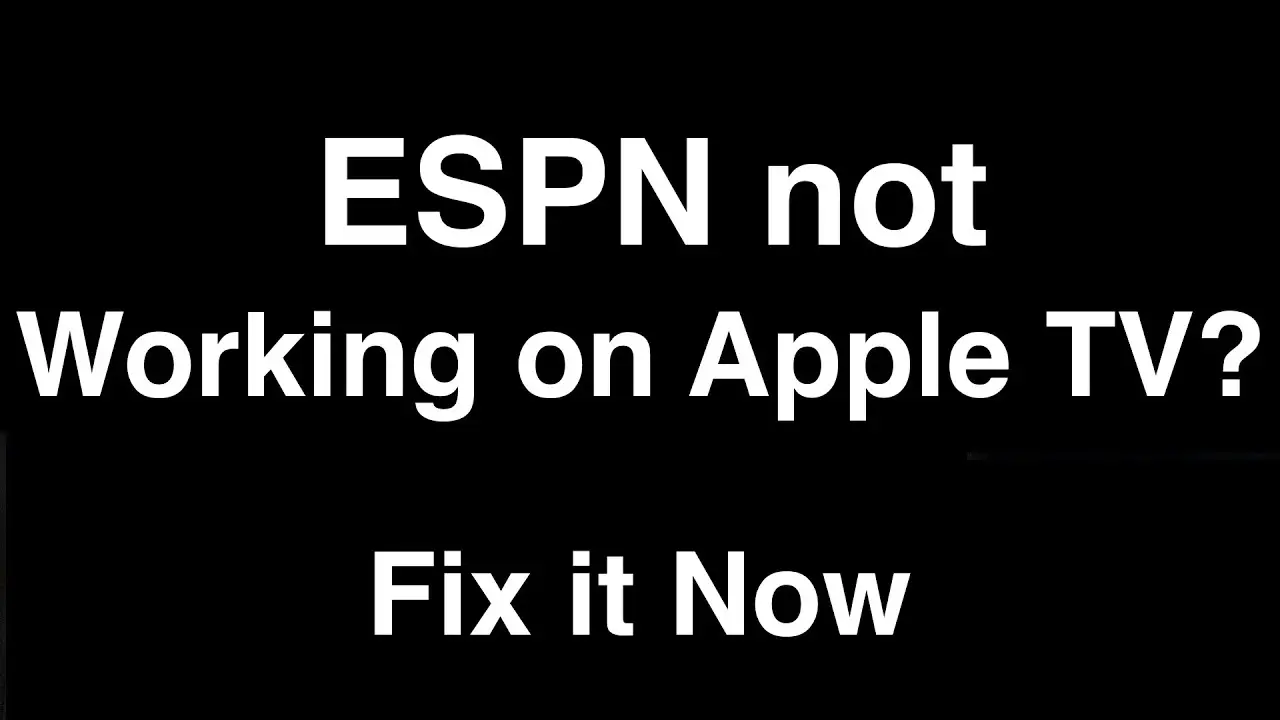If ESPN is not working on your Apple TV, it could be due to outdated software on your device or issues with your internet connection. You can try fixing it by updating your device’s operating system, checking your internet connection, and reinstalling the ESPN app if necessary.
ESPN not working on Apple TV? Wondering why your ESPN app is not functioning properly on your Apple TV? There can be several reasons behind this issue, such as outdated software, connectivity problems, or even a faulty ESPN server. We will explore the possible reasons why ESPN is not working on Apple TV and provide you with practical fixes to get it up and running smoothly again.
So, if you’re experiencing trouble with your ESPN app on Apple TV, keep reading to find the solutions that actually work.

Credit: www.apple.com
Possible Reasons For Espn Not Working On Apple Tv
Experiencing issues with ESPN not working on your Apple TV? One possible reason could be an outdated operating system on your device, which may not support the latest version of the ESPN app. Other potential fixes include checking your internet connection, HDMI connections, and re-authenticating the app through the settings.
Outdated Operating System
If you’re experiencing issues with ESPN not working on your Apple TV, one of the possible reasons could be an outdated operating system. Like any other device, Apple TV requires regular software updates to function properly and support the latest apps and features. If your Apple TV’s operating system is outdated, it may not be compatible with the latest version of the ESPN app. To fix this issue, you can check for updates by following these steps:- Go to the main menu on your Apple TV and navigate to “Settings.”
- Select “System” and then “Software Updates.”
- If an update is available, click on “Download and Install” to update your Apple TV’s operating system.
- Once the update is complete, try opening ESPN again to see if the issue is resolved.
Internet Connection Issues
Another possible reason for ESPN not working on your Apple TV could be internet connection problems. A stable and reliable internet connection is crucial for streaming content seamlessly. If your internet connection is weak or keeps dropping, it can cause interruptions or prevent the ESPN app from loading properly. To troubleshoot this issue, you can try the following steps:- Check your Wi-Fi signal strength by going to “Settings” on your Apple TV and selecting “Network.”
- If the signal strength is weak, move your Apple TV closer to your router or consider using a wired ethernet connection.
- Restart your router by unplugging it from the power source, waiting for a few seconds, and then plugging it back in.
- Disconnect and reconnect to your Wi-Fi network on your Apple TV by going to “Settings” and selecting “Network.”
- If these steps don’t resolve the issue, you can try resetting your network settings on Apple TV by going to “Settings,” selecting “General,” and then “Reset,” followed by “Reset Network Settings.”
Faulty Hdmi Connections
If you’re still facing issues with ESPN not working on Apple TV, it’s worth checking your HDMI connections. A faulty or loose HDMI cable can lead to display problems or prevent proper communication between your Apple TV and the TV itself. To address this issue, you can try the following steps:- Ensure that both ends of the HDMI cable are securely connected to the Apple TV and the TV.
- Try using a different HDMI cable to rule out any issues with the current cable.
- Connect your Apple TV to a different HDMI port on your TV to see if the issue is with the specific port.
- Restart your Apple TV by going to “Settings,” selecting “System,” and then “Restart.”
- If none of these steps resolve the issue, you can try resetting your Apple TV to its factory settings. Be aware that this will erase all your settings and data, so make sure to back up any important information beforehand.
Methods To Fix Espn Not Working On Apple Tv
If you are facing issues with ESPN not working on your Apple TV, there are several methods you can try to resolve the problem. In this section, we will discuss the steps you can take to fix ESPN not working on Apple TV. Follow these methods one by one to troubleshoot and get back to enjoying your ESPN content.
Update The Operating System
If your Apple TV’s operating system is outdated, it may not support the latest version of the ESPN app. To update the operating system on your Apple TV, follow these steps:
- Go to the Settings menu on your Apple TV.
- Select System.
- Choose Software Updates.
- If an update is available, click on Download and Install.
- Wait for the update to complete and then try accessing ESPN again.
Check And Reset Internet Connection
A poor or unstable internet connection can also cause ESPN to not work on your Apple TV. To check and reset your internet connection, follow these steps:
- Make sure your Apple TV is connected to your Wi-Fi network.
- Go to the Settings menu on your Apple TV.
- Select Network.
- Choose your Wi-Fi network.
- If needed, enter the Wi-Fi password to connect.
- If your Wi-Fi network is working fine, try resetting your router or modem.
- Restart your Apple TV and try accessing ESPN again.
Reinstall The Espn App
If updating the operating system and checking the internet connection didn’t solve the problem, try reinstalling the ESPN app on your Apple TV. Follow these steps to reinstall the ESPN app:
- Go to the Home screen on your Apple TV and navigate to the ESPN app.
- Highlight the ESPN app and hold the Touch surface or press and hold the Play/Pause button.
- Select Delete.
- Confirm the deletion of the app.
- Go to the App Store on your Apple TV.
- Search for the ESPN app and install it again.
- Once installed, try accessing ESPN and check if it is working.
Re-authenticate The Espn App
If none of the previous methods worked, you may need to re-authenticate the ESPN app on your Apple TV. Follow these steps to re-authenticate the ESPN app:
- Open the ESPN app on your Apple TV.
- Select the Settings option.
- Choose Re-authenticate.
- Follow the prompts to sign in to your TV provider.
- Finally, select Verify to complete the authentication process.
By following these methods, you should be able to fix the ESPN not working issue on your Apple TV. If the problem persists, you may need to contact ESPN support for further assistance.
Additional Troubleshooting Tips For Espn Not Working On Apple Tv
Having trouble with ESPN not working on your Apple TV? One possible reason is outdated device software, which may not support the latest version of the ESPN app. Other troubleshooting tips include checking your internet connection and HDMI connections, as well as uninstalling and reinstalling the ESPN app.
If you’re still experiencing issues with ESPN not working on your Apple TV, try these additional troubleshooting tips to resolve the problem:
Clear Cache On Iphone
If you are trying to stream ESPN on your Apple TV using your iPhone as a remote, clearing the cache on your iPhone may help. Follow these steps to clear the cache:
- Go to the Settings app on your iPhone.
- Scroll down and tap on Safari.
- Scroll down again and tap on Clear History and Website Data.
- Confirm your selection by tapping Clear History and Data again.
Change Espn Password
Changing your ESPN password can sometimes resolve issues with the app not working on Apple TV. Here’s how to change your password:
- Open the ESPN app on your iPhone or go to the ESPN website.
- Tap on the Profile icon or click on the Login button.
- Select Account Information or Settings.
- Choose the option to Change Password.
- Follow the prompts to create a new password and save the changes.
Reset Apple Tv
If none of the above methods have worked, resetting your Apple TV may be the solution. Please note that this will remove all your settings and data, so make sure to back up any important information before proceeding. Follow these steps to reset your Apple TV:
- Go to the Settings app on your Apple TV.
- Select System.
- Choose Reset.
- Click on Reset All Settings or Restore.
- Follow the on-screen instructions to complete the reset process.
Hopefully, these additional troubleshooting tips have helped you get ESPN working again on your Apple TV. If the problem still persists, you may need to contact ESPN support for further assistance.
Credit: discussions.apple.com
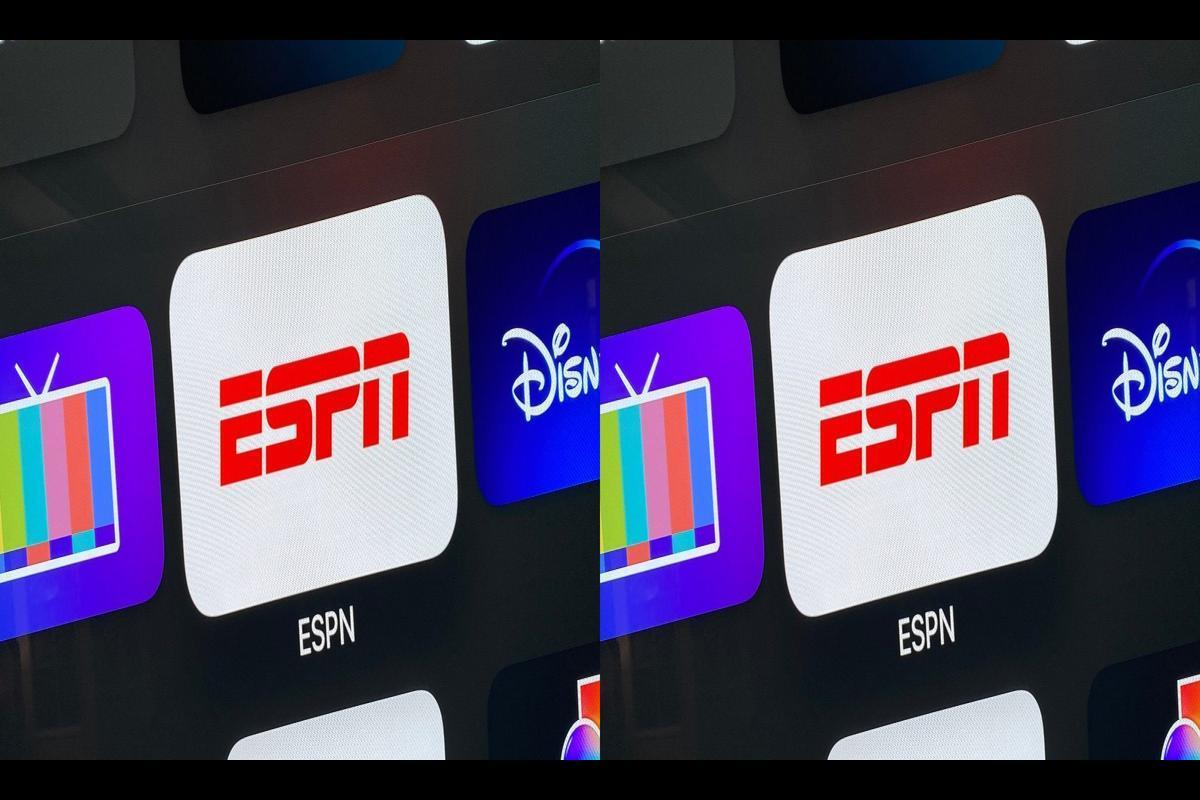
Credit: www.sarkariexam.com
Frequently Asked Questions For Espn Not Working On Apple Tv – Reasons & Fixes
How Do I Reset Espn On Apple Tv?
To reset ESPN on Apple TV, open the ESPN app and go to the settings. Then, select “Reset” and follow the prompts to complete the reset process.
Why Did My Espn Stop Working?
If your ESPN stopped working, it could be due to an outdated device operating system or issues with your internet connection. Make sure your device is compatible with the latest version of the ESPN app and check your internet and HDMI connections.
If the problem persists, try uninstalling and reinstalling the app or re-authenticating your TV provider.
Why Is There An Error On Espn?
There can be various reasons for an error on ESPN. Check your internet connection, HDMI connections on your device, and test streaming on another app. Try uninstalling and reinstalling the ESPN app. You can also re-authenticate the app on Apple TV by selecting the ‘settings’ option and following the prompts.
How Do I Re Authenticate Espn App On Apple Tv?
To re-authenticate the ESPN app on Apple TV, open the app, go to settings, select ‘Re-authenticate,’ follow the prompts to sign in to your TV provider, and select ‘Verify’ to complete the process.
Conclusion
To sum up, if you’re experiencing issues with ESPN not working on your Apple TV, there are several possible reasons and fixes. First, check if your device’s operating system is up to date, as outdated software may not support the latest ESPN app version.
Ensure a stable internet connection and check the HDMI connections on your streaming device. If the problem persists, you can try uninstalling and reinstalling the ESPN app or re-authenticating your TV provider. By following these troubleshooting steps, you can resolve the issue and enjoy watching ESPN on your Apple TV.

I write about my tech experiences to help those going through the same.