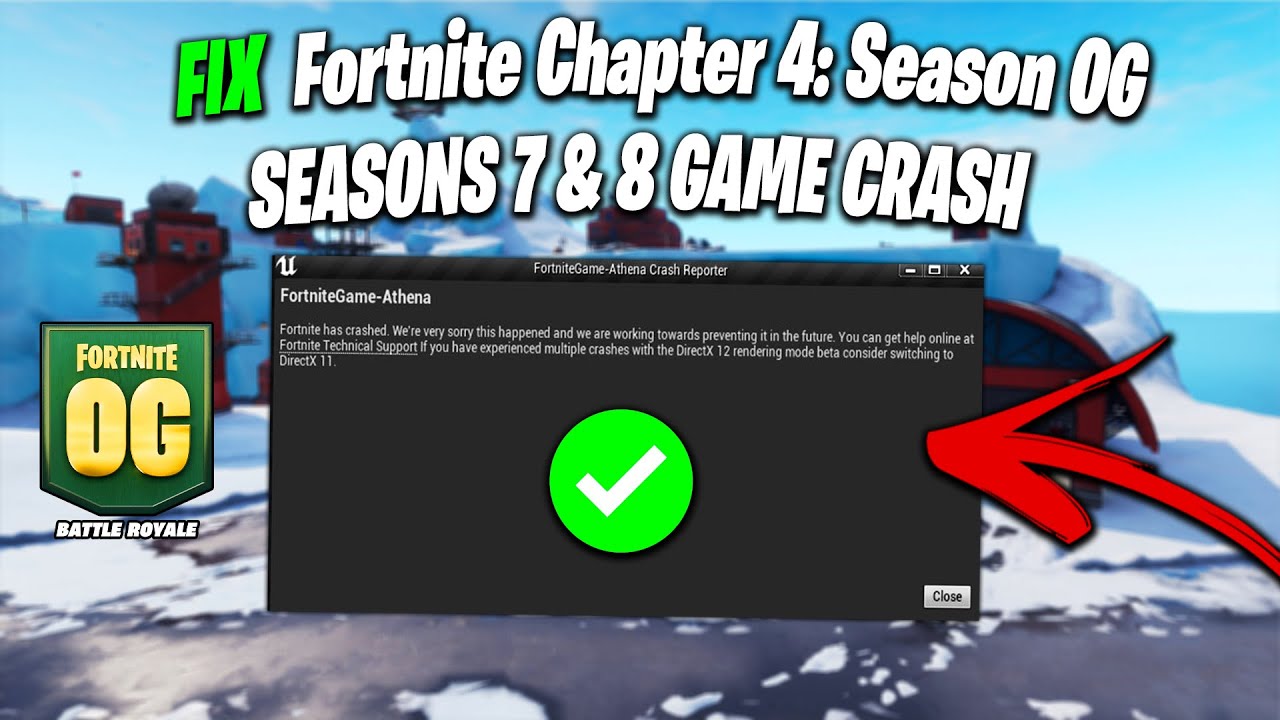Fortnite AMD crash can be fixed by updating game and app versions, updating graphics drivers, verifying game files, and trying a clean reinstall if necessary. Outdated drivers can cause compatibility issues and memory allocation problems in Fortnite.
The game and apps should be updated to the latest versions, and graphics drivers should be checked for new updates through the control panel. Verifying game files through the Epic Games Launcher can also help fix any corrupted files. In some cases, a clean reinstall of Fortnite may be necessary, as it can resolve bugs and crashes.
Credit: www.reddit.com
Why Is Fortnite Crashing?
Fortnite crashes can occur due to various reasons. Some common causes include outdated graphics drivers, compatibility issues with video cards, corrupted game files, and outdated game or app versions. To fix these crashes, you can update your graphics drivers, verify game files, reinstall the game, and ensure your game and apps are up to date.
Consulting customer support or troubleshooting guides can also help resolve the issue.
Fortnite crashing can be a frustrating experience for gamers. It disrupts the flow of gameplay and can hinder the overall gaming experience. Understanding the reasons behind these crashes is crucial in finding the right fixes. Here are some of the common reasons why Fortnite may be crashing:Outdated Game Or App Versions
One possible reason for Fortnite crashing is outdated game or app versions. It is important to regularly update the game and its applications to ensure compatibility and stability. Updating can be done automatically or manually by checking for new updates in the game settings or the relevant app store.Graphics Card Driver Issues
Graphics card driver issues can also contribute to Fortnite crashes. Outdated drivers for Nvidia or AMD video cards can lead to compatibility problems and memory allocation issues within the game. To resolve this, you can open the GeForce or Radeon control panel and check for new driver updates. Updating the drivers can help resolve these issues and improve game performance.Corrupted Game Files
Corrupted game files can be another reason for Fortnite crashes. These files may become corrupted due to various reasons, such as incomplete downloads or system errors. To fix this, you can use the Epic Games Launcher to verify the game files. Open the launcher, find the game in your library, click the three dots on the right side, select “Manage,” and then click the “Verify” button. This process may take some time, but it can help identify and fix any corrupted files, ensuring smoother gameplay. In conclusion, Fortnite crashing can be caused by outdated game versions, graphics card driver issues, or corrupted game files. Regularly updating the game, graphics card drivers, and verifying game files can help resolve these issues and provide a more stable gaming experience.
Credit: www.youtube.com
How To Fix Fortnite Crashes?
Are you facing Fortnite crashes on your AMD system? Look no further, as we have identified 7 reasons and potential fixes for this issue. From updating your graphics drivers to checking for game updates, we’ve got you covered. Say goodbye to those frustrating crashes and enjoy uninterrupted gameplay.
If you’re a Fortnite player, you know how frustrating it can be when the game suddenly crashes. But don’t worry, there are several steps you can take to fix these crashes and get back to playing your favorite game. In this article, we’ll explore seven reasons why Fortnite crashes and provide you with the necessary fixes. Let’s dive in!
Update Game Or Apps
One of the most common reasons for Fortnite crashes is outdated game or app versions. To fix this, make sure you update your game and any related apps to the latest versions available. You can either allow the updates to install automatically or manually initiate the update process. If the crashes persist, try restarting your console or seek assistance from customer support for your device.
Update Graphics Card Drivers
It’s important to keep your graphics card drivers up to date, as outdated drivers can cause compatibility issues and memory allocation problems in Fortnite. To update your drivers, follow these steps:
- Open the GeForce or Radeon control panel, depending on your graphics card brand.
- Check for new driver updates.
- If an update is available, download and install it.
Verify Game Files
Occasionally, Fortnite crashes can occur due to corrupted game files. Verifying the game files can help resolve this issue. Here’s how you can do it:
- Open the Epic Games Launcher.
- Locate the game in your Epic Games Library.
- Click on the three dots on the right side of the game line.
- Select “Manage”.
- Click on the “Verify” button.
- Wait for the validation process to complete, which may take some time.
Reinstall Fortnite
If all else fails, reinstalling Fortnite can often resolve crash issues. This is especially true for console players. To reinstall Fortnite:
- Select the game in your console’s library.
- Choose the option to uninstall or delete the game.
- Once the game is uninstalled, reinstall it from the respective app store.
- Launch the game and check if the crashes persist.
By following these steps, you should be able to fix most Fortnite crashes and get back to enjoying the game without interruptions. Remember to keep your game, apps, and drivers updated regularly to avoid any future crash issues. Good luck and happy gaming!
Other Fixes For Fortnite Crashes
In this article, we discuss seven reasons and fixes for Fortnite crashes on AMD systems. These include updating graphics drivers, checking for game updates, and verifying game files through the Epic Games Launcher. Following these steps can help resolve crashes and technical issues in Fortnite.
Having consistent crashes while playing Fortnite can be extremely frustrating. Fortunately, there are several other fixes you can try to resolve this issue. In this section, we will explore some additional methods that can help you overcome crashes and enjoy a seamless gaming experience. These fixes include launching Fortnite and updating video card drivers, using game booster software, as well as troubleshooting startup issues. Let’s dive in and explore each of these solutions in more detail.Launch Fortnite And Update Video Card Drivers
To ensure optimal performance and prevent crashes while playing Fortnite, it is crucial to keep your video card drivers up to date. Outdated drivers can often lead to compatibility issues and memory allocation problems. Here’s how you can update your video card drivers:- Open the GeForce or Radeon control panel, depending on your graphics card.
- Check for new driver updates.
- If updates are available, download and install them.
Use Game Booster Software
Game booster software is designed to optimize your system’s performance while gaming, ensuring smoother gameplay and reducing the chances of crashes. These tools temporarily disable unnecessary background processes, freeing up system resources for your game. Some popular game booster software options include:- Razer Cortex: Boosts your system’s performance and provides various optimization features.
- Wise Game Booster: Automatically optimizes system settings for gaming and improves overall performance.
- MSI Afterburner: Offers advanced functionalities like monitoring and overclocking for optimal performance.
Troubleshoot Startup Issues
If you’re experiencing crashes at startup or having trouble launching Fortnite altogether, there are a few troubleshooting steps you can try. These steps will help identify and resolve any issues that may be preventing the game from starting properly. Follow these steps to troubleshoot startup issues:- Ensure that your system meets the minimum requirements for running Fortnite.
- Disable any unnecessary background applications that may interfere with the game’s launch.
- Verify the integrity of your game files through the Epic Games Launcher.
- If all else fails, consider reinstalling Fortnite to resolve any corrupted files.

Credit: forums.unrealengine.com
Frequently Asked Questions Of Fortnite Amd Crash – 7 Reasons & Fixes
Why Is My Fortnite Crashing For No Reason?
Fortnite may be crashing for no reason due to outdated game or app versions. Try updating your game and apps to the latest versions. Restart your console or contact customer support if the issue persists. Also, ensure that your graphics card drivers are up to date as outdated drivers can cause compatibility issues and memory allocation problems.
Check for driver updates in the control panel of your Nvidia or AMD video card. If all else fails, try reinstalling Fortnite as it may fix any corrupted files that could be causing the crashes.
Why Is My Graphics Card Crashing In Fortnite?
The graphics card may be crashing in Fortnite due to outdated drivers. Update your Nvidia or AMD video card drivers to ensure compatibility and prevent memory allocation issues. Open the control panel for your graphics card and check for any new driver updates.
How Do I Fix Corrupted Fortnite?
To fix corrupted Fortnite, follow these steps: 1. Open Epic Games Launcher. 2. Find the game in your Epic Games Library. 3. Click the three dots on the right side of the game line. 4. Select Manage. 5. Click the Verify button and wait for validation to complete.
Be patient as it may take some time to verify all your files. Reinstalling Fortnite can also help resolve crashes.
Does Reinstalling Fortnite Fix Crashes?
Reinstalling Fortnite can fix crashes on console by resolving bugs and applying updates. Try reinstalling the game to see if it resolves the issue. Fortnite is regularly updated with bug fixes that can help prevent crashes.
Conclusion
To fix Fortnite AMD crashes, there are several solutions you can try. First, check for game updates and make sure your drivers are up to date. If the crashes continue, try launching the game as an administrator and adjusting the compatibility mode settings.
Deleting temporary files and verifying the game files can also help. Reinstalling Fortnite may be necessary if all else fails. By following these steps, you can troubleshoot and resolve the crashing issues in Fortnite.

I write about my tech experiences to help those going through the same.