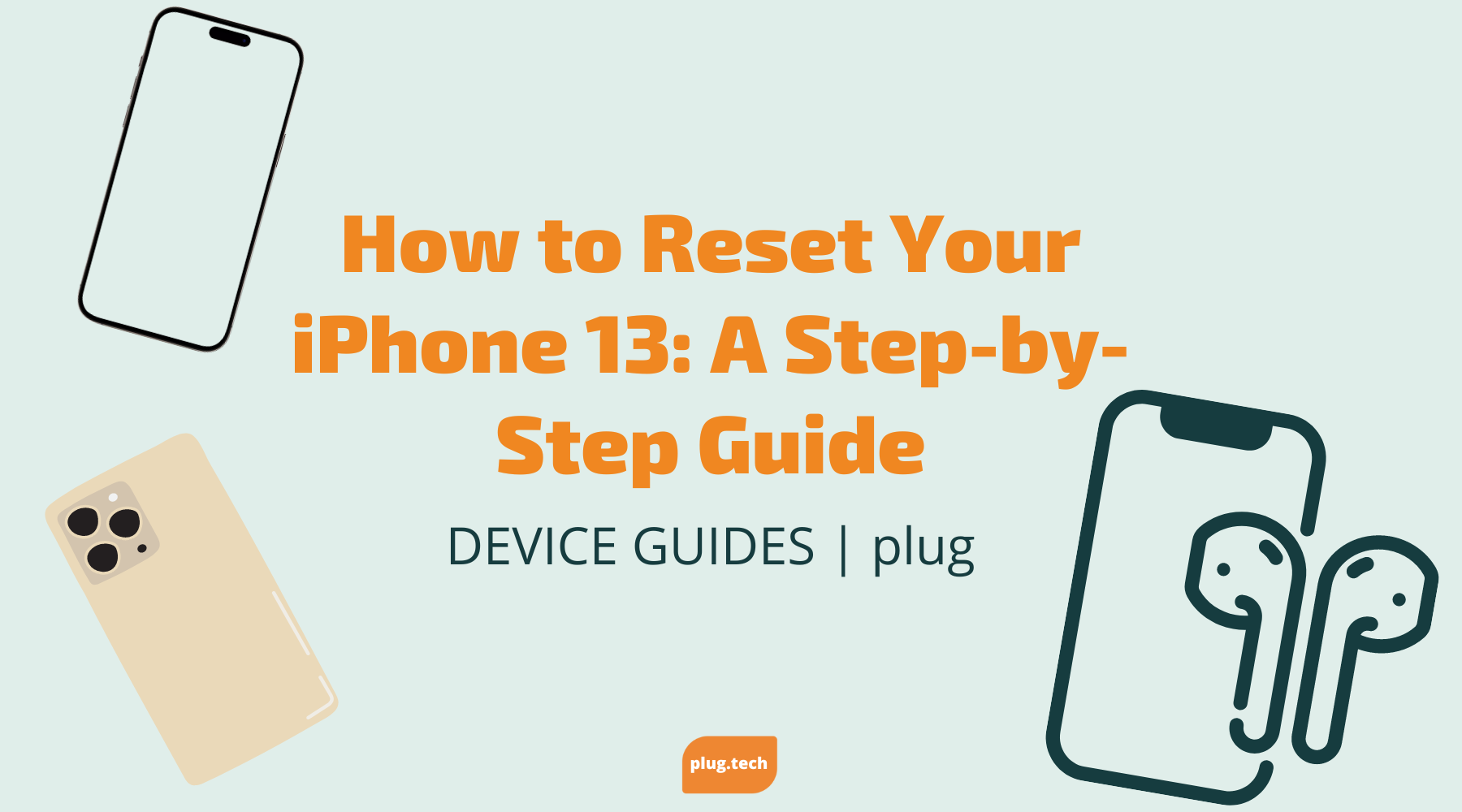To factory reset AirPods Pro 2, first disconnect them from all devices. Then, long-press the setup button on the charging case until the LED light starts blinking.
This will reset the AirPods Pro to their factory settings. Resetting your AirPods Pro 2 to their factory settings can be useful in various scenarios, such as when you’re experiencing connectivity issues, selling your AirPods, or simply starting fresh. However, it’s important to follow the right steps to ensure a successful reset.
In this step-by-step guide, we will walk you through the exact process of factory resetting your AirPods Pro 2. By following these instructions, you’ll be able to reset your AirPods Pro 2 and resolve any lingering issues or prepare them for the next user, quickly and effortlessly.

Credit: www.soundguys.com
Methods For Factory Resetting Airpods Pro 2
There may come a time when you need to factory reset your AirPods Pro 2, whether it’s to troubleshoot an issue or prepare them for resale. In this step-by-step guide, we will explore three different methods for factory resetting your AirPods Pro 2: using iPhone Settings, using the Find My app, and resetting without an iPhone.
Using Iphone Settings
If you have access to your iPhone, you can easily factory reset your AirPods Pro 2 using the iPhone settings. Follow these steps:
- Unlock your iPhone and go to the home screen.
- Open the Settings app.
- Scroll down and tap on “Bluetooth.”
- Find your AirPods Pro 2 in the list of connected devices and tap on the “i” icon next to them.
- On the next screen, tap on “Forget This Device.”
- A confirmation pop-up will appear. Tap on “Forget Device” to confirm and reset your AirPods Pro 2.
Using Find My App
If you don’t have access to your iPhone but you have another Apple device with the Find My app, you can use this method to factory reset your AirPods Pro 2. Follow these steps:
- Open the Find My app on your Apple device.
- Tap on the “Devices” tab.
- Find your AirPods Pro 2 in the list of devices and tap on them.
- Tap on “Remove This Device.”
- A confirmation pop-up will appear. Tap on “Remove” to confirm and factory reset your AirPods Pro 2.
Resetting Without Iphone
If you don’t have access to an iPhone or another Apple device, you can still factory reset your AirPods Pro 2 using this method. Follow these steps:
- Ensure that your AirPods Pro 2 are disconnected from all devices.
- Hold down the setup button on the charging case until the LED light starts blinking.
- Once the LED light starts blinking, release the setup button.
- Your AirPods Pro 2 will then be factory reset and ready to set up with a new device.
By following these step-by-step guides, you can easily factory reset your AirPods Pro 2 using various methods. Whether you have access to an iPhone or not, there’s a solution for you to ensure your AirPods Pro 2 are reset and ready for use.

Credit: barcodelive.org
Troubleshooting And Additional Tips
When it comes to troubleshooting and fixing issues with your AirPods Pro 2, there are a few important steps you can take. Whether you are resetting the AirPods Pro from a previous owner, encountering connection problems, or need to remove your Apple ID, we’ve got you covered.
YOUR HEADING GOES HERE HTML CODE| Resetting from Previous Owner: |
If your AirPods Pro 2 were previously owned, it is essential to reset them to ensure they are disconnected from the previous owner’s devices. Here’s how you can do it:
- Open the “Find My” app on your iPhone or iPad.
- Make sure the AirPods Pro are within pairing range.
- Select the AirPods Pro from the list of devices.
- Tap on the “Remove This Device” option.
- Confirm the removal.
If the previous owner did not unpair the AirPods Pro, you may receive a message indicating that they are still paired to another Apple ID. In this case, it is crucial to follow these steps to ensure a successful reset and smooth functioning of your AirPods Pro 2.
HTML CODEYour Heading Goes Here
HTML CODE| Fixing Connection Issues: |
If you are experiencing connection problems with your AirPods Pro 2, there are a few troubleshooting steps you can try:
- Ensure that both AirPods Pro are properly placed in the charging case.
- Check if the battery of the charging case is sufficiently charged.
- If the AirPods Pro are not connecting, try resetting them by pressing and holding the setup button on the charging case until the LED light blinks.
- Restart your device and try reconnecting the AirPods Pro.
- If the issue persists, try unpairing the AirPods Pro from your device and then pairing them again.
Following these troubleshooting steps should help resolve most common connection issues and ensure a stable connection between your AirPods Pro 2 and your device.
HTML CODEYour Heading Goes Here
HTML CODE| Removing Apple ID: |
If you ever need to remove your Apple ID from your AirPods Pro 2, follow these simple steps:
- Put your AirPods Pro back into the charging case.
- Go to the Settings on your iPhone or iPad.
- Select “Bluetooth” from the list of options.
- Find your connected AirPods Pro and tap on the “i” icon next to them.
- Tap on “Forget This Device” and confirm the removal.
By following these steps, you can ensure that your AirPods Pro 2 are disconnected from your Apple ID and ready to be paired with a different device if needed.

Credit: www.selecthub.com
Frequently Asked Questions On How To Factory Reset Airpods Pro 2: Step-by-step Guide
How Do I Reset My Airpods Pro 2 To Factory Settings?
To reset your AirPods Pro 2 to factory settings, first make sure they are disconnected from all devices. Then, hold down the setup button on the charging case until the LED light blinks. This will reset your AirPods Pro to their original settings.
How Do I Remove Previous Owner From Airpods Pro 2?
To remove the previous owner from AirPods Pro 2, go to the Find My app, tap AirPods, choose Remove This Device. If the previous owner didn’t unpair, you may see a message saying the AirPods are paired to another Apple ID.
How Do I Reset My Airpods Pro 2 Without An Iphone?
To reset your AirPods Pro 2 without an iPhone, follow these steps: Make sure the AirPods are disconnected from all devices. Hold down the setup button on the charging case until the LED light blinks. This will reset your AirPods Pro 2.
How Do I Factory Reset My Airpods To Resell?
To factory reset your AirPods for resale, follow these steps: 1. Open the lid of your AirPods charging case and put them in your ears. 2. Go to Settings > Bluetooth or Settings > [your AirPods]. 3. If your AirPods appear as connected, tap the More Info button next to them.
4. Tap Forget This Device, then confirm your choice. 5. Your AirPods are now reset and ready to be resold.
Conclusion
Resetting your AirPods Pro 2 is a simple process that can help you troubleshoot any issues or prepare them for resale. By following the step-by-step guide outlined in this blog post, you can easily factory reset your AirPods Pro 2 and ensure they are ready for a fresh start.
Remember to disconnect them from all devices and use the setup button on the charging case to initiate the reset. With these instructions, you can confidently reset your AirPods Pro 2 and enjoy a seamless audio experience.

I write about my tech experiences to help those going through the same.