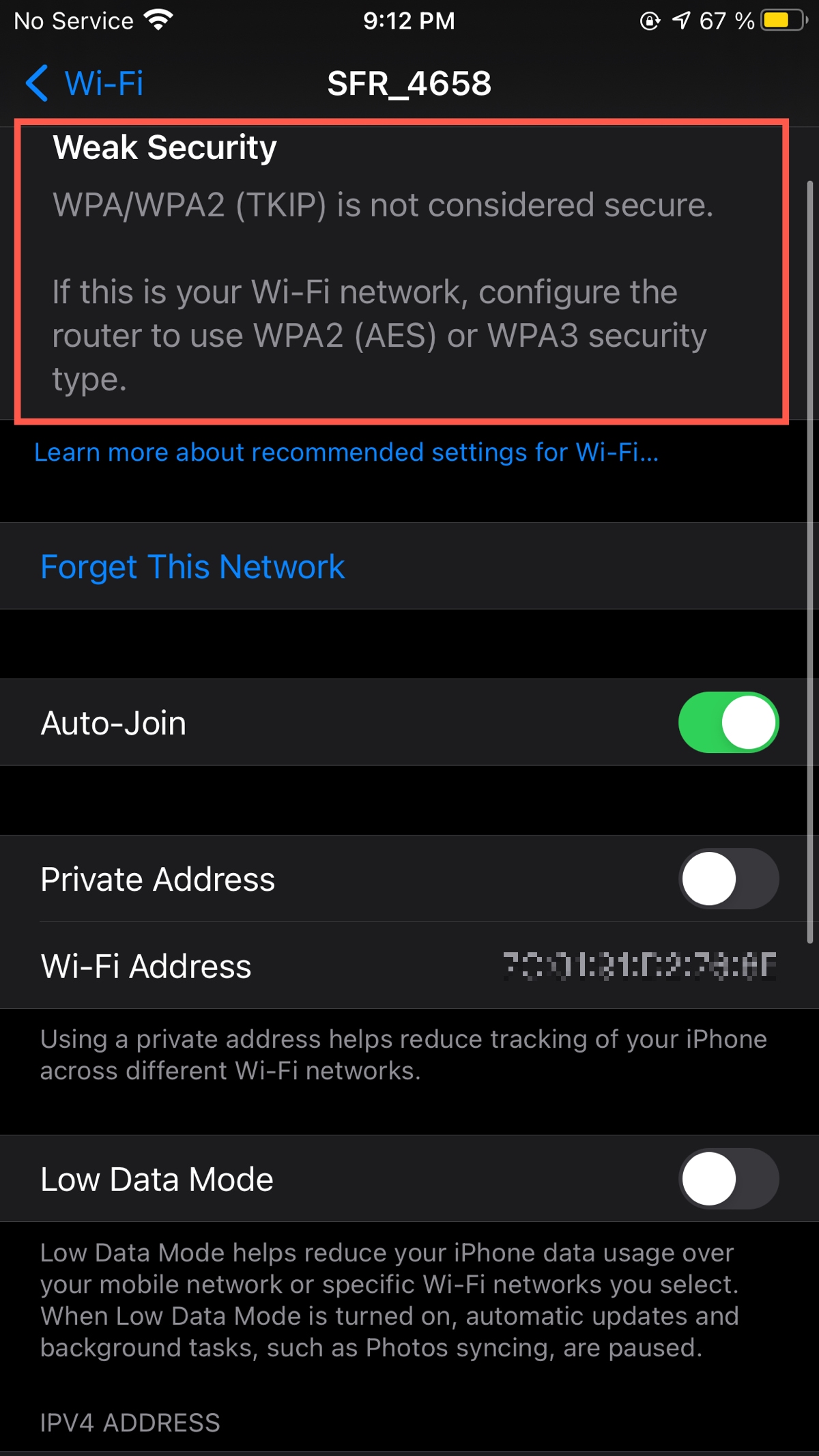To fix the weak security message on your Sky router, you can install the latest firmware updates for your router. This will ensure that your router has the most up-to-date security features.
Additionally, you can place your router in a central location, create a strong Wi-Fi password and change it regularly, change the default router login credentials, turn on firewall and Wi-Fi encryption, create a guest network, use a VPN, keep your router and devices updated, and disable remote router access.
By following these steps, you can enhance the security of your Sky router and protect your device from potential threats.
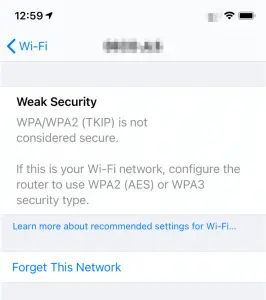
Credit: www.netblazr.com
Understanding Weak Security On Sky Router
Having trouble with weak security on your Sky router? Learn how to fix this issue on your device with our step-by-step guide. Increase your router’s security and protect your network from potential threats.
What Is Weak Security?
Weak security on your Sky router refers to the vulnerability of your Wi-Fi network to potential threats from hackers or unauthorized users. It means that your current security settings are not strong enough to protect your network and devices from potential cyberattacks. It is essential to address weak security on your Sky router to ensure the safety and privacy of your internet connection.Why Does My Sky Wi-fi Have Weak Security?
There are several reasons why your Sky Wi-Fi may have weak security:- Outdated Firmware: If your router’s firmware is not up to date, it can expose your network to security vulnerabilities.
- Weak Password: Using a weak or common password makes it easier for hackers to gain unauthorized access to your network.
- Default Settings: Many users fail to change the default settings of their router, which can make it easier for hackers to exploit known vulnerabilities.
- Missing Encryption: When encryption is not enabled or set to a weak encryption method, it leaves your network susceptible to attacks.
- Disabled Firewall: A disabled firewall removes an essential layer of protection, making your network more vulnerable to unauthorized access.
- Remote Router Access: Allowing remote access to your router can potentially expose it to security threats.
How To Improve Security On Your Sky Router
Ensuring the security of your Sky router is essential to protect your network and personal information from potential threats. By following these steps, you can strengthen the security of your Sky router and have peace of mind while using your device.
Installing Firmware Updates
Regularly updating the firmware of your Sky router is crucial in maintaining security. Firmware updates often include bug fixes and security patches that address vulnerabilities. To install the latest firmware:
- Access the Sky router’s settings by entering the IP address in your web browser.
- Navigate to the firmware update section.
- Click on the “Check for Updates” button and install any available updates.
Changing Wi-fi Password And Login Credentials
One of the simplest yet most effective ways to improve your router’s security is by changing the default Wi-Fi password and login credentials. This step prevents unauthorized access to your network. To change the Wi-Fi password and login credentials:
- Access the Sky router’s settings using your web browser.
- Navigate to the wireless settings section.
- Change the network name (SSID) to a unique name.
- Create a strong password using a combination of letters, numbers, and symbols.
- Save the changes and reconnect your devices using the new Wi-Fi password.
Enabling Firewall And Wi-fi Encryption
Enabling the firewall and Wi-Fi encryption adds an extra layer of security to your Sky router. This helps to protect your network from unauthorized access and potential attacks. To enable the firewall and Wi-Fi encryption:
- Access the Sky router’s settings from your web browser.
- Navigate to the security settings section.
- Enable the firewall to filter incoming and outgoing traffic.
- Select the appropriate encryption type (WPA2 is recommended) and enter a strong passphrase.
- Save the changes to apply the new settings.
Creating A Guest Network
Creating a separate guest network is essential for securing your main network. It allows visitors to connect to the internet without gaining access to your personal devices or files. To create a guest network:
- Access the Sky router’s settings using your web browser.
- Navigate to the Wi-Fi settings section.
- Enable the guest network feature.
- Set a unique name for the guest network.
- Assign a separate password for the guest network.
- Save the changes and inform your guests of the new Wi-Fi credentials.
Using A Vpn
Utilizing a Virtual Private Network (VPN) enhances the security and privacy of your online activities. A VPN encrypts your internet traffic, making it difficult for hackers to eavesdrop on your connection. To use a VPN:
- Subscribe to a reputable VPN service.
- Download and install the VPN application on your device.
- Launch the VPN app and connect to a server of your choice.
- Your internet connection is now encrypted and secure.
Keeping Router And Devices Up To Date
Maintaining the latest firmware on your router is essential, but it’s equally important to keep your devices up to date. Regularly update your devices with the latest software updates, including operating systems and antivirus software, to ensure maximum security.
Disabling Remote Router Access
Disabling remote router access prevents anyone from accessing your router’s settings from outside your network, providing an additional layer of security. To disable remote router access:
- Access the Sky router’s settings using your web browser.
- Navigate to the remote access settings section.
- Disable the remote access feature.
By following these steps, you can greatly improve the security of your Sky router, protecting your network and personal information from potential threats. Take the necessary measures to ensure the security and privacy of your online activities.
Fixing Weak Security On Iphone
Are you facing weak security issues with your iPhone? Learn how to fix the weak security message on your device and improve your iPhone’s security. Follow simple steps to ensure your iPhone is protected against potential security threats.
Understanding The Weak Security Warning
When using your iPhone on a Sky router, you may encounter a weak security warning. This message indicates that the security level of your Wi-Fi network is not as strong as it could be, leaving your information vulnerable to potential threats. It’s important to address this issue to ensure the safety of your device and data.
How To Turn Off Weak Security
To resolve the weak security warning on your iPhone, follow these steps:
- Accessing Wi-Fi Router Settings
- Changing Security Type
- Rebooting the Router
- Upgrading the Router
Accessing Wi-fi Router Settings
To access the Wi-Fi router settings, you will need to open a web browser on a device that is connected to the router. Enter the router’s IP address in the browser’s address bar and press Enter. You will be prompted to enter the router’s username and password, which are typically found on the router’s label.
Changing Security Type
Once you have accessed the router settings, locate the security settings section. Here, you can change the security type to a stronger and more secure option. Look for options such as WPA2 or WPA3, which provide better encryption and protection for your Wi-Fi network. Save the changes and restart the router for the new settings to take effect.
Rebooting The Router
If changing the security type doesn’t resolve the weak security warning, try rebooting the router. This can help refresh the router’s settings and improve its overall performance. Simply disconnect the power source, wait a few seconds, and then reconnect it. Give the router a few minutes to fully reboot, and then check if the weak security warning on your iPhone has disappeared.
Upgrading The Router
If the previous steps didn’t solve the weak security issue, it might be time to consider upgrading your router. Older router models may not support the latest security protocols, leaving your network more vulnerable to attacks. Consult with your internet service provider or consider purchasing a new router that offers stronger security features.
By following these steps, you can fix the weak security warning on your iPhone and ensure the safety and security of your Wi-Fi network. Remember to regularly update your router’s firmware and change your Wi-Fi password to maintain a high level of security.
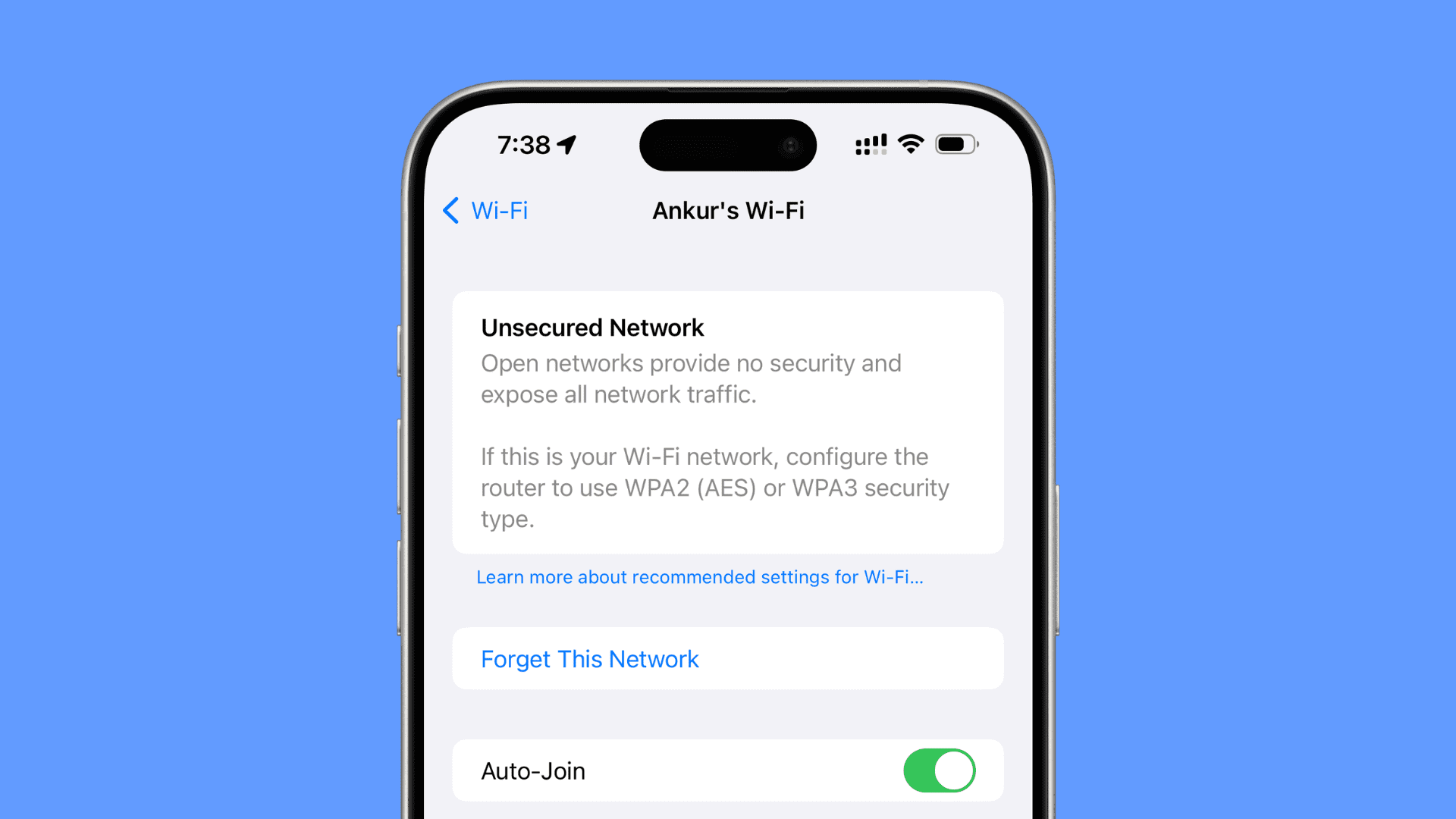
Credit: www.idownloadblog.com

Credit: epb.com
Frequently Asked Questions For How To Fix Sky Router Weak Security Message On Your Device
Why Does My Sky Wi-fi Have Weak Security?
Your Sky Wi-Fi may have weak security due to several reasons. You can improve it by placing the router centrally, creating a strong password, changing it frequently, updating the router firmware, enabling firewall and Wi-Fi encryption, creating a guest network, using a VPN, and disabling remote router access.
How Do I Change My Sky Router To Wpa3?
To change your Sky router to WPA3, follow these steps for strong security: 1. Place your router in a central location. 2. Create a strong Wi-Fi password, change it regularly. 3. Change the default router login credentials. 4. Turn on firewall and Wi-Fi encryption.
5. Create a guest network. 6. Use a VPN. 7. Keep your router and devices updated. 8. Disable remote router access.
How Do I Change My Wi-fi To Strong Security?
To change your Wi-Fi to strong security, follow these steps: 1. Place your router in a central location. 2. Create a strong Wi-Fi password and change it often. 3. Change the default router login credentials. 4. Turn on firewall and Wi-Fi encryption.
5. Create a guest network. 6. Use a VPN. 7. Keep your router and devices up to date. 8. Disable remote router access.
How Do I Change My Wi-fi Security To Wpa2?
To change your Wi-Fi security to WPA2, follow these steps: 1. Access your router’s settings. 2. Look for the wireless security settings. 3. Locate the security mode or type field. 4. Choose WPA2 from the options. 5. Save the changes and reconnect your devices to the Wi-Fi network.
Conclusion
To ensure the security of your Sky router, follow these steps: place the router in a central location, create a strong and unique Wi-Fi password, change the default login credentials, enable firewall and Wi-Fi encryption, create a guest network, use a VPN, keep your router and devices updated, and disable remote router access.
By implementing these measures, you can protect your device and network from potential threats. Take control of your router’s security for a safer online experience.

I write about my tech experiences to help those going through the same.