The Insignia TV sound settings being greyed out can be solved by power cycling the TV and resetting the sound settings. If you’re experiencing issues with your Insignia TV sound settings being greyed out and inaccessible, there are a few simple steps you can try to fix the problem.
One of the first things you should do is power cycle your TV by unplugging it from the power source, waiting for a few minutes, and then plugging it back in. This can often resolve any temporary glitches or software issues that may be causing the sound settings to be greyed out.
If power cycling doesn’t work, you can also try resetting the sound settings by going into the TV’s menu, selecting audio settings, and restoring the default settings. By following these steps, you should be able to regain control over your Insignia TV sound settings.

Credit: www.amazon.com
Possible Causes Of Insignia Tv Sound Settings Greyed Out
When your Insignia TV sound settings are greyed out and inaccessible, it can be frustrating and impact your viewing experience. Understanding the possible causes of this issue can help you troubleshoot and resolve it. Let’s explore some of the common reasons why your Insignia TV sound settings may be greyed out.
Tv Power Cycle
One of the first steps you can take to try and resolve the greyed-out sound settings is to power cycle your Insignia TV. Power cycling involves turning off the TV and disconnecting it from the power source for a few minutes. This process allows the TV to reset and may help restore access to the sound settings.
Update Insignia Tv
Another possible cause of greyed-out sound settings on your Insignia TV could be outdated software. Regularly updating your TV’s software can fix bugs and improve performance. To update your Insignia TV, check for available updates in the settings menu. If any updates are available, install them and see if the sound settings become accessible again.
Reset Insignia Tv
If power cycling and updating the TV do not resolve the issue, you can try resetting your Insignia TV to its default settings. This can often resolve various software-related issues, including greyed-out sound settings. To reset your Insignia TV, navigate to the settings menu and look for the “Reset” or “Factory Reset” option. Follow the on-screen instructions to complete the reset process.
By following these steps, you can troubleshoot the possible causes of Insignia TV sound settings being greyed out. Remember to power cycle, update, or reset your TV as necessary until you regain access to the sound settings. If the issue persists, you may need to contact Insignia customer support for further assistance.
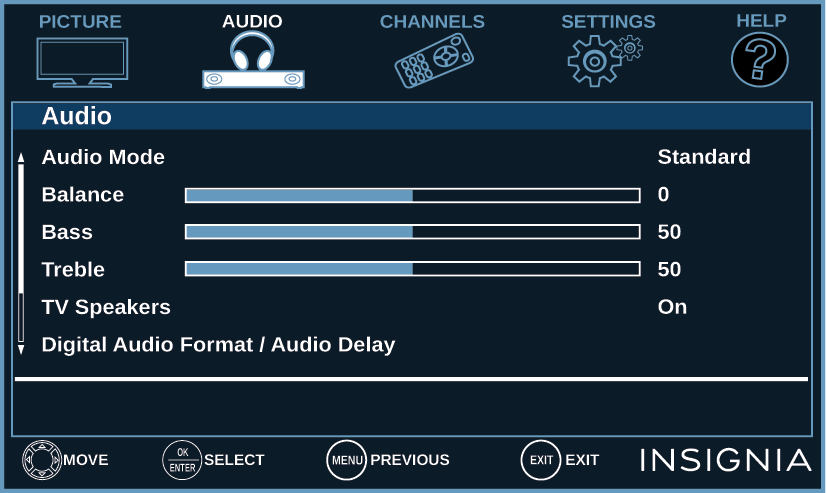
Credit: storage.bestbuy.com
Solutions To Fix Insignia Tv Sound Settings Greyed Out
If you’re experiencing issues with your Insignia TV sound settings being greyed out and inaccessible, there are several solutions you can try to resolve the problem. In this article, we’ll explore two common solutions that may help you fix the issue and regain control over your TV’s sound settings.
Power Cycle Your Tv
One of the first things you should try when encountering greyed out sound settings on your Insignia TV is power cycling your TV. This simple solution can often resolve minor software glitches that may be causing the problem. Here’s how you can do it:
- Turn off your Insignia TV and unplug it from the power outlet.
- Wait for about 30 seconds.
- Plug the TV back into the power outlet.
- Turn on your Insignia TV and check if the sound settings are now accessible.
Power cycling your TV can help refresh its system and clear any temporary issues that may be preventing you from accessing the sound settings. Try this solution first before moving on to other troubleshooting steps.
Perform Factory Reset On Insignia Smart Tv
If power cycling your TV didn’t resolve the greyed out sound settings issue, you can try performing a factory reset on your Insignia Smart TV. Please note that this will restore your TV to its original factory settings, so make sure to back up any important data or settings before proceeding. To perform a factory reset, follow these steps:
- Press the Menu button on your Insignia TV remote control.
- Navigate to the Settings menu and select it.
- Scroll down and select the System option.
- Choose the Reset & Admin option.
- Select the Factory Data Reset option.
- Enter your TV’s security PIN if prompted.
- Confirm the factory reset and wait for the TV to restart.
Performing a factory reset will erase all settings and data on your TV, so be prepared to set up your TV again from scratch. Once the reset is complete, check if the sound settings are now accessible.
By power cycling your TV and performing a factory reset, you can potentially fix the issue of Insignia TV sound settings being greyed out. If these solutions don’t work, it may be worth contacting Insignia support for further assistance.

Credit: www.youtube.com
Frequently Asked Questions For Insignia Tv Sound Settings Greyed Out – Solved
How Do I Reset The Sound On My Insignia Tv?
To reset the sound on your Insignia TV, follow these steps: Go to Settings > Display & Sounds > Audio Output. Select the option “TV Speakers” and choose “Off” to turn off the sound.
How Do I Turn The Sound Off On My Insignia Tv?
To turn the sound off on your Insignia TV, go to Settings > Display & Sounds > Audio Output > TV Speakers > select Off.
Why Are The Sound Settings On My Insignia Tv Greyed Out?
The sound settings on your Insignia TV may be greyed out due to issues with the TV’s software or hardware. It could also be caused by a wrong input source or audio output selected. Power cycling your TV or performing a factory reset can usually resolve this issue.
How Do I Reset The Sound On My Insignia Tv?
To reset the sound on your Insignia TV, go to Settings, then Display & Sounds, and select Audio Output. From there, choose TV Speakers and make sure it is not set to off. If it is, select On to enable the TV speakers.
Conclusion
If you’re experiencing greyed out sound settings on your Insignia TV, there are several solutions you can try. Power cycling your TV is a simple yet effective first step. You can also try updating or resetting your TV, as well as adjusting the audio settings.
By following these troubleshooting steps, you should be able to solve the issue and regain control over your Insignia TV sound settings.

I write about my tech experiences to help those going through the same.





