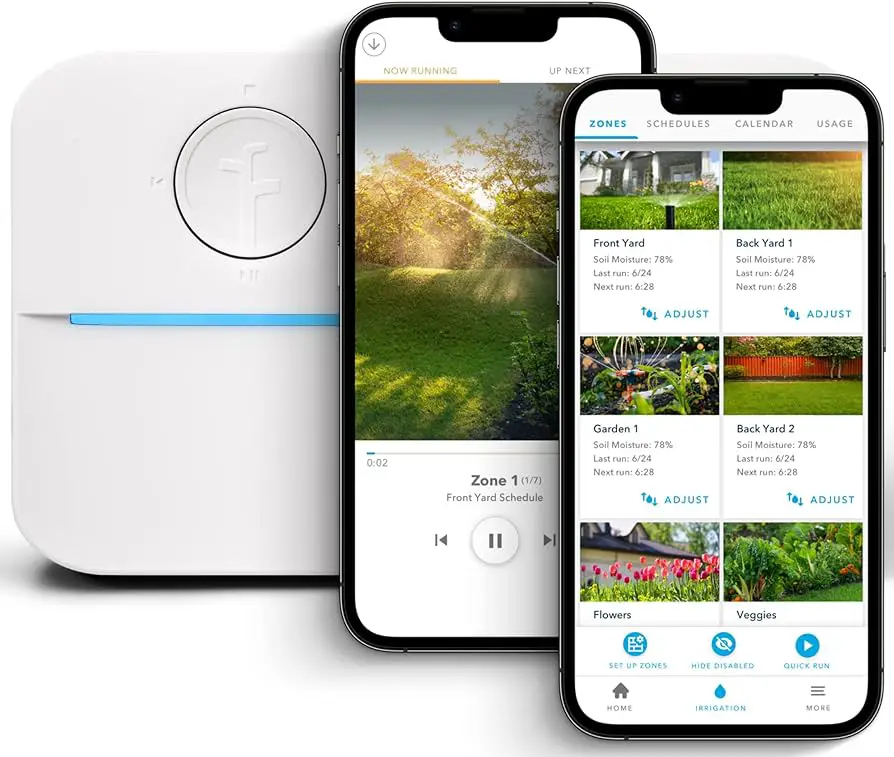Is your Roku not loading apps? Here are 8 fast and easy solutions to fix the problem.
From checking your network connection to restarting your Roku device, these solutions will help you get your apps up and running in no time.
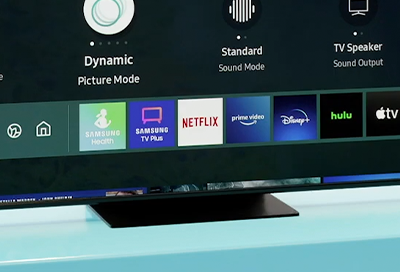
Credit: www.samsung.com
Common Reasons For Roku Apps Not Loading
If your Roku apps are not loading, there are several possible reasons. It could be due to a slow network caused by a poor wireless signal, issues with your router, or the quality of your internet service. Make sure to review tips for improving your wireless connection and ensure your internet package provides fast enough speeds for streaming.
Additionally, try rebooting your Roku device or performing a factory reset if necessary.
If you’re experiencing issues with your Roku apps not loading, there are several common reasons that could be causing this problem. Understanding these reasons can help you troubleshoot and resolve the issue quickly. Let’s take a look at a few of the most common causes:
Slow Network Or Wireless Signal
A slow network or weak wireless signal is one of the primary reasons why Roku apps may fail to load properly. To ensure a smooth streaming experience, it’s essential to have a strong and stable internet connection. If your Roku is located far from your router or there are obstructions in the way, it can result in a weak wireless signal. To fix this:
- Move your Roku closer to your router to improve signal strength.
- Eliminate any obstacles that may be blocking the Wi-Fi signal, such as thick walls or electronic devices.
- Consider using a Wi-Fi range extender to enhance the signal strength in areas far from your router.
Issues With Router
In some cases, problems with your router settings can cause Roku apps to fail. Here are a few troubleshooting steps to resolve router-related issues:
- Restart your router by unplugging it from the power source, waiting for a few seconds, and plugging it back in.
- Ensure that your router firmware is up to date. Check the manufacturer’s website for any available updates.
- Disable any VPN or proxy settings on your router, as they can interfere with Roku’s connection.
- Change your router’s channel settings to avoid interference from neighboring Wi-Fi networks.
Poor Internet Service Quality
If you have a slow or unreliable internet service, it can affect the performance of your Roku apps. Here’s what you can do to improve your internet service quality:
- Contact your internet service provider to ensure that you are subscribed to a package that offers sufficient speeds for streaming audio and video.
- Consider upgrading your internet service plan if the current one is not meeting your streaming needs.
- If you are using Wi-Fi, try connecting your Roku device directly to your router using an Ethernet cable for a more stable and faster connection.
By addressing these common issues, you can enhance the performance of your Roku apps and enjoy uninterrupted streaming. Remember to regularly update your Roku device’s software and app versions to ensure optimal functionality. With a reliable network connection, you can enjoy your favorite Roku apps without any loading issues.

Credit: www.amazon.com
Troubleshooting Roku Loading Issues
Is your Roku device not loading apps? Don’t worry, we’ve got you covered! In this section, we will discuss some fast and easy solutions to troubleshoot Roku loading issues. Whether you’re experiencing slow loading times or apps not opening at all, these troubleshooting methods will help you get your Roku back up and running in no time.
Rebooting The Roku
If your Roku is experiencing loading issues, one of the easiest and most effective solutions is to reboot the device. By rebooting, you can clear the device’s memory and resolve any temporary glitches that may be causing the loading problems.
To reboot your Roku, follow these simple steps:
- Unplug the power cable from your Roku device.
- Wait for several seconds before reattaching the power cable.
- Turn on your TV or Roku device and check if the loading issues have been resolved.
Performing A Factory Reset
If rebooting doesn’t solve the loading issues, you may need to perform a factory reset on your Roku device. This will restore the device to its default settings and can often fix more complex issues.
To perform a factory reset on your Roku device, follow these steps:
- Locate the reset button on the back or bottom of your Roku device. If your device has a pinhole button, you will need a paperclip to perform the reset.
- Press and hold the reset button for about 10 seconds.
- Release the button when the Roku logo appears on your TV screen.
- Follow the on-screen instructions to complete the setup process.
Ensuring Roku Software And Apps Are Up To Date
Outdated software or apps can also cause loading issues on your Roku device. It’s essential to keep both the Roku software and apps up to date to ensure optimal performance.
To check for software and app updates on your Roku, follow these steps:
- On your Roku, go to Settings.
- Select System and then System Update.
- Choose Check Now to see if there are any available updates.
- If updates are available, select Update to install them.
By following these troubleshooting methods, you can quickly fix loading issues on your Roku device. Rebooting the device, performing a factory reset, and ensuring software and apps are up to date are effective solutions to get your Roku back to its optimal performance.
Additional Tips To Improve Roku Performance
While Roku offers a seamless streaming experience, it is not uncommon for users to encounter issues with app loading. If you are facing difficulties with your Roku apps not loading, fear not! Here are some additional tips that can boost your Roku’s performance and ensure a smooth streaming experience.
Clearing Cache In Roku Device
If you notice that your Roku apps are slow or freezing, clearing the cache in your Roku device can help resolve the issue. Follow these steps:
- On your Roku home screen, navigate to the Settings menu.
- Select ‘System’ and then ‘Advanced system settings’.
- Choose ‘System restart’ and then ‘Clear cache’.
- Wait for the cache to be cleared and then restart your Roku device.
Checking Roku App Activation Status
If your Roku app is not working or not opening, it might be due to an activation issue. To check the app activation status, do the following:
- Go to the Roku home screen and select the problematic app.
- Press the asterisk () button on your Roku remote.
- Choose ‘Remove channel’ and confirm the removal.
- Restart your Roku device and reinstall the app from the Roku Channel Store.
- Follow the on-screen instructions to activate the app.
Fixing Freevee App Not Working
If you’re experiencing issues with the Freevee app on your Roku, here are some steps to troubleshoot:
- Start by removing the Freevee app from your Roku device. Go to the home screen, navigate to the app, press the asterisk () button on your remote, and select ‘Remove channel’.
- Restart your Roku and go to the Roku Channel Store.
- Search for the Freevee app and reinstall it.
- Once reinstalled, open the app and check if it’s working properly.
- If the app still doesn’t work, it may be worth contacting Freevee’s customer support for further assistance.

Credit: www.facebook.com
Frequently Asked Questions Of Is Your Roku Not Loading Apps? 8 Fast & Easy Solutions
Why Are The Apps On My Roku Not Loading?
Roku channels may not load due to a slow network, poor wireless signal, or issues with your router or internet service. To fix this, improve your wireless connection, check your internet speed, and try rebooting the Roku device. A reset button can be found on the back or bottom of the Roku device.
Ensure your Roku OS and app version are up to date. Clearing the cache may also help resolve app loading issues.
Why Are My Roku Channels Not Loading?
If your Roku channels are not loading, it could be due to a slow network caused by a poor wireless signal, router issues, or low internet service quality. Improve your wireless connection and ensure your internet package provides enough streaming speeds.
Additionally, try rebooting your Roku or performing a factory reset.
Why Is My Roku Screen Not Loading?
If your Roku screen is not loading, try rebooting the Roku by unplugging the power cable and then plugging it back in. If you have a Roku TV, you can also turn off the TV and turn it back on.
Make sure your internet connection is strong and check for any updates to your Roku operating system and apps. Resetting your Roku device or clearing cache can also help resolve the issue.
Where Is The Reset Button On Roku?
The reset button on Roku devices can be found on the back or bottom. It may be a tactile button or a pinhole button. To perform a factory reset, use a paperclip to press the reset button.
Conclusion
If your Roku is not loading apps, there are several fast and easy solutions to try. From improving your wireless connection to rebooting your device, these troubleshooting tips can help resolve the issue. Make sure to keep your Roku operating system and app version up to date and consider clearing the cache if necessary.
By following these steps, you can quickly get your Roku apps loading again and enjoy uninterrupted streaming on your device.

I write about my tech experiences to help those going through the same.