Snapchat won’t record video? Here are 5 possible reasons and fixes.
Switch between mobile data and Wi-Fi, force close and restart the app, clear cache and data, check your internet connection, or contact Snapchat support.
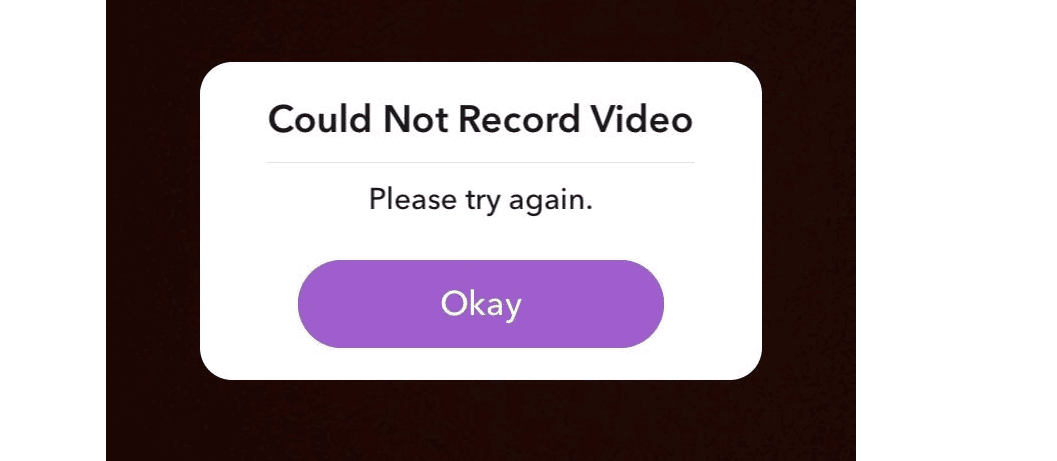
Credit: gadgetmates.com
Reasons Why Snapchat Won’t Record Video
Snapchat won’t record video for several reasons, including a poor internet connection, glitches in the app, or issues with permissions. To fix the problem, try switching between mobile data and Wi-Fi, force closing and restarting the app, or clearing the cache and data.
If these don’t work, contacting Snapchat support might provide a solution.
Poor Or Unstable Internet Connection
A poor or unstable internet connection can affect Snapchat’s functionality, including the video recording feature. When your internet connection is weak, Snapchat may struggle to transmit data properly, resulting in an inability to record videos.
To fix this issue, you can try the following steps:
- Check your internet connection: Ensure that you are connected to a stable and high-speed internet network.
- Switch between mobile data and Wi-Fi: Sometimes, problems with your internet connection might affect how the Camera works on Snapchat. Try switching between mobile data and Wi-Fi to see if that resolves the issue.
Accumulated Cache And Data
Accumulated cache and data can sometimes cause issues with Snapchat’s video recording functionality. When cache and data are not regularly cleared, they can accumulate and interfere with the app’s performance.
To fix this issue, try the following steps:
- Clear cache: Go to your device’s settings, find the Snapchat app, and clear the cache. This will remove any temporary data stored by the app.
- Delete unnecessary data: If clearing the cache doesn’t solve the problem, you can try deleting any unnecessary data, such as old conversations or media files within the Snapchat app.
Device Storage Is Full
If your device’s storage is full, Snapchat may encounter difficulties in recording videos due to the lack of available space. When the storage is limited, the app may not have enough room to save the recorded videos.
To fix this issue, consider the following steps:
- Free up storage space: Delete unused apps, clear out unnecessary files, or transfer files to an external storage device to create more space on your device.
- Limit media within Snapchat: Avoid saving too many media files within the Snapchat app itself. Regularly delete old photos and videos to ensure sufficient storage space.
Fixes For Snapchat Video Recording Issues
If you’re experiencing issues with recording videos on Snapchat, don’t worry! There are a few simple fixes that you can try to get your camera working again. Below, we’ve outlined five troubleshooting tips that can help resolve common problems with Snapchat video recording.
Switch Between Mobile Data And Wi-fi
If you’re having trouble recording videos on Snapchat, it’s worth checking your internet connection. Problems with your mobile data or Wi-Fi network can affect how the camera works. To troubleshoot this issue, try switching between mobile data and Wi-Fi to see if the problem persists.
Force Close And Restart The App
Another common fix for Snapchat video recording issues is to force close and restart the app. Sometimes, simply closing and reopening Snapchat can resolve minor glitches that may be affecting the camera functionality. To force close the app on your device, follow these steps:
- Swipe up from the bottom of the screen (for iPhone) or swipe up from the home button (for Android) to access the app switcher.
- Swipe left or right to locate the Snapchat app.
- Swipe up on the Snapchat app to close it.
- Wait for a few seconds, then relaunch the app to see if the video recording is working now.
Clear Cache And Data
Accumulated cache and data can sometimes cause issues with the Snapchat camera. To fix this problem, you can try clearing the cache and data for the Snapchat app. Here’s how:
- Go to the Settings app on your device.
- Scroll down and tap on “Apps” or “Applications”.
- Locate and tap on “Snapchat”.
- Tap on “Storage” or “Storage & cache”.
- Tap on “Clear cache” and “Clear data”.
- Restart the Snapchat app and check if the video recording is working now.
Restart Device
If the above fixes don’t work, you can try restarting your device to clear out any temporary issues that may be affecting the Snapchat camera. Here’s how to restart your device:
- Press and hold the power button on your device.
- Select the “Restart” or “Reboot” option from the menu that appears.
- Wait for your device to restart, then launch the Snapchat app and test the video recording again.
Allow Camera Access On Snapchat
If none of the previous fixes work, it’s possible that the Snapchat app doesn’t have the necessary permissions to access your device’s camera. To fix this issue, you can allow camera access for Snapchat in your device’s settings. Here’s how:
- Go to the Settings app on your device.
- Scroll down and tap on “Apps” or “Applications”.
- Locate and tap on “Snapchat”.
- Tap on “Permissions” or “App permissions”.
- Tap on “Camera”.
- Make sure the permission is set to “Allow” or “On” for Snapchat.
After allowing camera access, relaunch Snapchat and check if the video recording is functioning properly.
By following these troubleshooting tips, you should be able to fix common Snapchat video recording issues. If none of these solutions work, it may be worth contacting Snapchat support for further assistance.
Contacting Snapchat Support
Having trouble with Snapchat not recording videos? Don’t worry, there are 5 possible reasons and fixes for this issue. Find out how to resolve this problem by contacting Snapchat support or trying other troubleshooting tips for the camera.
Troubleshooting Tips For Snapchat Camera Issues
If you’re experiencing difficulties with your Snapchat camera, there are a few troubleshooting tips you can try before reaching out to support. These tips might help you to get your Snapchat camera working properly again: 1. Switch between mobile data and Wi-Fi: Sometimes, problems with your internet connection can affect how the camera works. To troubleshoot this, try switching between mobile data and Wi-Fi to see if it resolves the issue. 2. Restart the Snapchat app: Closing and reopening the Snapchat app can often be enough to restore its performance back to normal. If you’re facing any camera-related glitches, give this a try. 3. Restart your device: If simply restarting the Snapchat app doesn’t work, you may need to restart your entire device to close all open apps and clear out the RAM. This can often resolve any underlying issues that might be causing the camera problem. 4. Allow camera access on Snapchat: On some versions of Android, you may need to manually allow camera access for Snapchat. To do this, go to your device’s settings, locate the list of apps, and find Snapchat. Tap on it, and then tap on the ‘Camera’ option to enable camera access. Make sure the permission is set to either “Allow only while using the app” or “Ask every time” if available. Remember to test the Snapchat camera after each troubleshooting step to see if the problem is resolved. If none of these tips work, you may need to contact Snapchat support for further assistance.How To Fix Snapchat Video Glitch
Are you experiencing a video glitch while using Snapchat? Here are a few steps you can take to fix this issue: 1. Close and reopen the Snapchat app: Sometimes, a minor glitch can be resolved by simply closing and reopening the Snapchat app. This can help restore the video recording functionality to normal. 2. Clear cache and data: Accumulated cache and data can cause problems with Snapchat’s video recording. To fix this, go to your device’s settings, locate the apps section, find Snapchat, and then clear both the cache and data. Remember, clearing data will reset your app settings, so be cautious with this step. 3. Update the Snapchat app: It’s important to keep your Snapchat app up to date with the latest version. Bugs and glitches are often fixed in newer updates, so check if there is an update available for your Snapchat app and install it if necessary. 4. Reinstall the Snapchat app: If all else fails, try uninstalling and reinstalling the Snapchat app. This can help resolve any underlying software issues that might be causing the video glitch. Remember to test your Snapchat video recording after each step to see if the glitch is resolved. If the problem persists, it is recommended to reach out to Snapchat support for further assistance. Please note that these troubleshooting tips are general guidelines and may not solve every specific issue you encounter with Snapchat’s camera or video recording.
Credit: www.reddit.com
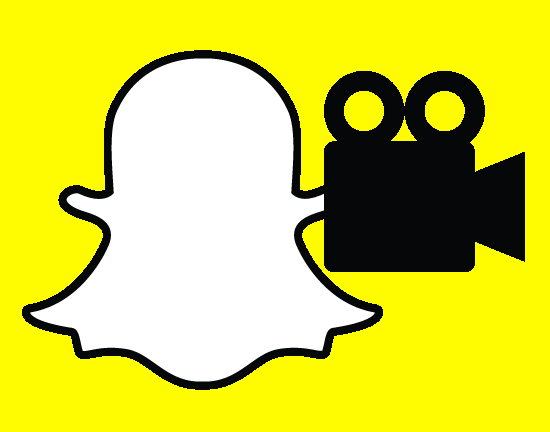
Credit: filme.imyfone.com
Frequently Asked Questions On Snapchat Won’t Record Video: 5 Reasons & Fixes
Why Is My Snapchat Not Taking Videos?
If your Snapchat is not taking videos, try switching to a different network, restarting the app, or restarting your device. Check your internet connection and switch between mobile data and Wi-Fi. Closing and reopening the app or restarting your device may also help.
Make sure Snapchat has permission to access your camera in your device settings.
How Do You Fix Snapchat Video Glitch?
To fix Snapchat video glitch, try switching to a different network, restarting the app, or restarting your device. You can also switch between mobile data and Wi-Fi to resolve any internet connection issues. If these troubleshooting tips don’t work, close and reopen the Snapchat app, or restart your entire device.
What Is Wrong With My Snapchat Camera?
If your Snapchat camera isn’t working, try switching to a different network, restarting the app, or restarting your device. Also, check your internet connection and troubleshoot camera issues. Closing and reopening the app or restarting your device might fix the problem.
Make sure Snapchat has permission to access your camera.
Why Isn’t Snapchat Letting Me Use My Camera?
If Snapchat isn’t letting you use your camera, try switching to a different network, restart the app, or restart your device. Also, make sure you have allowed Snapchat to access the camera in your device settings.
Conclusion
To troubleshoot the issue of Snapchat not recording videos, try switching between mobile data and Wi-Fi to ensure a stable internet connection. Additionally, restarting the app or your device can often resolve camera problems. If these steps don’t work, check the permissions settings on your device to allow Snapchat access to the camera.
Clearing cache and data may also help fix minor glitches. By following these simple fixes, you can get back to recording videos on Snapchat seamlessly.

I write about my tech experiences to help those going through the same.




