If your TalkTalk box is not playing recordings, try restarting it to clear out any minor glitches. When your TalkTalk TV box fails to play recordings, it can be frustrating.
However, there are simple solutions that you can try to fix the issue. One of the easiest steps is to restart your TalkTalk box, which can help clear out any minor glitches that may be causing the problem. If restarting doesn’t work, you can also try a factory reset while keeping your recordings.
This option will reset your personal settings but preserve your recordings. By following these easy steps, you can troubleshoot and resolve the issue of your TalkTalk box not playing recordings.
Common Issues With Talktalk Box
Are you facing difficulties with your TalkTalk Box? In this blog post, we will address some of the common issues you might encounter and provide easy solutions to get your TalkTalk Box up and running smoothly again. Read on to find out how you can fix the problem of recordings not playing, box not recording or playing old recordings, and more.
Recordings Not Playing
If you find that your TalkTalk Box is not playing your recordings, don’t worry. There are a few solutions you can try to resolve this issue.
Solution 1: Restart your TalkTalk box
One of the first DIY solutions you should try is to restart your TalkTalk box. This simple step can help clear out any minor glitches that might be causing the problem. To restart your TalkTalk box, follow these steps:
- Turn off your TalkTalk box by unplugging the power cable from the back.
- Wait for about 30 seconds before plugging the power cable back in.
- Wait for the box to fully start up before attempting to play your recordings again.
Solution 2: Factory Reset with keep recording option
If restarting your TalkTalk box doesn’t solve the issue, you can try performing a factory reset with the keep recording option. Keep in mind that this will reset your personal settings, such as parental controls and antenna settings. Here’s how you can perform a factory reset:
- Access the settings menu on your TalkTalk box.
- Look for the factory reset option and select it.
- Choose the keep recording option to ensure your recordings are not lost.
- Wait for the reset process to complete and then attempt to play your recordings again.
Box Not Recording Or Playing Old Recordings
If your TalkTalk box is not recording or playing old recordings, try these solutions to fix the problem:
Solution 1: Check your signal strength
Ensure that your TalkTalk box is receiving a strong signal from your TV antenna. A weak signal can cause issues with recording and playing back recordings. Check the connection between your antenna and the TalkTalk box and make sure it is secure. You may also need to adjust the position of your antenna to improve the signal strength.
Solution 2: Perform a system reset
If the previous solution doesn’t work, you can try performing a system reset on your TalkTalk box. Here’s how:
- Access the settings menu on your TalkTalk box.
- Look for the system reset option and select it.
- Follow the on-screen instructions to complete the reset process.
- Once the reset is done, check if the box is now recording and playing your recordings correctly.
By following these easy solutions, you can quickly troubleshoot common issues with your TalkTalk Box. Remember to restart your box, perform a factory reset if necessary, check your signal strength, and perform a system reset if recordings are still not playing or old recordings are not being recorded. Enjoy uninterrupted entertainment with your TalkTalk Box!

Credit: www.amazon.com
Easy Solutions
If you’re facing issues with your TalkTalk box not playing recordings, don’t worry! There are some easy solutions you can try to get your box up and running again. Below, we’ve outlined six possible solutions to help you resolve this problem quickly and effortlessly.
Restart Talktalk Box
One of the easiest solutions to try is simply restarting your TalkTalk box. This can help to clear out any minor glitches that may be affecting the playback of your recordings. To restart your box, follow these steps:
- Firstly, ensure that your TalkTalk box is turned on.
- Locate the power button on the back of the box and press and hold it for a few seconds. This will initiate the restart process.
- Wait for the box to fully power off and then release the power button.
- Allow a few minutes for the box to restart.
- Once the box has restarted, try playing your recordings again to see if the issue is resolved.
Try Factory Reset With Keep Recording Option
If restarting your TalkTalk box didn’t solve the problem, you can try a factory reset with the keep recording option. Follow these steps to perform a factory reset:
- Make sure your TalkTalk box is turned on.
- Locate the “Menu” button on your remote control and press it.
- Select “Settings” from the on-screen menu.
- Scroll down and choose “Maintenance” from the list of options.
- Select “Factory Reset” and press “OK”.
- Choose the “Keep Recordings” option to ensure that your previously recorded content is not lost during the reset process.
- Follow the on-screen instructions to complete the factory reset.
- After the reset is finished, try playing your recordings again to check if the issue is resolved.
System Reset For Talktalk Youview Box
If the previous solutions didn’t work, you can try performing a system reset for your TalkTalk YouView box. Here’s how:
- Ensure that your TalkTalk YouView box is turned on.
- Locate the “Reset” button on the back of the box.
- Using a small, pointed object like a pen or paperclip, press and hold the reset button for about 10 seconds.
- Release the reset button and wait for the box to restart.
- Once the box has restarted, try playing your recordings again to see if the issue is resolved.
By following these easy solutions, you should be able to troubleshoot the issue of your TalkTalk box not playing recordings. If the problem persists, it may be best to contact TalkTalk customer support for further assistance.
Additional Tips And Support
If you’re still experiencing issues with your TalkTalk TV Box not playing recordings, here are some additional tips and support options that you can try:
Check Power Cables And Power Supply
First and foremost, make sure that all the power cables are properly connected to your TalkTalk TV Box. Double-check that there is power going to the box. You can do this by plugging in another device, such as a lamp, to ensure that there is no fault with the power supply. Sometimes, a simple loose connection or power issue can cause problems with recording playback.
Talktalk Tv Box Start Up & Restart
If you haven’t already, try restarting your TalkTalk TV Box. This can help clear out any minor glitches or software issues that may be preventing the recordings from playing. To restart your TalkTalk box, follow these easy steps:
- Press and hold the power button on your TalkTalk TV Box for about 10 seconds.
- Wait for the box to completely turn off.
- Once the box is off, unplug the power cable from the back of the box.
- Leave the box unplugged for at least 30 seconds.
- After 30 seconds, plug the power cable back into the box.
- Press the power button to turn the box back on.
- Wait for the box to start up and try playing your recordings again.
Contacting Talktalk Support Or Forums For Further Assistance
If the above solutions haven’t resolved the issue, it might be helpful to reach out to TalkTalk support or participate in their online forums for further assistance. The TalkTalk support team is well-equipped to handle any technical problems that you may be facing with your TV Box. They can provide you with personalized guidance and troubleshooting steps to help you resolve the playback issues. Additionally, the TalkTalk forums are a great place to connect with other TalkTalk users who may have experienced similar problems and can offer valuable tips and suggestions.
By following these additional tips and seeking support when needed, you should be able to address the problem of your TalkTalk Box not playing recordings and get back to enjoying your favorite shows and movies hassle-free.

Credit: blog.krksys.com
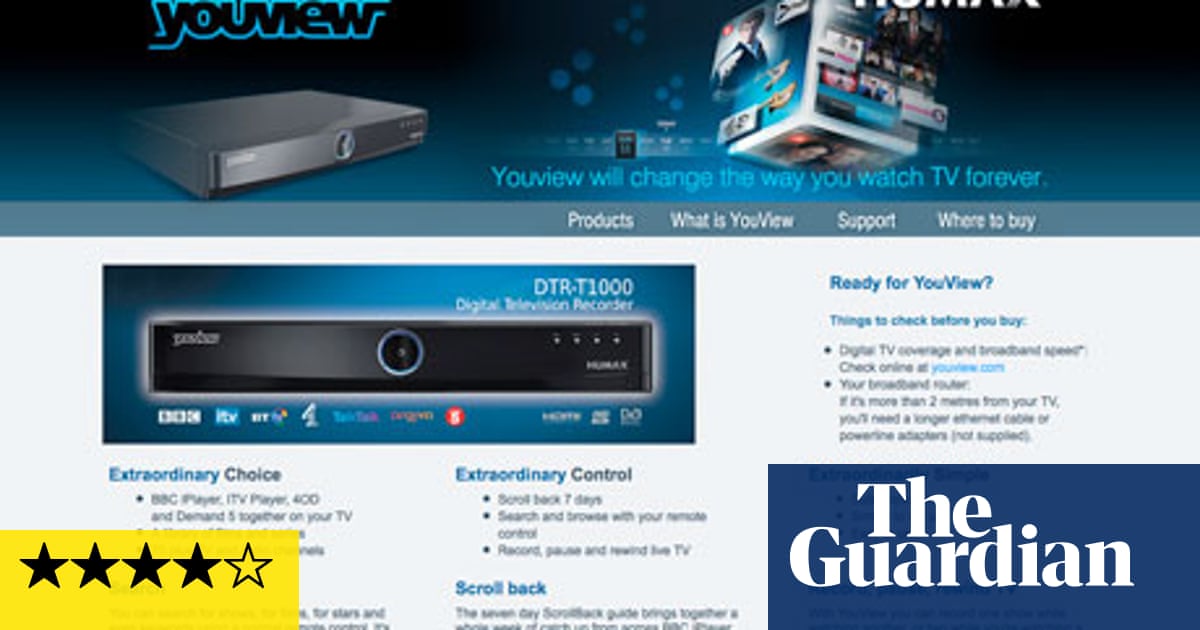
Credit: www.theguardian.com
Frequently Asked Questions For Talktalk Box Not Playing Recordings: 6 Easy Solutions
Why Won T My Recordings Play On Talktalk?
Your TalkTalk TV box recordings may not play due to minor glitches. Try restarting your TalkTalk box by turning it off and unplugging the power for a few minutes. Then, plug it back in and turn it on again. This should clear any issues.
If the problem persists, you may need to contact TalkTalk support for further assistance.
How Do I Reset My Talktalk Box Without Losing Recordings?
To reset your TalkTalk box without losing recordings, follow these steps: 1. Restart your TalkTalk box to clear minor glitches. 2. If that doesn’t work, try the Factory Reset keep recording option. 3. Remember to reset personal settings after the Factory Reset.
4. If you’re still having issues, contact TalkTalk support for further assistance.
Why Has My Youview Box Stopped Recording?
If your YouView box has stopped recording, try restarting it to clear any glitches. Also, check the power cables and make sure there are no faults in the power supply. If the issue persists, you can try a factory reset while keeping your recordings.
Why Is My Talktalk Box Not Working?
To fix a TalkTalk box not working, first check if the power cables are properly connected and if there’s power going to the box. Test the power supply by plugging in another device. If the issue persists, try restarting the box to clear any glitches.
Consider a factory reset as a last resort.
Conclusion
To troubleshoot your TalkTalk box not playing recordings, you can try several easy solutions. First, restart your box to clear any minor glitches. If that doesn’t work, consider a factory reset while keeping your recordings. Always check the power cables and supply to ensure they are connected correctly.
Remember, these simple steps can resolve your playback issue and get your TalkTalk box working smoothly again.

I write about my tech experiences to help those going through the same.





