To fix the issue of TikTok not allowing you to trim sound, try clearing the app cache, restarting TikTok, or removing incompatible effects like the green screen. Additionally, ensure that the selected music is longer than your video.
Are you encountering difficulties while trying to trim the sound on TikTok? Don’t worry, you’re not alone. Many TikTok users face the problem of not being able to trim sound while editing their videos. This can be frustrating, especially when you want to create the perfect TikTok with the right audio.
In this guide, we will explore different solutions to fix this issue and ensure that you can easily trim sound on TikTok. Let’s dive in and find out how you can resolve this problem and continue creating amazing TikTok videos.
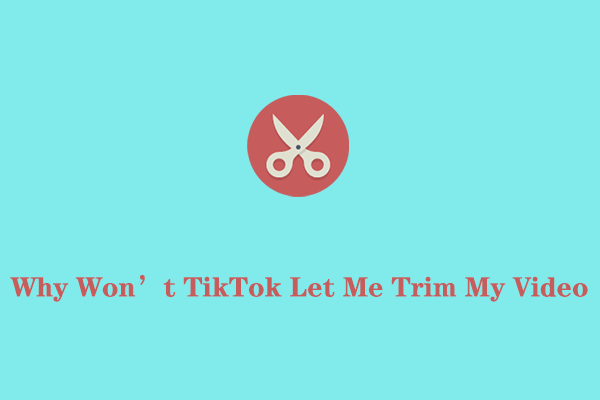
Credit: moviemaker.minitool.com
Why Tiktok Won’t Let You Trim Sound
TikTok has become one of the most popular social media platforms, allowing users to create and share short videos accompanied by audio. However, users often encounter difficulties when trying to trim the sound in their videos. This can be frustrating, especially if you want to create a specific audio effect or emphasize certain parts of the video. Let’s explore some possible reasons why TikTok won’t let you trim sound and how you can fix this issue.
Possible Reasons For Sound Trim Not Working
There are a few reasons why TikTok may not allow you to trim the sound in your videos. Understanding these reasons can help you troubleshoot the issue more effectively:
- Not allowed to trim original audio: TikTok has certain limitations in place to protect the original audio content. In most cases, you will not be able to trim the sound if it is part of the original video.
- Selected music is shorter than the video: If you have selected a music track that is shorter than your video, TikTok won’t allow you to trim the audio. This is because it would result in a video without any sound.
- Incompatible effects like the green screen: Sometimes, TikTok limits access to trimming for videos that use incompatible effects, such as the green screen. Removing these effects from your video can offer a simple solution.
- Video is too short: If you can’t find the option to adjust clips or trim your video, it may be because your video is too short. Try adding more footage or extending the start and end points of your existing footage.
How To Fix The Sound Trim Issue
If you’re facing sound trim issues on TikTok, don’t worry! There are a few steps you can take to resolve the problem:
- Clear the app cache: Clearing the TikTok app cache can help fix any temporary issues. To do this, go to your device settings, locate the TikTok app, and clear the cache.
- Restart TikTok: Sometimes, simply restarting the TikTok app can resolve technical glitches. Close the app completely and relaunch it to see if the sound trim feature starts working.
- Check your internet connection: Ensure that you have a stable internet connection while using TikTok. A weak or unstable connection may prevent certain features, like sound trimming, from functioning properly.
- Remove incompatible effects: If your video contains effects like the green screen that are causing the sound trim to malfunction, consider removing these effects and try trimming the sound again.
Alternative Solutions To Sound Trim Problem
If the above solutions don’t work, you can try alternative approaches to achieve your desired sound trim:
- Trim the video before adding effects: If you want to use effects that are incompatible with sound trimming, try first trimming your video without those effects. Once the sound is trimmed, you can reapply the effects.
- Use external video editing software: If you are unable to trim the sound within TikTok, you can export your video and use external video editing software to make the necessary adjustments, including trimming the sound.
Keep in mind that TikTok regularly updates its features and functionality, so it’s possible that sound trimming options may change over time. By following these steps and considering alternative solutions, you should be able to resolve any sound trim issues and continue creating engaging and impactful TikTok videos.

Credit: cats.com
Credit: www.reddit.com
Frequently Asked Questions For Tiktok Won’t Let Me Trim Sound: How To Fix?
Why Is Tiktok Sound Trim Not Working?
TikTok sound trim may not work if the original audio cannot be trimmed or if the selected music is shorter than the video. Clearing app cache or restarting TikTok and ensuring a stable internet connection may help fix the issue.
Additionally, incompatible effects like the green screen can restrict trimming. Removing these effects or extending the video length can resolve the problem.
Why Is The Trim Button Not Working On Tiktok?
The trim button on TikTok may not be working because the app doesn’t allow users to trim the original audio. Additionally, if the selected music is shorter than your video, you won’t be able to trim the audio. To fix this, you can try clearing the app cache or restarting TikTok and ensure you have a stable internet connection.
Why Can’t I Trim My Tiktok Video?
TikTok does not allow users to trim the original audio. If the selected music is shorter than your video, you cannot trim the audio. In some cases, TikTok limits access to trimming for videos that use incompatible effects. Try removing these effects or extending the length of your video.
Why Won’t Tiktok Let Me Adjust Clips?
TikTok won’t let you adjust clips if the original audio cannot be trimmed or if the selected music is shorter than your video. You can try extending the start and end points of your footage or adding more footage to make your video longer.
Conclusion
To fix the issue of TikTok not allowing you to trim sound, you can try clearing the app cache or restarting TikTok. Additionally, check if the length of the selected music is shorter than your video. In some cases, incompatible effects like the green screen can limit access to trimming.
Removing these effects or extending the start and end points of your footage may solve the problem. By following these steps, you should be able to successfully trim sound on TikTok and enhance your videos.

I write about my tech experiences to help those going through the same.





