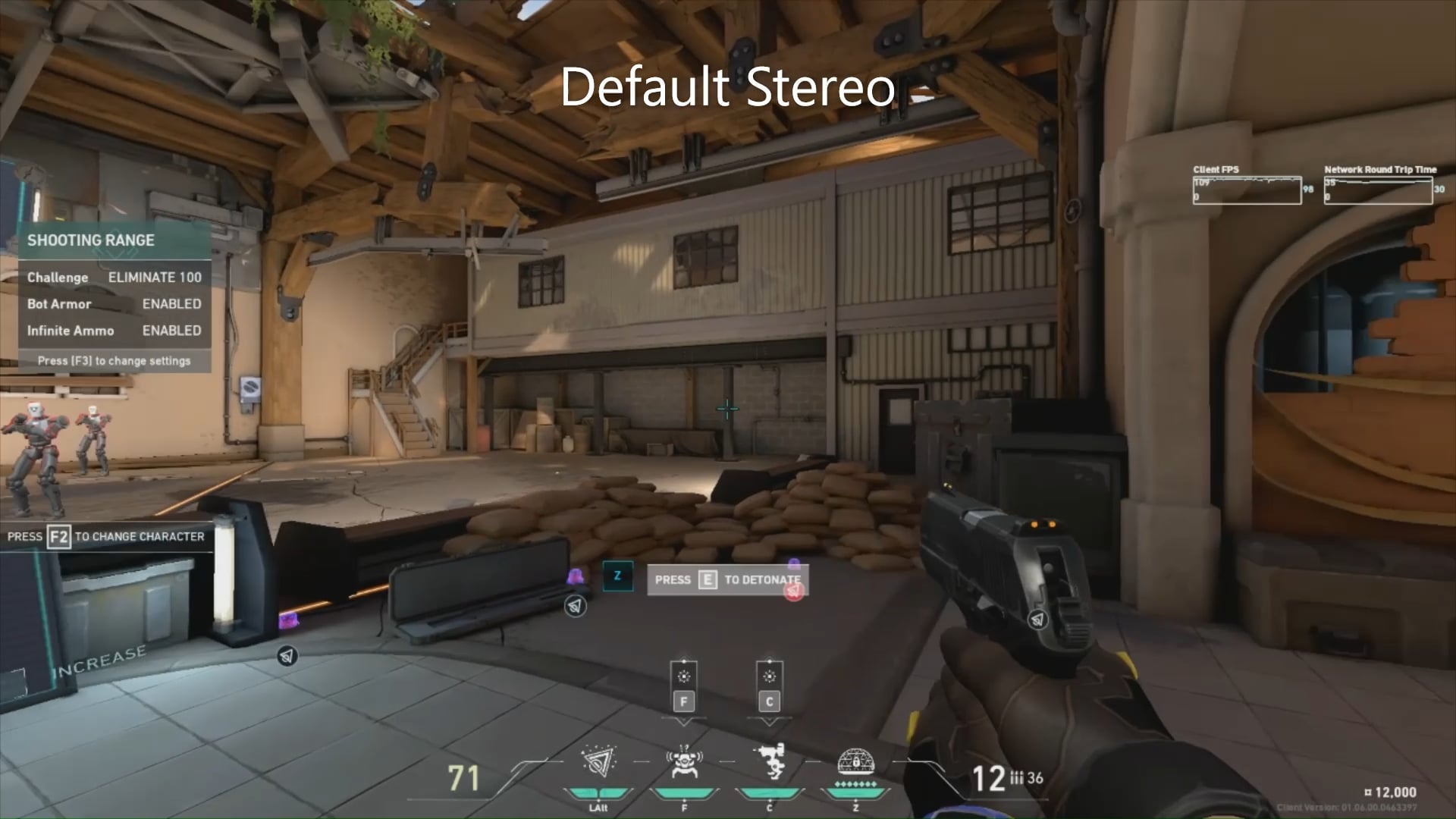Valorant sound not working can be a frustrating issue for expert-level players. Luckily, there are proven solutions to fix this problem.
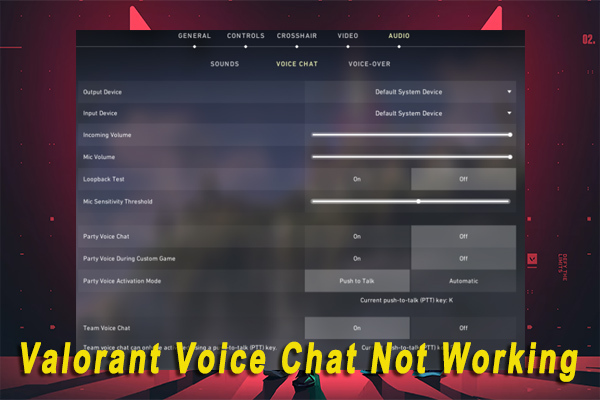
Credit: www.partitionwizard.com
Common Sound Issues In Valorant
Having sound issues in Valorant? Don’t worry, there are 6 proven solutions to fix Valorant sound not working. From checking your devices and volume levels to enabling HRTF, you can easily troubleshoot and enjoy uninterrupted gameplay.
No Audio Or Sound Not Working
If you’re facing the frustrating issue of having no audio or sound not working in Valorant, you’re not alone. This common sound problem can be a major obstacle for players, hindering their overall gaming experience. But don’t worry, we’ve got you covered with proven solutions to get your sound back up and running.Muted Devices Or Low Volume
One possible reason you’re experiencing sound issues in Valorant could be due to muted devices or low volume settings. It’s important to check that your headset and microphone aren’t muted. Ensure that your physical volume control on your headphones is adjusted correctly. Additionally, double-check that your overall volume levels are not set too low. These simple checks can often resolve the problem and restore your game’s audio.Trouble With Voice Chat
Another common sound issue players face in Valorant is trouble with voice chat. If you’re unable to hear your teammates or your voice is not being transmitted, there are a few steps you can take to troubleshoot. First, make sure your device is not muted and the volume is set high enough. It’s also advisable to turn off any music players that may interfere with the game’s audio. Lastly, try plugging and unplugging your headphones to establish a proper connection.Muffled Or Inaccurate Sound
Sometimes, the sound in Valorant may sound muffled or inaccurate, leading to confusion during gameplay. One solution to improve audio accuracy is to enable HRTF (Head-Related Transfer Function) in the game’s settings. HRTF provides simulated surround sound, making it easier to pinpoint the origin of sounds. Enabling this option can greatly enhance your ability to detect even the slightest audio details. In conclusion, common sound issues can occur in Valorant, affecting the overall gaming experience. However, by following the proven solutions mentioned above, you can overcome these problems and enjoy seamless and immersive gameplay. Ensure your devices are not muted, adjust volume levels, troubleshoot voice chat difficulties, and consider enabling HRTF for more accurate audio. Implementing these fixes will have you back in the game with crystal-clear sound in no time.
Credit: www.reddit.com
Solutions To Fix Valorant Sound Issues
Experiencing sound issues while playing Valorant? Don’t worry, we’ve got you covered with 6 proven solutions to fix the problem. From checking your headset and microphone settings to enabling HRTF for more accurate audio, these solutions will ensure you can enjoy the game without any sound interruptions.
If you’re experiencing sound issues while playing Valorant, it can be frustrating and affect your overall gaming experience. However, there are several proven solutions that can help you resolve these sound problems and get back to enjoying the game. Check out the following solutions to fix Valorant sound issues.Check Headset And Microphone
One of the first things you should check is your headset and microphone. Make sure they are not muted and that the volume is not set too low. Additionally, verify that your physical volume controls on the headphones are properly adjusted.Adjust Volume Settings
Sometimes, the sound issues can be due to incorrect volume settings. Adjust the volume settings on your computer or device to ensure that it is set at an appropriate level for the game.Verify Physical Controls
Check all physical controls on your headphones, such as buttons or switches, to ensure that they are functioning correctly. Sometimes, these controls can accidentally be switched or pressed, resulting in sound problems.Force Stop And Restart Game
If you’re still experiencing sound issues, force stop the Valorant game and restart it. This can help refresh the game and resolve any temporary sound glitches.Disable Music Player
If you have any music player or audio software running in the background, try disabling it. Sometimes, conflicts between audio programs can cause sound issues in games like Valorant.Plug/unplug Headphones
Try plugging and unplugging your headphones while the game is running. This can help reestablish the audio connection and troubleshoot any issues related to headphone connectivity.Disable Maxbot Vo Flavor
In some cases, the MaxBot VO Flavor feature can cause sound problems in Valorant. Disable this feature in the game settings to see if it resolves the issue.Check Input And Output Devices
Ensure that the correct input and output devices are selected in your computer’s sound settings. Sometimes, the wrong devices can be chosen, resulting in no sound or distorted audio in Valorant.Disable Dolby Atmos And Windows Enhancements
Disable any Dolby Atmos or Windows audio enhancements that are enabled on your computer. These enhancements can sometimes interfere with the game’s audio and cause sound issues.Launch Valorant Through Riot Client
Instead of launching Valorant directly, launch the game through the Riot Client. This can help ensure that all necessary audio settings and configurations are properly loaded.Add Audio Output Capture In Obs Studio
If you are using OBS Studio for streaming or recording, add an audio output capture source in the software settings. This can help capture and transmit the game’s sound correctly. By following these solutions, you can troubleshoot and fix the sound issues you’re facing in Valorant. Remember to test the audio after each solution to see if the problem is resolved. Happy gaming!Should You Enable Hrtf In Valorant Audio Settings?
When it comes to the Valorant sound not working issue, one solution that players often consider is enabling HRTF (Head-Related Transfer Function) in the game’s audio settings. But what exactly is HRTF and what benefits does it bring? Let’s dive into the details.
Definition And Benefits Of Hrtf
HRTF stands for Head-Related Transfer Function, which provides “simulated surround sound” in Valorant. This feature allows players to experience more accurate audio from all directions, enhancing their overall gameplay experience.
By enabling HRTF, players will have a better perception of the origin of sounds in the game. For example, if an enemy is approaching from behind, the HRTF setting will make their footsteps sound more precise, helping you react quickly and effectively.
Enabling Hrtf For More Accurate Audio
Considering the benefits described above, it is recommended to enable HRTF in Valorant audio settings. Doing so will improve your ability to track and locate sounds coming from various directions, providing a competitive advantage in the game.
To enable HRTF, follow these simple steps:
- Launch Valorant and navigate to the settings menu.
- Select the audio tab.
- Look for the HRTF option and toggle it on.
- Save the changes and exit the settings.
Once enabled, you will notice a more immersive and accurate audio experience while playing Valorant.
Perceived Origin Of Sound With Hrtf
With HRTF enabled, you will have a clearer understanding of where sounds are coming from in the game. This can be crucial for making strategic decisions and reacting swiftly to enemy movements.
For instance, if you hear gunshots, footsteps, or abilities being used by opponents, you will be able to determine the direction and distance with greater accuracy, giving you an edge over your adversaries.
In conclusion, enabling HRTF in Valorant audio settings is advisable if you want a more realistic and precise audio experience in the game.
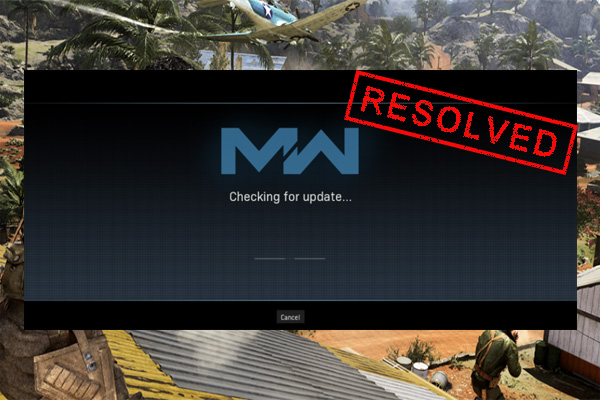
Credit: www.partitionwizard.com
Frequently Asked Questions On Valorant Sound Not Working? 6 Proven Solutions
Why Isn T My Val Audio Working?
To fix your VAL audio issue, make sure your headset and microphone aren’t muted and check that your volume isn’t too low. Also, ensure that your physical volume control on your headphones is adjusted properly. If you still have no sound, try force stopping the game and make sure your device isn’t muted and the volume is high enough.
Additionally, try plugging and unplugging your headphones.
Why Can’t I Hear Game Sounds?
Check your device and headset volume to make sure they’re not muted or low. Try plugging and unplugging your headphones. If the issue persists, force stop the game and make sure your music player is turned off.
Should I Enable Hrtf?
It is recommended to enable HRTF in the Valorant audio settings. HRTF provides simulated surround sound, allowing you to hear audio from all directions more accurately. This can help you keep track of even the smallest audio details.
What Does Enable Hrtf Mean?
Enabling HRTF means using simulated surround sound to accurately hear audio from all directions, improving your perception of sound location. It is recommended to enable this option in the Valorant audio settings for better audio details.
Conclusion
To conclude, if you’re facing sound issues in Valorant, there are several proven solutions you can try. Ensure that your headset and microphone aren’t muted and that your volume isn’t too low. Adjust physical volume controls on your headphones and make sure your music player is turned off.
Additionally, you can try enabling the HRTF option in your audio settings for a more immersive experience. With these solutions, you’ll be able to enjoy your Valorant gameplay without any sound problems.

I write about my tech experiences to help those going through the same.