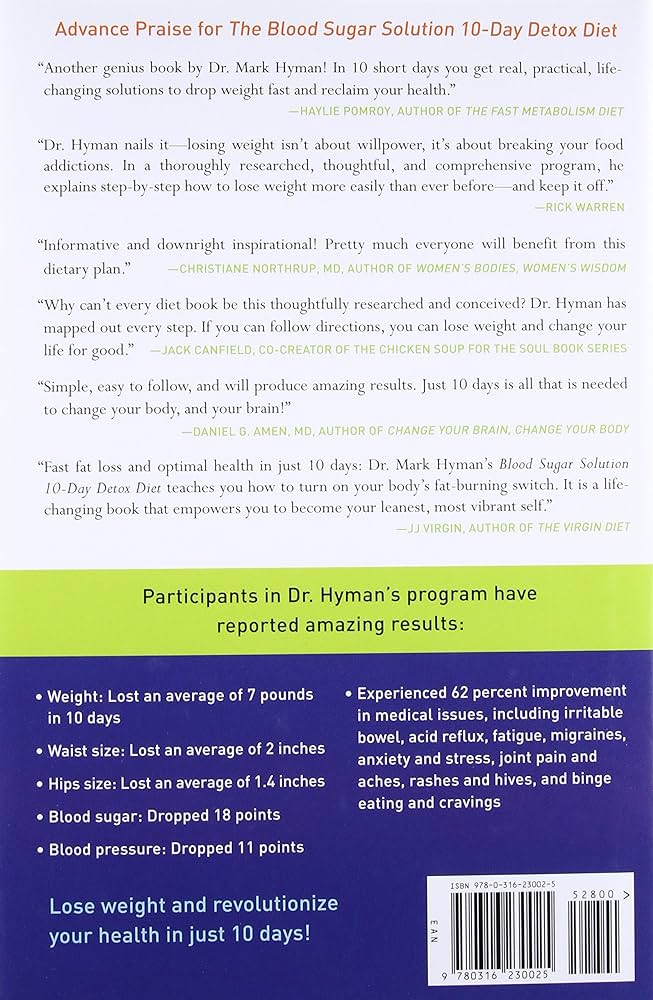If your Virgin Box keeps losing sound, try these 5 easy solutions for a quick fix. Check the audio settings on your TV and connected devices, ensure all cables are securely connected, try using a different HDMI port, restart your TiVo and other devices, and perform a power cycle.
These troubleshooting steps should help resolve any sound issues with your Virgin Box.

Credit: www.whathifi.com
Why Is The Virgin Box Losing Sound?
If you’re experiencing sound issues with your Virgin Box, there are 5 easy solutions you can try. Check the audio settings, inspect the cables and ports, and make sure everything is connected correctly. Restarting or power cycling the box may also help fix the problem.
Audio Settings On Tv And Connected Devices
One of the reasons why your Virgin Box may be losing sound is due to incorrect audio settings on your TV or connected devices. It’s important to check and adjust these settings to ensure that the sound is being properly transmitted.
To do this, start by accessing the audio settings on your TV. Depending on your TV model, you can usually find the audio settings in the menu. Look for options such as “Audio,” “Sound,” or “Settings.”
Here’s how to check and adjust the audio settings on your TV:
- Press the menu button on your TV remote control.
- Navigate to the audio settings using the arrow keys.
- Make sure that the volume level is not set to zero or muted.
- Check if any audio enhancements or effects are enabled. These could potentially interfere with the sound.
- If you’re using external speakers or a soundbar, ensure that the correct audio output is selected.
After adjusting the audio settings on your TV, also check the audio settings on any connected devices such as a soundbar, receiver, or gaming console. Follow the same steps outlined above to access and adjust the audio settings on these devices.
Check Tv Cables And Ports
Another possible reason for sound loss on your Virgin Box is loose or faulty TV cables and ports. It’s essential to ensure that all connections are secure and functioning correctly.
Follow these steps to check the TV cables and ports:
- Inspect all cables connected to your TV and Virgin Box. Check for any visible damage or loose connections.
- Remove and reinsert each cable, making sure that they are firmly plugged in.
- If you’re using HDMI cables, try using a different HDMI port on your TV to connect to the Virgin Box. Sometimes, certain HDMI ports can experience issues.
- If possible, test the cables on another device to determine if the issue lies with the cables themselves. Consider replacing any faulty cables.
Source And Hdmi Settings On Tv
Source and HDMI settings on your TV can also cause sound loss on the Virgin Box. It’s essential to ensure that the correct HDMI source and settings are selected.
Follow these steps to check the source and HDMI settings on your TV:
- Press the source or input button on your TV remote control.
- Select the HDMI input that corresponds to your Virgin Box.
- If there are multiple HDMI inputs, try switching to a different one to see if the sound issue is resolved.
- Check your TV’s settings for any audio-related options such as volume control or audio output format. Make sure these settings are correctly configured.
Restart Tivo Box And Other Devices
If you’ve tried the previous solutions and the sound is still not working on your Virgin Box, a simple restart or power cycle of the TiVo box and other devices may resolve the issue.
Here’s how to restart your TiVo box and other devices:
- Press the power button on your TiVo box or unplug it from the power source.
- Wait for about 30 seconds.
- Plug the TiVo box back in or press the power button to turn it on.
- Restart any connected devices, such as your TV or soundbar, by following the same steps.
Restarting the devices can help refresh their settings and resolve any temporary glitches that may be causing the sound loss.
If the issue persists after following these steps, you may need to contact Virgin Media customer support for further assistance.

Credit: www.pbs.org
How To Fix The Sound Issue With Virgin Box
If you’ve been experiencing sound issues with your Virgin Box, don’t worry – there are some easy solutions you can try before calling for technical support. In this article, we’ll discuss five simple troubleshooting steps to help you fix the sound problem with your Virgin Box. Whether you’re facing a complete loss of sound or intermittent sound issues, these solutions can help you get your audio back up and running in no time.
1. Power Cycle The Virgin Box
The first step you should take when your Virgin Box is experiencing sound issues is to power cycle it. Power cycling can resolve minor software glitches and refresh the system, potentially fixing any sound-related problems.
To power cycle your Virgin Box:
- Press and hold the power button on the Virgin Box for about 10 seconds until it turns off.
- Unplug the power cord from the back of the box.
- Wait for at least 30 seconds.
- Plug the power cord back in.
- Press the power button to turn on the box.
2. Check All Connections
Loose or incorrect connections can also cause sound issues with your Virgin Box. To ensure all connections are secure and properly set up, follow these steps:
- Check the HDMI cable that connects your Virgin Box to your TV. Make sure it is firmly plugged in.
- Inspect other cables, such as audio cables or optical cables, if you’re using them. Ensure they are connected correctly.
- If you have multiple devices connected to your TV, such as a soundbar or a gaming console, check their connections as well.
3. Restart Tivo Box
If the sound issue persists, you can try restarting your TiVo box to see if that resolves the problem. Here’s how:
- Press the Home button on your TiVo remote control.
- Select “Help & Settings” from the menu.
- Choose “Restart Box” and confirm your selection.
- Wait for the box to restart and see if the sound issue is resolved.
4. Troubleshooting Audio And Video Issues
If none of the above steps have fixed the sound issue, you can go through the troubleshooting options available on your Virgin Box. These options can help you diagnose and fix audio and video problems. Here’s how:
- Press the Home button on your Virgin Box remote control.
- Scroll right to access the “Settings” menu.
- Select “Audio & Video” and choose the appropriate troubleshooting option.
- Follow the on-screen instructions to troubleshoot the sound problem.
5. Restart Or Power Cycle The Tv
If all else fails, the issue may lie with your TV itself. Restarting or power cycling the TV can help resolve any temporary software glitches that may be affecting the sound. Here’s what you can do:
- Press the power button on your TV to turn it off.
- Unplug the power cord from the back of the TV.
- Wait for at least 30 seconds.
- Plug the power cord back in.
- Press the power button to turn on the TV.
By following these five easy solutions, you should be able to fix the sound issue with your Virgin Box and enjoy uninterrupted audio playback once again. Remember to check each step carefully and ensure all connections are secure. If the issue persists, it may be best to contact technical support for further assistance.
Other Solutions And Support
If you’re experiencing sound issues with your Virgin Box, don’t worry. There are several other solutions and support options available to help you resolve this problem. Whether you’re looking for additional troubleshooting steps or need assistance from Virgin Media, we’ve got you covered. Check out the following options to get your sound back up and running in no time.
One of the first steps you can take is to check the Virgin Media Service Status page. This page provides real-time updates on any reported issues with the Virgin Media network. By visiting this page, you can determine if there are any known sound-related issues affecting your area. If there are, be patient as Virgin Media works to resolve the problem.
Another solution is to run a diagnostic test for your services. This can help identify any potential issues with your Virgin Box that may be causing the sound problem. To do this, access your Virgin Media account online and navigate to the diagnostic tools. Follow the instructions provided to run a test on your services and see if any issues are detected. If problems are found, you may be able to troubleshoot and fix them on your own.
If you need further assistance, Virgin Media offers a comprehensive support system to help you. Whether you prefer self-help resources or want to speak with a customer service representative, Virgin Media has you covered. Visit the Virgin Media website or contact their customer support hotline to find the help and support you need to resolve your sound issues.
Connecting Sound System And Pairing Remote With Tv
Sometimes, the sound problem may be related to your sound system or the remote control pairing with your TV. Ensure that your sound system is properly connected to your Virgin Box and that all cables are securely plugged in. Additionally, make sure that your remote control is correctly paired with your TV to ensure optimal functionality.
Keep Track Of Virgin Media’s Efforts To Fix The Issue
Lastly, it’s important to stay informed about Virgin Media’s efforts to fix the sound issue. Visit the Virgin Media website or follow their social media channels for updates on the progress of resolving the problem. By staying informed, you can have peace of mind knowing that Virgin Media is actively working on resolving the sound issue and will keep you updated along the way.

Credit: www.amazon.com
Frequently Asked Questions On Virgin Box Keeps Losing Sound? 5 Easy Solutions
Why Does My Tv Sound Keep Cutting Out?
To fix the issue of the TV sound cutting out, try these steps: 1. Check the audio settings on your TV and connected devices. 2. Turn off and unplug your TV and connected devices. 3. Inspect the TV cables and ports, as well as the ones on your devices.
Ensure they are correctly and firmly connected. 4. If using a Virgin Media box, make sure the source on your TV is set to the correct HDMI and try using a different HDMI port or cable. 5. Restart your TiVo and other devices, and try different HDMI ports on your TV.
Why Does My Virgin 360 Box Keep Cutting Out?
Make sure all your cables are connected properly. Try restarting your Virgin 360 box to see if that resolves the issue. If not, contact Virgin Media for further assistance.
Why Is My Virgin Media Sound Not Working?
If your Virgin Media sound is not working, check the audio settings on your TV and connected devices. Ensure that the HDMI source on your TV is correct and try using a different HDMI port or cable. Restart your TiVo and other devices, and check physical connections.
If the issue persists, contact Virgin Media for further support.
Why Is There No Sound Coming From My Tivo Box?
To troubleshoot the sound issue on your TiVo box, try restarting both the box and your TV. Check all physical connections, including the HDMI cable, and ensure they are securely connected. You can also try using different HDMI ports on your TV.
If the problem persists, contact TiVo support for further assistance.
Conclusion
Losing sound on your Virgin Box can be frustrating, but there are easy solutions to fix the issue. First, check your audio settings on both the TV and connected devices. Make sure all cables and ports are connected properly. If the problem persists, try using a different HDMI port or cable.
Additionally, consider restarting or power cycling your Virgin Box. Following these troubleshooting steps should help restore the sound and enhance your viewing experience.

I write about my tech experiences to help those going through the same.