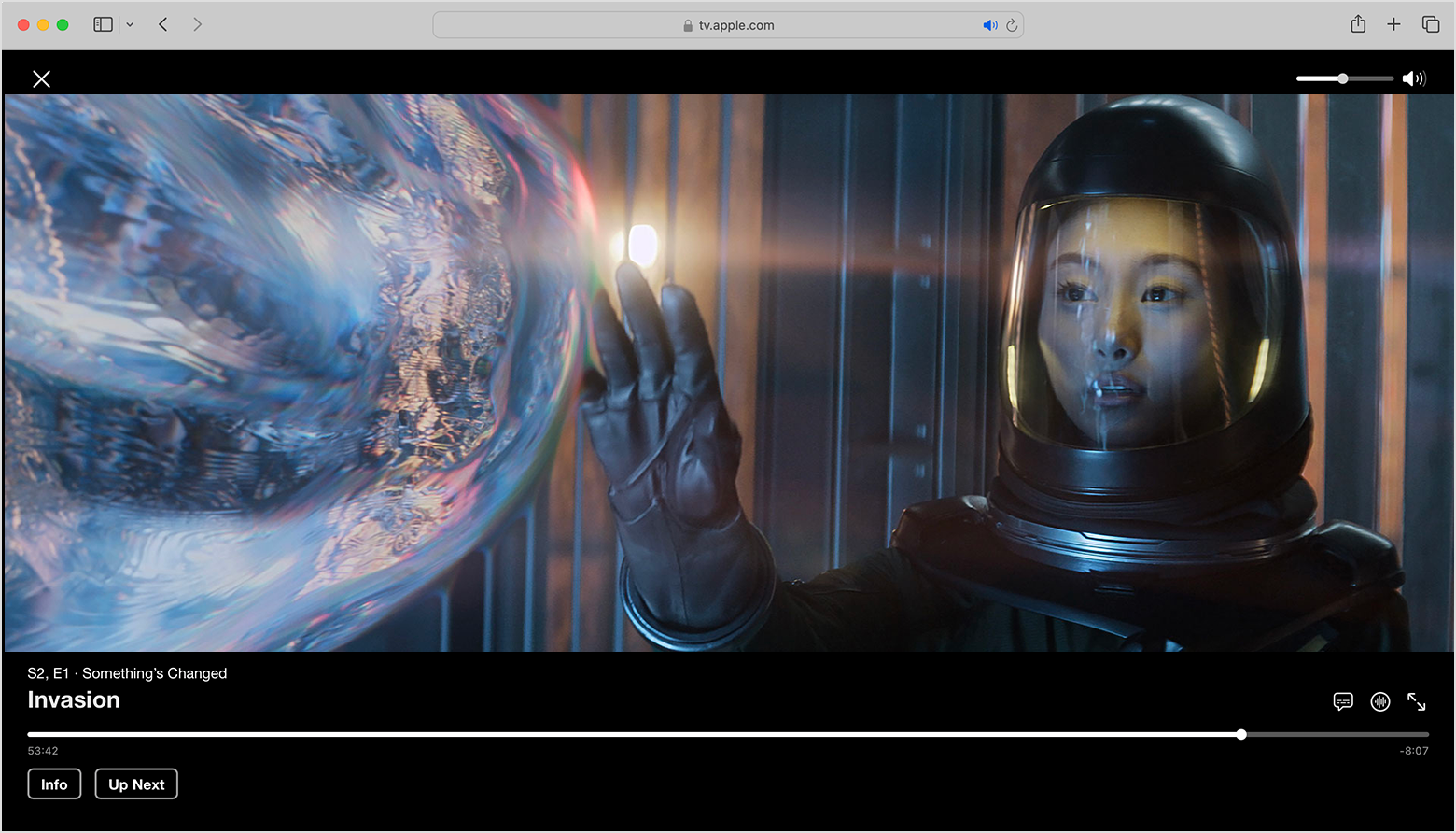Fix the issue of Apple TV turning on subtitles easily by going to Settings > Video and Audio, then turning off Automatic Subtitles. If using a smart TV or streaming device, go to Settings > General and turn off Automatic Subtitles.
Are you facing the frustrating problem of subtitles automatically turning on every time you use your Apple TV? You’re not alone. Many Apple TV users experience this issue, but luckily there are several easy fixes to resolve it. We will provide you with seven simple solutions to help you turn off the automatic subtitles on your Apple TV.
By following these steps, you can enjoy your favorite shows and movies without the constant interruption of unwanted subtitles. Let’s dive in and get your Apple TV back to normal viewing mode!

Credit: support.apple.com
Understanding The Issue
Are you experiencing issues with automatic subtitles on your Apple TV? Easily resolve the problem by navigating to Settings > Video and Audio and disabling Automatic Subtitles. For smart TVs or streaming devices, head to Settings > General and turn off Automatic Subtitles.
Why Are Subtitles Automatically Turning On?
There could be a few reasons why your Apple TV keeps turning on subtitles automatically. One possible reason is that the Automatic Subtitles feature is enabled in your Apple TV settings. This feature detects the language or subtitles available for the content you’re watching and automatically displays them. To fix this, follow these steps:
1. Use your Siri remote to navigate to “Settings.”
2. Select “Video and Audio.”
3. Go to “Audio.”
4. Choose “Automatic Subtitles.”
5. Set it to “OFF.”
This should prevent subtitles from appearing automatically.
What Causes Closed Captioning To Appear Even When It’s Disabled?
If closed captioning is still being displayed on your TV despite being disabled in the TV menu, it might be produced by another device connected to your TV, such as a cable or satellite set-top box. To remove closed captioning from your TV screen, you will need to disable it on the device that is decoding the closed captioned signal. Check the settings on your other connected devices to ensure closed captioning is disabled.
Why Can’t I Get Rid Of Subtitles On My Tv?
If you can’t seem to get rid of subtitles on your TV, try using your TV’s remote control to find a dedicated button labeled “CC,” “Subtitles,” or “Closed Captions.” Press this button to toggle the closed captions on and off. Note that this button might be located within a menu or settings section on your remote. If you’re still experiencing issues, try resetting your Apple TV to its factory settings or reach out to the Apple support for further assistance.

Credit: www.amazon.com
Fixes For Apple Tv
Are you experiencing issues with subtitles constantly appearing on your Apple TV? Follow these 7 easy fixes to resolve the problem. Head to Settings, select Video and Audio, and turn off Automatic Subtitles to disable them.
Disabling Automatic Subtitles On Apple Tv
If you’re tired of the subtitles automatically appearing on your Apple TV, don’t worry, there’s a simple fix for that. Follow these easy steps to disable automatic subtitles on your Apple TV: 1. First, grab your Siri remote and navigate to the “Settings” option. 2. From the Settings menu, select “Video and Audio.” 3. Next, choose “Audio” from the options presented to you. 4. Within the Audio settings, look for the “Automatic Subtitles” option. 5. Finally, toggle the “Automatic Subtitles” option to the “OFF” position. By following these steps, you can easily disable the automatic subtitles feature on your Apple TV and enjoy your content without any distractions.Resetting Subtitles On Apple Tv
In some cases, you may encounter issues with your subtitles on Apple TV, such as incorrect language settings or formatting. To fix these problems, you can try resetting the subtitles by following these steps: 1. Begin by accessing the “Settings” menu on your Apple TV using the Siri remote. 2. Once in the Settings menu, navigate to “Accessibility.” 3. Within Accessibility, choose “Subtitles and Captioning.” 4. Under the Subtitles and Captioning settings, select “Style.” 5. Here, you can either customize an existing caption style or create a new one based on your preferences for font, size, color, background color, and opacity. Resetting the subtitles on your Apple TV allows you to tailor them to your liking and ensure they are displayed correctly while watching your favorite shows and movies. Remember, by disabling automatic subtitles and resetting your subtitles settings on Apple TV, you can have full control over your viewing experience. Enjoy your content without any unwanted distractions or formatting issues.Additional Troubleshooting
Are you experiencing issues with subtitles continuously appearing on your Apple TV? Don’t worry, we’ve got you covered with these 7 easy fixes. Simply navigate to your settings, disable automatic subtitles, and enjoy uninterrupted viewing.
If you have tried the previous fixes and the subtitles on your Apple TV still keep turning on, there are a few additional troubleshooting steps you can take to resolve the issue. Here are some additional troubleshooting methods you can try:
Checking The Tv’s Remote Control For A Closed Caption Button
Start by checking your TV’s remote control for a closed caption button. It might have a dedicated button labeled “CC,” “Subtitles,” or “Closed Captions.” Press that button to toggle the closed captions on and off. If you can’t find the button, check within the remote control’s menu or settings section for the option to disable closed captions.
Restarting And Updating Apple Tv
If the issue persists, try restarting and updating your Apple TV. To restart your Apple TV, navigate to “Settings” on your Apple TV using the Siri remote. Then, select “System” > “Restart.” After restarting, check if the subtitles issue has been resolved.
It’s also important to ensure that your Apple TV is running the latest software version. Go to “Settings” > “System” > “Software Updates” and select “Update Software” to update your Apple TV to the latest version. Sometimes, outdated software can cause issues, including persistent subtitles.
Verifying Internet Connection
Another potential cause of subtitles turning on could be a weak or unstable internet connection. Verify that your Apple TV is connected to a stable internet connection. Go to “Settings” > “Network” to check the connection status. If the connection is poor, try restarting your router or connecting your Apple TV to a wired Ethernet connection if available.
Troubleshooting Common Issues In Specific Apps
If the subtitles issue only occurs in specific apps, you can troubleshoot those apps individually. Start by closing the problematic app and reopening it to see if that resolves the issue. If not, try uninstalling and reinstalling the app to ensure a fresh installation.
Additionally, check the app’s settings for any specific subtitle options. Some apps may have their own subtitle settings that you can disable or customize. Refer to the app’s documentation or support resources for instructions on accessing and modifying subtitle settings.
By following these additional troubleshooting steps, you can hopefully resolve the issue of subtitles turning on automatically on your Apple TV. Remember to test your Apple TV after each step to see if the issue has been resolved. If the problem persists, it may be worth reaching out to Apple support for further assistance.

Credit: www.amazon.com
Frequently Asked Questions Of Apple Tv Keeps Turning On Subtitles: 7 Easy Fixes
Why Does The Subtitles Keep Coming On Apple Tv?
To stop subtitles from appearing on Apple TV, follow these steps: 1. On Apple TV, go to Settings > Video and Audio. 2. Turn off Automatic Subtitles. 3. If using a smart TV or streaming device, go to Settings > General and turn off Automatic Subtitles.
4. If the issue persists, check your TV remote for a dedicated button labeled “CC,” “Subtitles,” or “Closed Captions,” and toggle the closed captions off. 5. Additionally, you can customize subtitles in the Apple TV app by going to Settings > Accessibility > Subtitles and Captioning > Style.
Why Does Closed Captioning Keep Coming On?
Closed captioning keeps coming on because it may be enabled on another device, such as a cable or satellite set-top box. To disable it, you need to turn off the closed captioning option on the device that is decoding the signal.
Check the settings on your TV or streaming device to ensure that closed captioning is disabled.
Why Can’t I Get Rid Of Subtitles On My Tv?
To get rid of subtitles on your TV, check your remote control for a button labeled “CC,” “Subtitles,” or “Closed Captions. ” Press that button to toggle the closed captions on and off. If you can’t find the button, try looking in the menu or settings section of your remote.
How Do I Reset Subtitles On Apple Tv?
To reset subtitles on Apple TV, go to Settings > Video and Audio > Subtitles > Customize. From there, you can adjust the style, font, size, color, and background of your subtitles. You can also turn off subtitles by selecting the “Off” option.
Conclusion
To resolve the issue of subtitles automatically turning on your Apple TV, there are several simple fixes you can try. First, navigate to “Settings” and select “Video and Audio,” then turn off the “Automatic Subtitles” setting. If you’re using a smart TV or streaming device, go to “Settings” and select “General,” then disable the “Automatic Subtitles” option.
Additionally, you can try customizing your subtitles and captions in the Apple TV app’s accessibility settings. By following these steps, you can easily fix the problem of subtitles turning on automatically on your Apple TV.

I write about my tech experiences to help those going through the same.